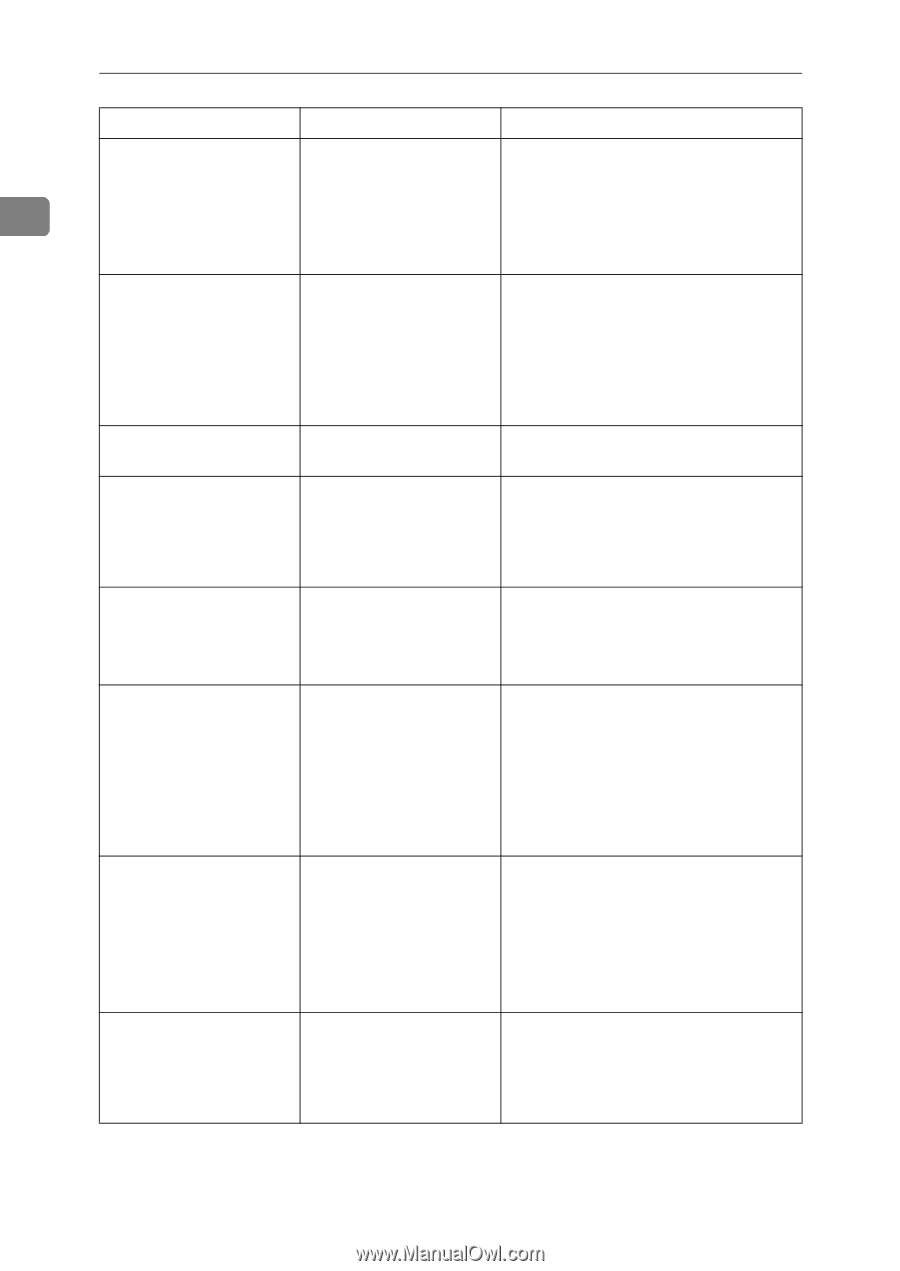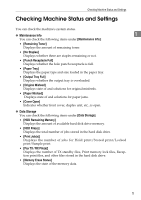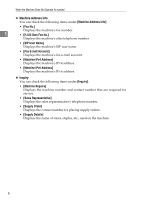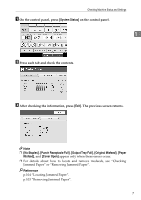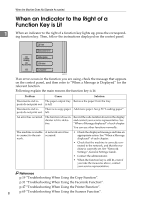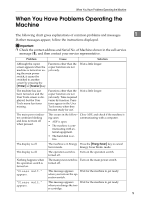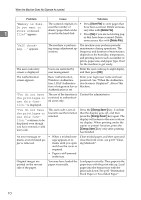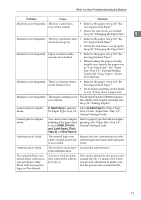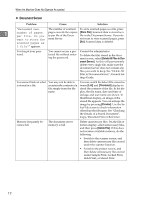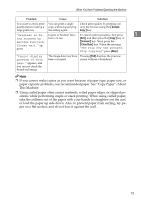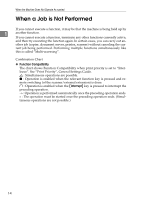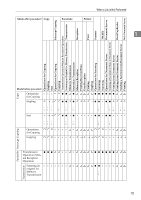Ricoh Aficio MP C3500 Troubleshooting - Page 18
Store File, Delete File, Energy Saver - scan to windows 7 problem
 |
View all Ricoh Aficio MP C3500 manuals
Add to My Manuals
Save this manual to your list of manuals |
Page 18 highlights
When the Machine Does Not Operate As wanted Problem Cause Solution "Memory is full. The scanned originals ex- • Press [Store File] to store pages that Do you want to ceed the number of have been scanned. Delete unneces- store scanned sheets/pages that can be sary files with [Delete File]. 1 file?" appears. stored in the hard disk. • Press [No] if you are not storing pag- es that have been scanned. Delete unnecessary files with [Delete File]. "Self checking..." appears. The machine is perform- The machine may perform periodic ing image adjustment op- maintenance during operations. The erations. frequency and duration of maintenance depends on the humidity, temperature, and printing factors such as number of prints, paper size, and paper type. Wait for the machine to get ready. The user code entry screen is displayed. Users are restricted by user management. Enter the user code (up to eight digits), and then press [OK]. The Authentication screen appears. Basic Authentication, Windows Authentication, LDAP Authentication or Integration Server Authentication is set. Enter your login user name and user password. See "When the Authentication Screen is Displayed", About This Machine. "You do not have the privileges to use this function." is displayed. The use of the function is Contact the administrator. restricted to authenticated users only. "You do not have the privileges to use this func- tion." continues to be displayed even though you have entered a valid user code. This user code is not allowed to use the function selected. Press the {Energy Saver} key. Confirm that the display goes off, and then press the {Energy Saver} key again. The display will return to the user code entry display. When printing under the copier or printer function, press the {Energy Saver} key only after printing has finished. An error message re- • When a misfeed mes- Clear misfed paper, and then open and mains, even if misfed pa- sage appears, it re- close the front cover. see p.103 "Clear- per is removed. mains until you open ing Misfeeds". and close the cover as required. • Paper is still jammed in the tray. Original images are printed on the reverse side of the paper. You may have loaded the paper incorrectly. Load paper correctly. Place paper in the paper tray with the print side up. Load paper into the bypass tray with the print side down. See p.82 "OrientationFixed Paper or Two-Sided Paper". 10