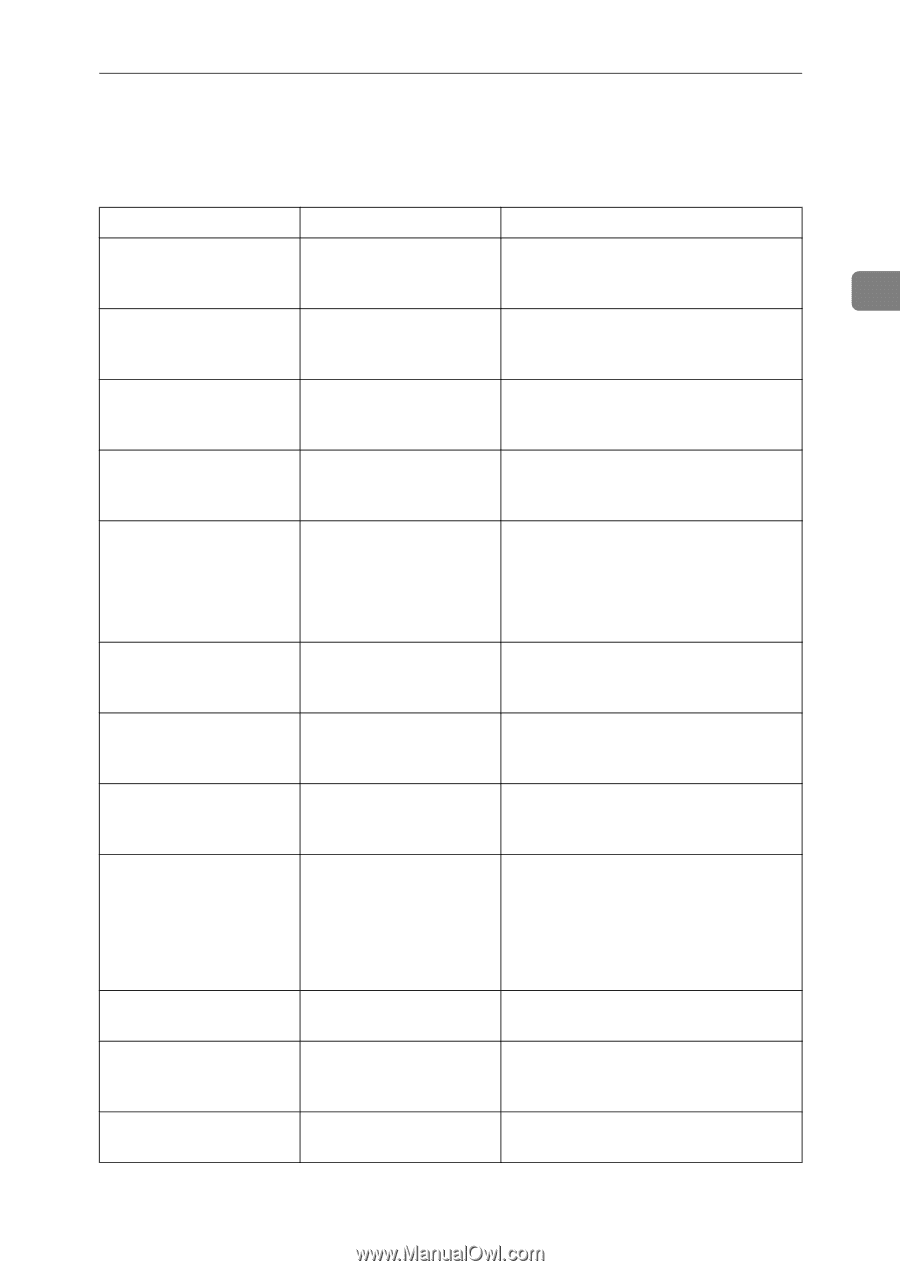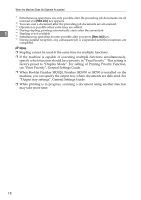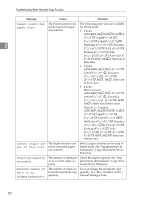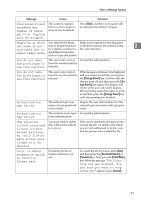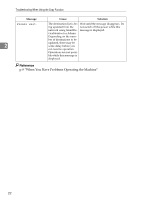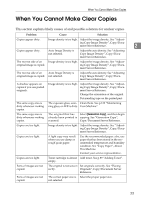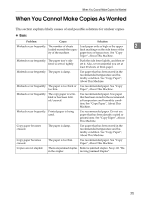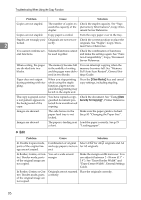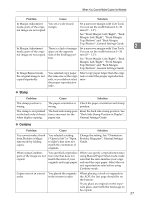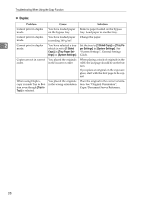Ricoh Aficio MP C3500 Troubleshooting - Page 31
When You Cannot Make Clear Copies
 |
View all Ricoh Aficio MP C3500 manuals
Add to My Manuals
Save this manual to your list of manuals |
Page 31 highlights
When You Cannot Make Clear Copies When You Cannot Make Clear Copies This section explains likely causes of and possible solutions for unclear copies. Problem Cause Solution Copies appear dirty. Image density is too high. Adjust the image density. See "Adjust- ing Copy Image Density", Copy/Docu- ment Server Reference. 2 Copies appear dirty. Auto Image Density is not selected. Adjust the auto density. See "Adjusting Copy Image Density", Copy/Document Server Reference. The reverse side of an Image density is too high. Adjust the image density. See "Adjust- original image is copied. ing Copy Image Density", Copy/Docu- ment Server Reference. The reverse side of an Auto Image Density is original image is copied. not selected. Adjust the auto density. See "Adjusting Copy Image Density", Copy/Document Server Reference. A shadow appears on copies if you use pasted originals. Image density is too high. Adjust the image density. See "Adjusting Copy Image Density", Copy/Document Server Reference. Change the orientation of the original. Put mending tape on the pasted part. The same copy area is dirty whenever making copies. The same copy area is dirty whenever making copies. Copies are too light. Copies are too light. Copies are too light. The exposure glass, scan- Clean them. See p.122 "Maintaining ning glass, or ADF is dirty. Your Machine". The original that has Select [Generation Copy], and then begin already been printed is copying. See "Generation Copy", scanned. Copy/Document Server Reference. Image density is too light. Adjust the image density. See "Adjusting Copy Image Density", Copy/Document Server Reference. A light copy may result when you use damp or rough grain paper. Use the recommended paper. also, use paper that has been stored in the recommended temperature and humidity condition. See "Copy Paper", About This Machine. Contact your service representative. Toner cartridge is almost Add toner. See p.89 "Adding Toner". empty. Parts of images are not copied. Parts of images are not copied. The original is not set cor- Set originals correctly. See "Placing rectly. Originals", Copy/Document Server Reference. The correct paper size is Select the proper paper size. not selected. 23