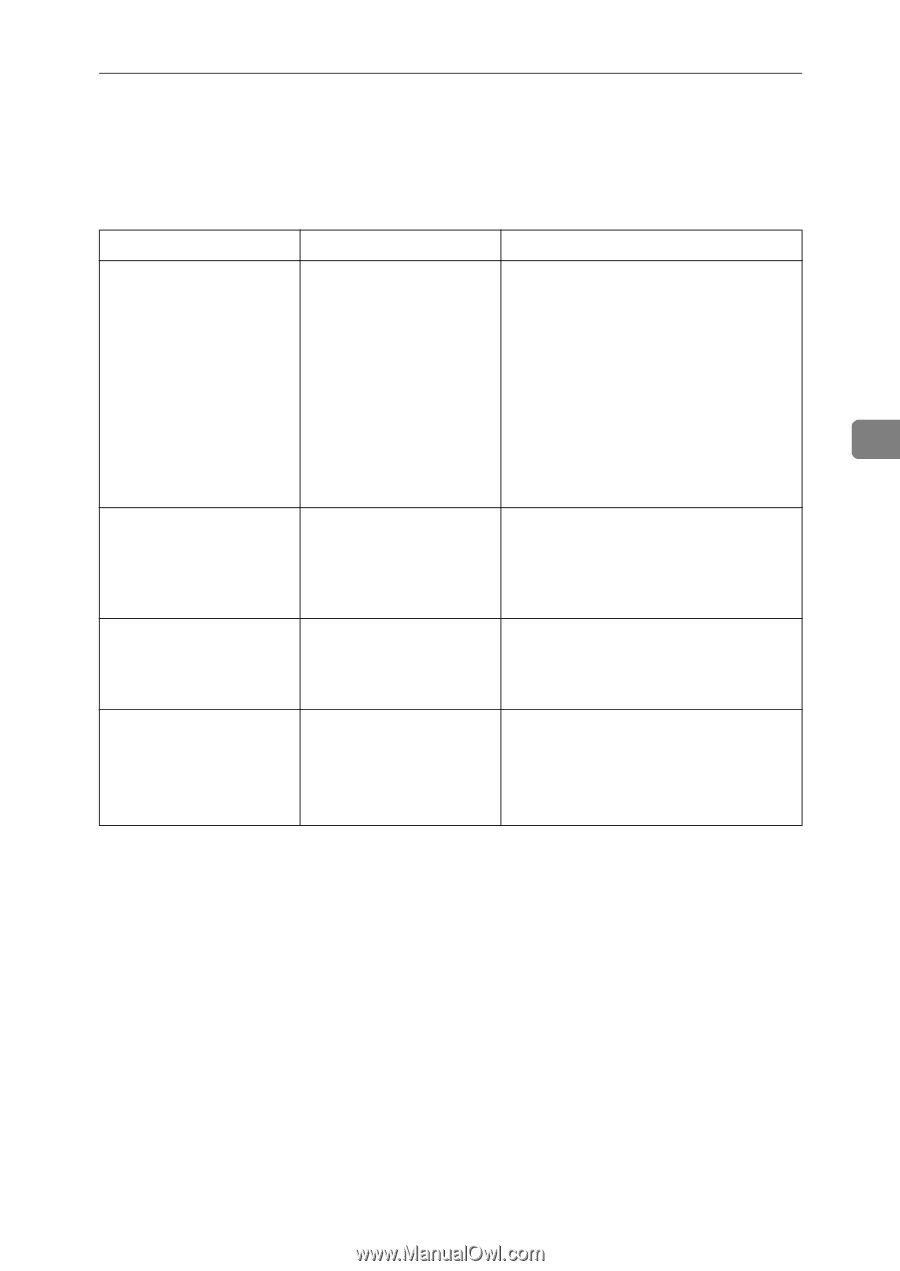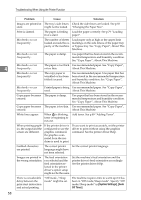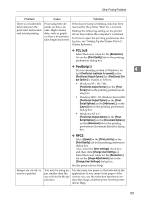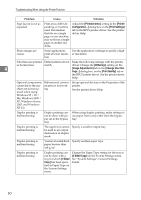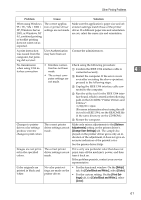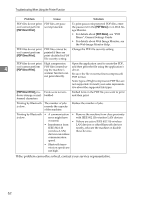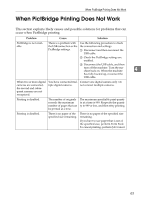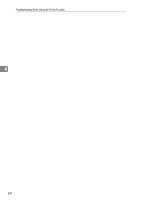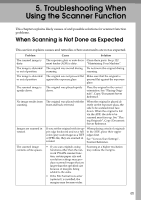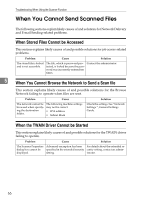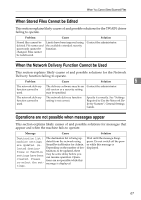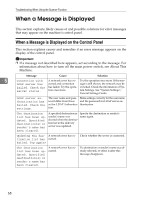Ricoh Aficio MP C3500 Troubleshooting - Page 71
When PictBridge Printing Does Not Work
 |
View all Ricoh Aficio MP C3500 manuals
Add to My Manuals
Save this manual to your list of manuals |
Page 71 highlights
When PictBridge Printing Does Not Work When PictBridge Printing Does Not Work This section explains likely causes and possible solutions for problems that can occur when PictBridge printing. Problem Cause Solution PictBridge is not available. There is a problem with the USB connection or the PictBridge settings. Use the following procedure to check the connection and settings: A Disconnect and then reconnect the USB cable. B Check the PictBridge settings are enabled. C Disconnect the USB cable, and then turn off the machine. Turn the machine back on. When the machine 4 has fully booted up, reconnect the USB cable. When two or more digital cameras are connected, the second and subsequent cameras are not recognized. You have connected multiple digital cameras. Connect one digital camera only. Do not connect multiple cameras. Printing is disabled. The number of originals exceeds the maximum number of pages that can be printed at a time. The maximum specifiable print quantity at a time is 999. Respecify the quantity to 999 or less, and then retry printing. Printing is disabled. There is no paper of the specified size remaining. There is no paper of the specified size remaining. If you have to use paper that is not of the specified size, perform Form Feed. To cancel printing, perform Job Cancel. 63