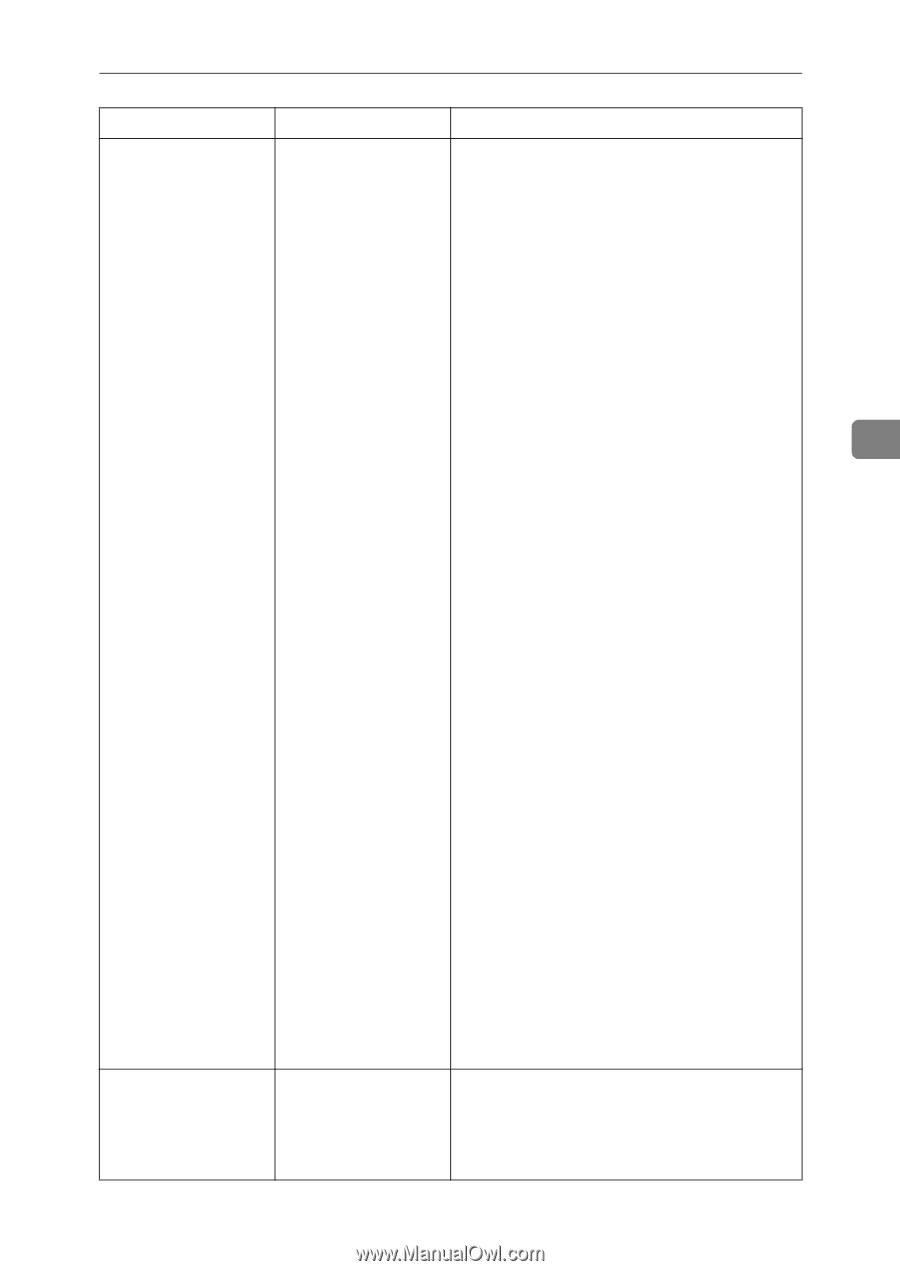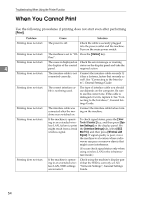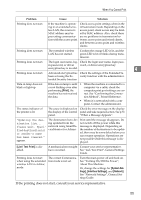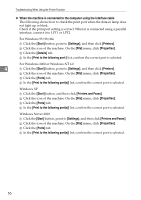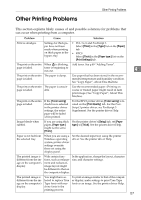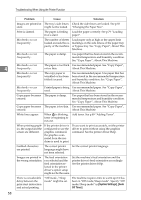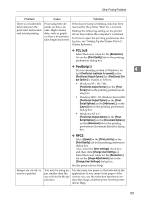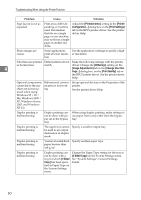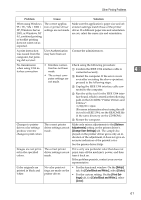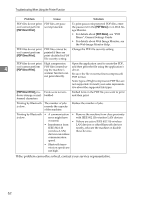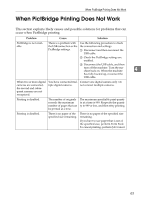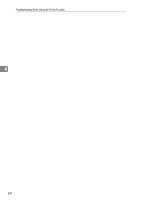Ricoh Aficio MP C3500 Troubleshooting - Page 67
PCL 5c/6, PostScript 3, PostScript Output Option
 |
View all Ricoh Aficio MP C3500 manuals
Add to My Manuals
Save this manual to your list of manuals |
Page 67 highlights
Other Printing Problems Problem Cause Solution There is considerable delay between the print start instruction and actual printing. Processing time de- If the data-in lamp is blinking, data has been pends on data vol- received by the printer. Wait for a moment. ume. High volume Making the following setting on the printer data, such as graph- driver may reduce the computer's workload. ics-heavy documents, take longer to process. For how to open the printing preferences dialog box, see "Setting Up the Printer Driver", Printer Reference. ❖ PCL 5c/6 Select the lower value for the [Resolution] list on the [Print Quality] tab in the printing preferences dialog box. ❖ PostScript 3 If your operating system is Windows, se- 4 lect [PostScript (optimize for speed)] in the [PostScript Output Option] list. [PostScript Out- put Option] is located as follows: • Windows 95 / 98 / Me [PostScript output format:] on the [PostScript] tab in the printing preferences dialog box. • Windows 2000 / XP, Windows Server 2003 [PostScript Output Option] in the [PostScript Options] on the [Advanced...] on the [Layout] tab in the printing preferences dialog box. • Windows NT 4.0 [PostScript Output Option] in the [PostScript Options] on the [Document Options] on the [Advanced] tab in the printing preferences (document defaults) dialog box. Images are cut off, or excess is printed. ❖ RPCS Select [Speed] in the [Print priority] on the [Print Quality] tab in the printing preferences dialog box. Also, select the [User settings] check box, and then click [Change User Settings...]. Select the lower value for the [Resolution:] list on the [Image Adjustments] tab in the [Change User Settings] dialog box. See the printer driver Help. You may be using paper smaller than the size selected in the application. Use the same size paper as that selected in the application. If you cannot load paper of the correct size, use the reduction function to reduce the image, and then print. See the printer driver Help. 59