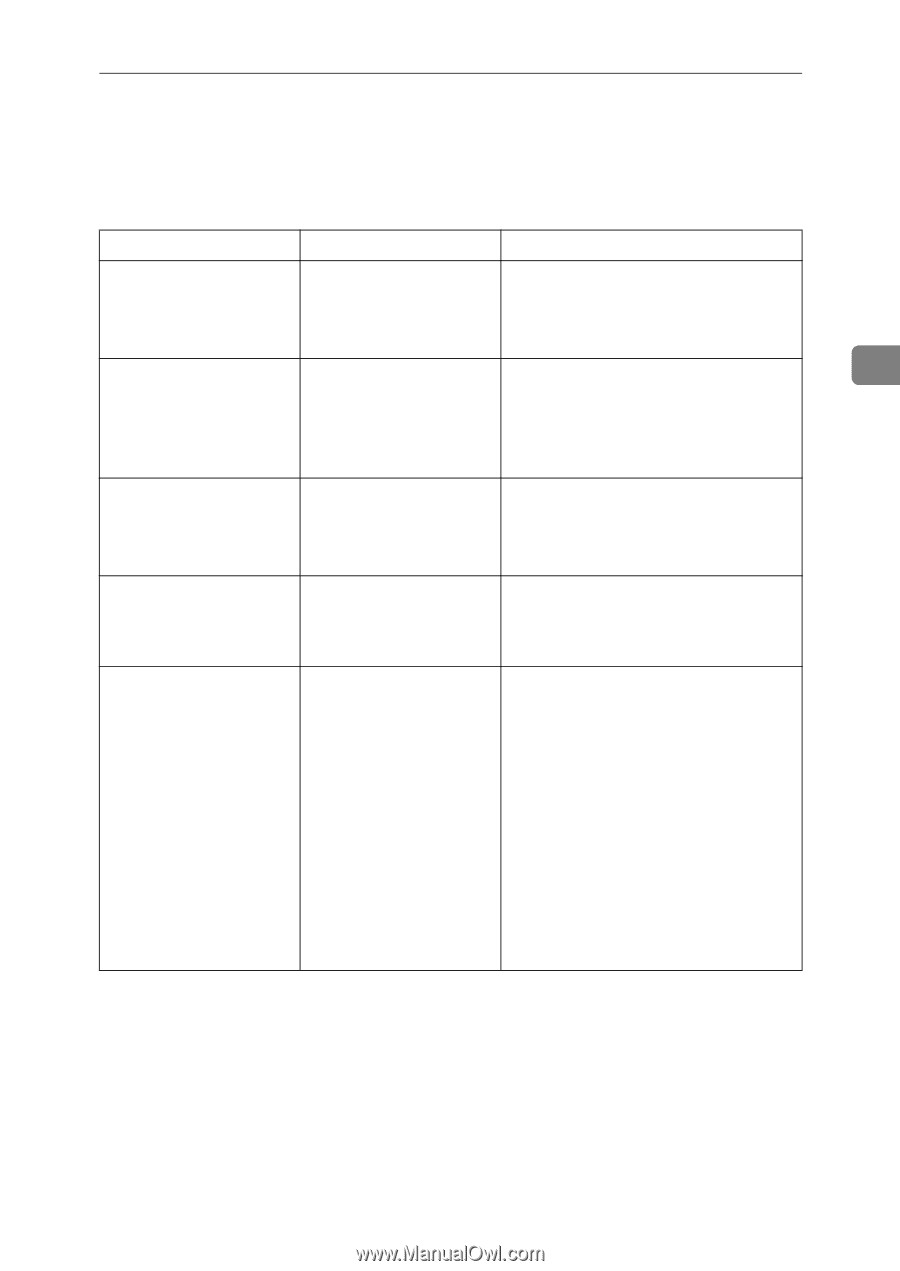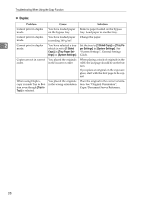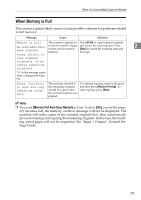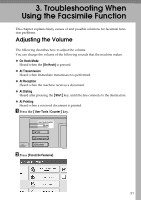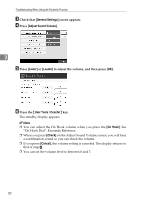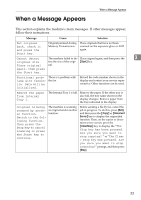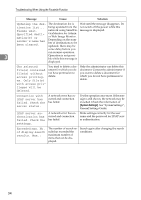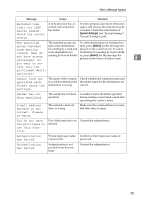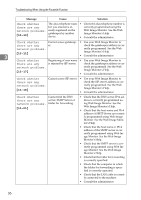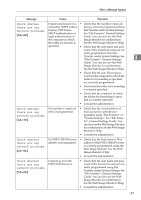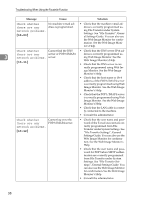Ricoh Aficio MP C3500 Troubleshooting - Page 41
When a Message Appears
 |
View all Ricoh Aficio MP C3500 manuals
Add to My Manuals
Save this manual to your list of manuals |
Page 41 highlights
When a Message Appears When a Message Appears This section explains the machine's main messages. If other messages appear, follow their instructions. Message Cause Solution Put original back, check it and press the Original jammed during Place originals that have not been Memory Transmission. scanned on the exposure glass or ADF again. Start key. Cannot detect The machine failed to de- Place original again, and then press the 3 original size. tect the size of the origi- {Start} key. Place original nal. again, then press the Start key. Functional prob- There is a problem with lems with facsim- the fax. ile. Data will be initialized. Record the code number shown in the display and contact your service representative. Other functions can be used. Remove the paper from Internal Tray 1. The Internal Tray 1 is full. Remove the paper. If the other tray is also full, the tray name shown in the display changes. Remove paper from the tray indicated in the display. Original is being scanned by another function. Switch to the following function, then press the Stop key to cancel scanning or press the Start key to continue. The machine is scanning an original under another function. Before sending a file by fax, cancel the job in progress. To do this, press [Exit], and then press the {Copy} or {Document Server} key to display the suspended function. Then, on the copier or document server screen, press the {Clear/Stop} key to display the "The Stop key has been pressed. Are you sure you want to stop copying? " or "The Clear / Stop key was pressed. Are you sure you want to stop scanning?" prompt, and then press [Stop]. 33