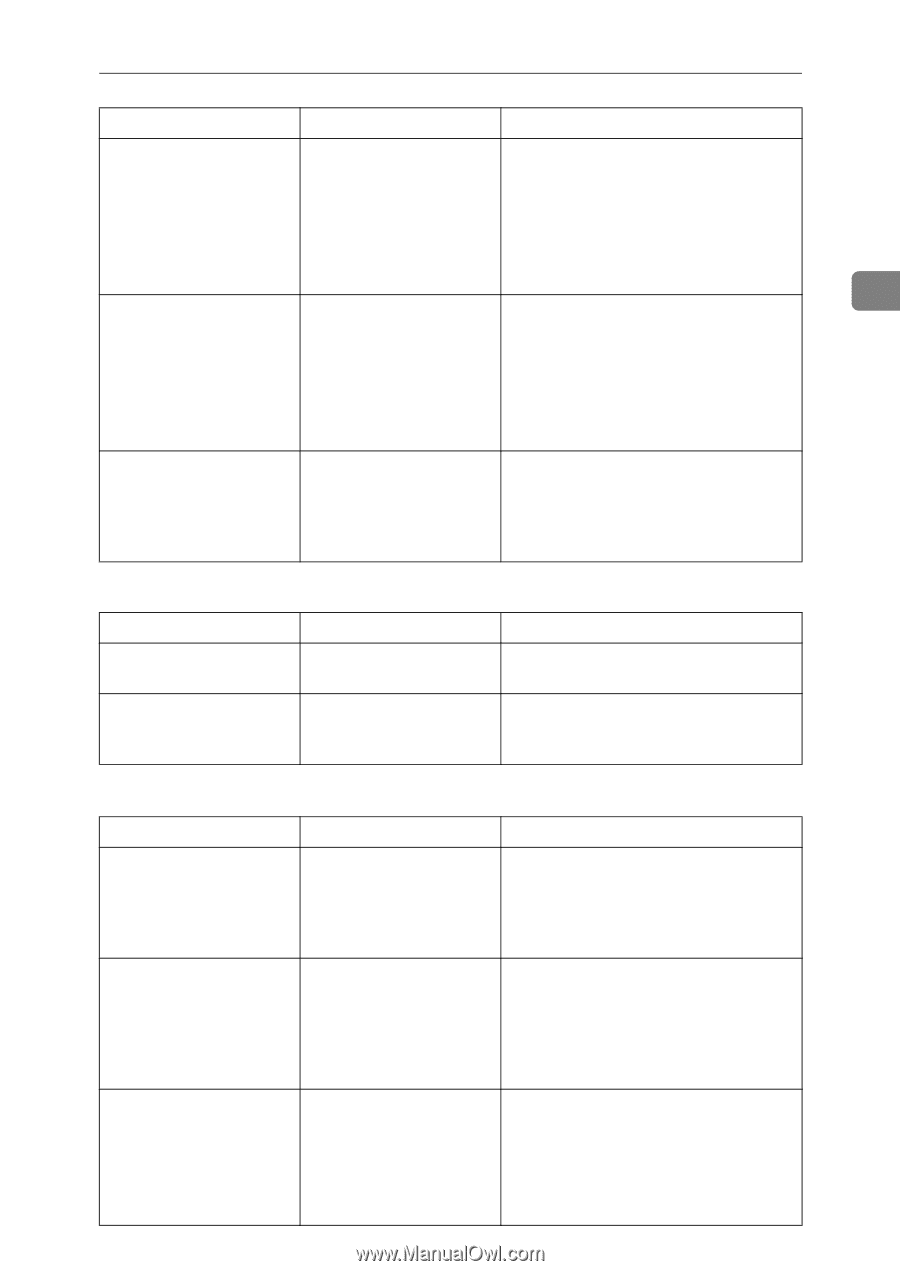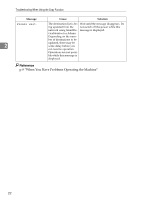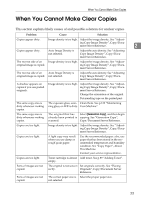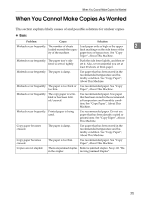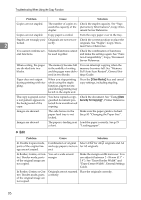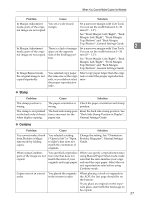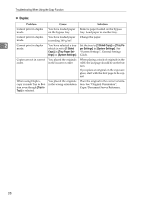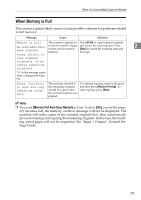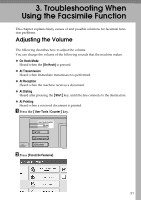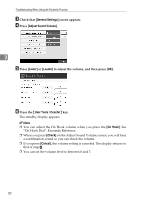Ricoh Aficio MP C3500 Troubleshooting - Page 35
Stamp, Combine, Back Side Stamp Position in Duplex
 |
View all Ricoh Aficio MP C3500 manuals
Add to My Manuals
Save this manual to your list of manuals |
Page 35 highlights
When You Cannot Make Copies As Wanted Problem Cause Solution In Margin Adjustment You set a wide erased mode, parts of the origi- margin. nal image are not copied. Set a narrower margin with User Tools. You can set the width between 0 - 30 mm (0" - 1.2"). See "Front Margin: Left/Right", "Back Margin: Left/Right", "Front Margin: Top/Bottom" and "Back Margin: Top/Bottom", General Settings Guide. In Margin Adjustment mode, parts of the original image are not copied. There is a lack of margin space on the opposite side of the binding position. Set a narrower margin with User Tools. You can set the width between 0 - 30 mm (0" - 1.2"). See "Front Margin: Left/Right", "Back Margin: Left/Right", "Front Margin: Top/Bottom" and "Back Margin: Top/Bottom", General Settings Guide. In Image Repeat mode, the original image is not copied repeatedly. You selected copy paper Select copy paper larger than the origithe same size as the origi- nals or select the proper reproduction nals, or you did not select ratio. the proper reproduction ratio. ❖ Stamp Problem Cause Solution The stamp position is wrong. The paper orientation is Check the paper orientation and stamp wrong. position. The stamp is not printed The back side stamp posi- Reset the back side stamp position. See on the back side of sheets tion is incorrect for the "Back Side Stamp Position in Duplex", when duplex copying. paper size. General Settings Guide. ❖ Combine Problem Cause Solution You cannot make a book from Booklet or Magazine mode by folding copies. You selected a setting ("Open to left"or "Open to right") that does not match the orientation of originals. Change the setting. See "Orientation: Booklet, Magazine", General Settings Guide. When using Combine, parts of the image are not copied. You specified a reproduction ratio that does not match the sizes of your originals and copy paper. When you specify a reproduction ratio using Manual Paper Select mode, make sure that the ratio matches your originals and the copy paper. Select the correct reproduction ratio before using Combine mode. Copies are not in correct order. You placed the originals in the incorrect order. When placing a stack of originals in the ADF, the last page should be on the bottom. If you place an original on the exposure glass, start with the first page to be copied. 2 27