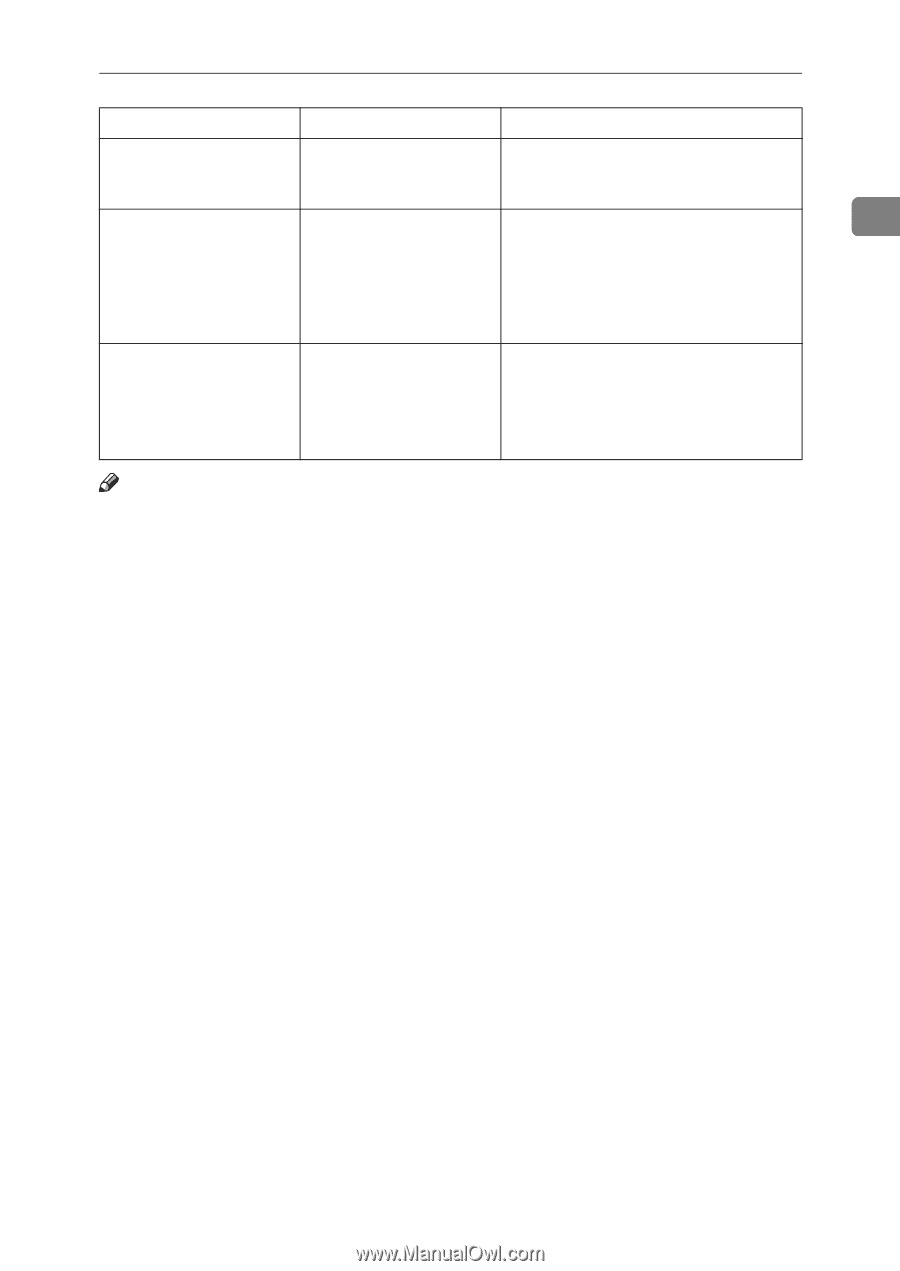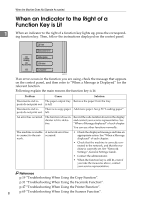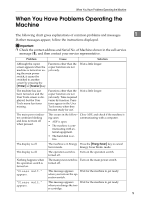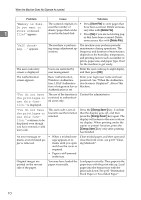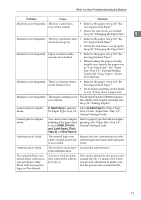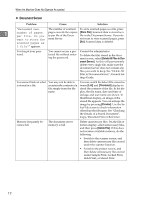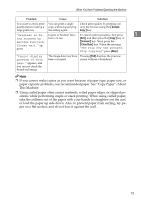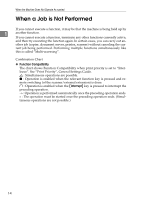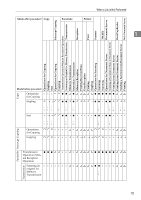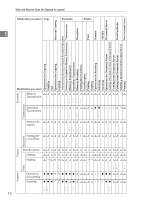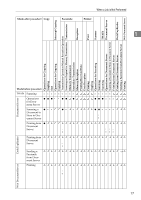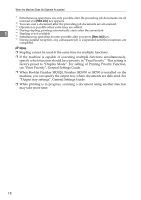Ricoh Aficio MP C3500 Troubleshooting - Page 21
This Machine., Using curled paper often causes misfeeds, soiled paper edges, or slipped po
 |
View all Ricoh Aficio MP C3500 manuals
Add to My Manuals
Save this manual to your list of manuals |
Page 21 highlights
When You Have Problems Operating the Machine Problem Cause Solution You want to check print You can print a single Check print quality by printing out quality before making a copy without specifying only the first set using the {Sample large print run. the setting again. Copy} key. "Original is be- Copier or Scanner func- To cancel a job in progress, first press 1 ing scanned by tion is in use. [Exit], and then press the {Copy} key or another function. Please wait." ap- pears. {Scanner} key. Next, press the {Clear/Stop} key. When the message "The Stop key was pressed. Stop copying?" press [Stop]. "Cannot display preview of this page." appears, and you can not check the thumb nail image. The image data may have Pressing [Exit] displays the preview been corrupted. screen without a thumbnail. Note ❒ If you cannot make copies as you want because of paper type, paper size, or paper capacity problems, use recommended paper. See "Copy Paper", About This Machine. ❒ Using curled paper often causes misfeeds, soiled paper edges, or slipped positions while performing staple or stack printing. When using curled paper, take the stiffness out of the paper with your hands to straighten out the curl, or load the paper up side down. Also, to prevent paper from curling, lay paper on a flat surface, and do not lean it against the wall. 13