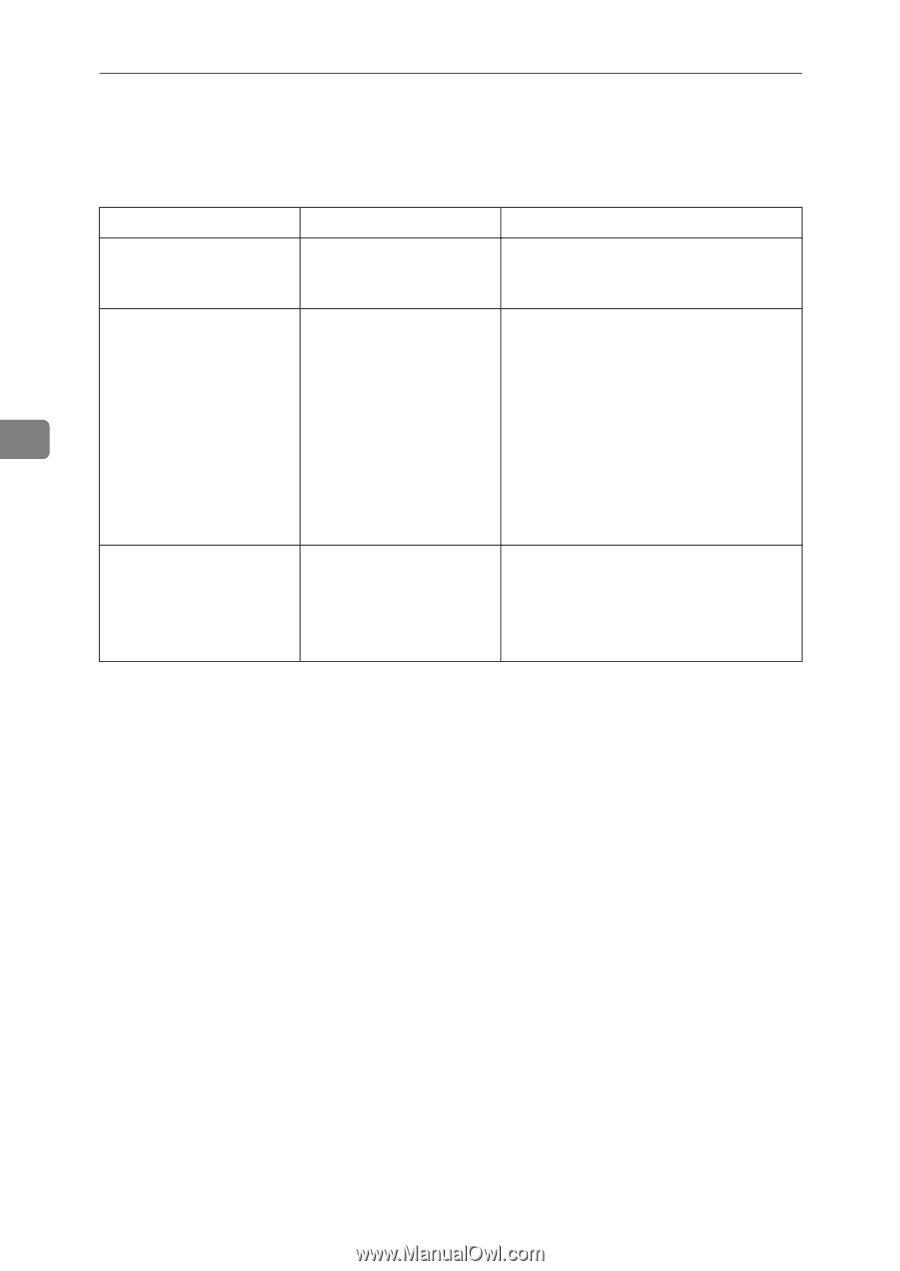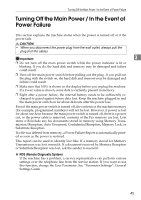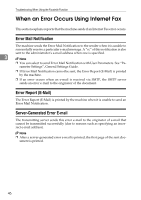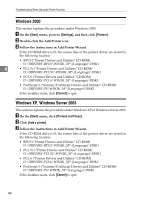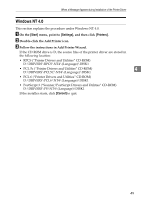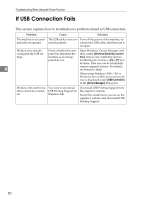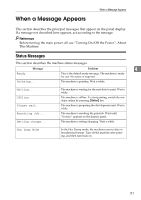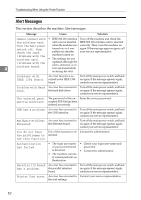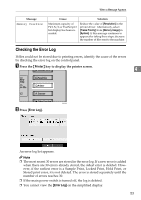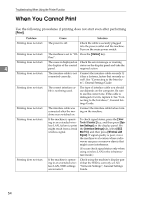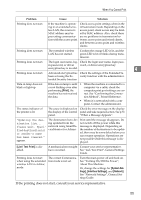Ricoh Aficio MP C3500 Troubleshooting - Page 58
If USB Connection Fails
 |
View all Ricoh Aficio MP C3500 manuals
Add to My Manuals
Save this manual to your list of manuals |
Page 58 highlights
Troubleshooting When Using the Printer Function If USB Connection Fails This section explains how to troubleshoot a problem related to USB connection. Problem The machine is not automatically recognized. Cause Solution The USB cable is not con- Turn off the power of the machine, re- nected properly. connect the USB cable, and then turn it on again. Windows has already Check whether the com- Open Windows' Device Manager, and configured the USB set- puter has identified the then, under [Universal Serial Bus control- tings. machine as an unsup- lers], remove any conflicting devices. ported device. Conflicting devices have a [!] or [?] icon by them. Take care not to accidentally 4 remove required devices. For details, see Windows Help. When using Windows 2000 / XP or Windows Server 2003, an erroneous device is displayed under [USB Controller] in the [Device Manager] dialog box. Windows Me and the machine cannot be connected. You need to download USB Printing Support for Windows Me. Download USB Printing Support from the supplier's website. Search the model name you use on the supplier's website, and download USB Printing Support. 50