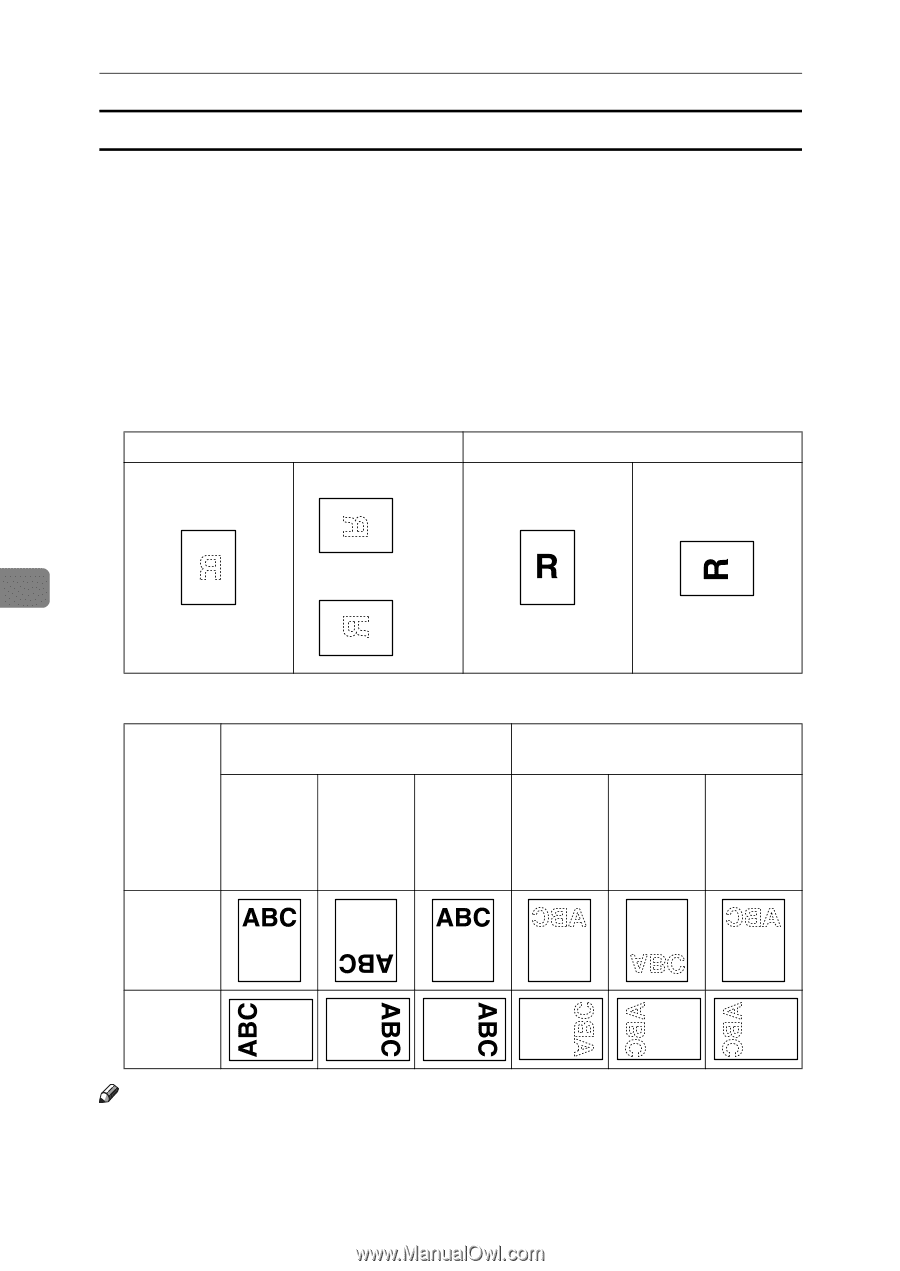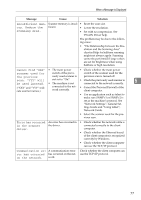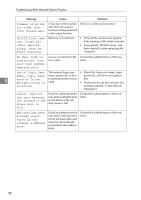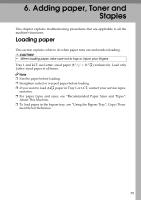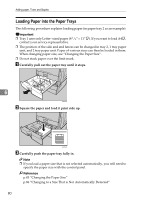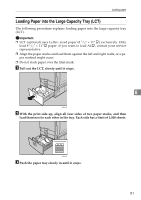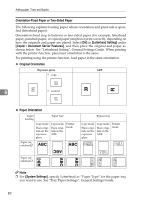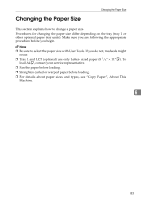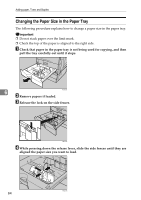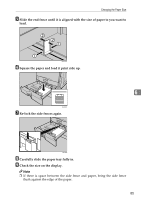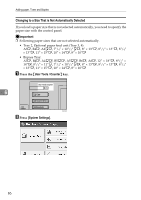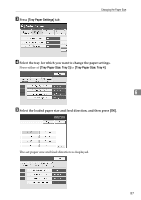Ricoh Aficio MP C3500 Troubleshooting - Page 90
Orientation-Fixed Paper or Two-Sided Paper, Letterhead Setting, Copier / Document Server Features
 |
View all Ricoh Aficio MP C3500 manuals
Add to My Manuals
Save this manual to your list of manuals |
Page 90 highlights
Adding paper, Toner and Staples Orientation-Fixed Paper or Two-Sided Paper The following explains loading paper whose orientation and print side is specified (letterhead paper). Orientation-fixed (top to bottom) or two-sided paper (for example, letterhead paper, punched paper, or copied paper) might not print correctly, depending on how the originals and paper are placed. Select [On] in [Letterhead Setting] under [Copier / Document Server Features], and then place the original and paper as shown below. See "Letterhead Setting", General Settings Guide. When printing with the printer function, placement orientation is the same. For printing using the printer function, load paper in the same orientation. ❖ Original Orientation Exposure glass • copy ADF 6 • scanner ❖ Paper Orientation Paper loading Paper tray Copy mode: Copy mode: Printer Place origi- Place origi- mode nals on the nals in the exposure ADF. glass. Paper orientationK Bypass tray Copy mode: Copy mode: Printer Place origi- Place origi- mode nals on the nals in the exposure ADF. glass. Paper orientationL Note ❒ For [System Settings], specify Letterhead as "Paper Type" for the paper tray you want to use. See "Tray Paper Settings", General Settings Guide. 82