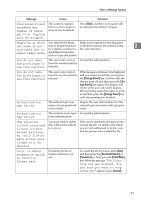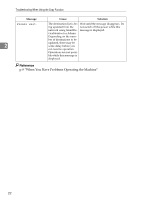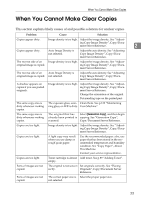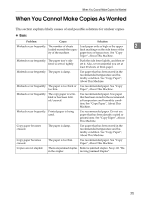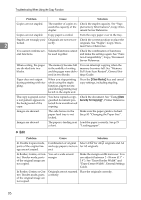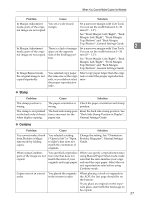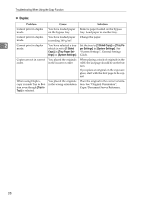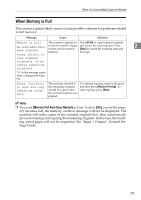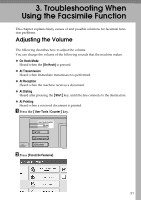Ricoh Aficio MP C3500 Troubleshooting - Page 34
Problem, Cause, Solution, Clear Modes, Security for Copying
 |
View all Ricoh Aficio MP C3500 manuals
Add to My Manuals
Save this manual to your list of manuals |
Page 34 highlights
Troubleshooting When Using the Copy Function Problem Cause Solution Copies are not stapled. The number of copies ex- Check the stapler capacity. See "Sup- ceeds the capacity of the plementary Informations", Copy/Doc- stapler. ument Server Reference. Copies are not stapled. Copy paper is curled. Turn the copy paper over in the tray. Staples are wrongly posi- Originals are not set cor- Check the correct position to place the 2 tioned. rectly. originals. See "Staple", Copy/Document Server Reference. You cannot combine several functions. Selected functions cannot be used together. Check the combination of functions and make the settings again. See "Function Compatibility", Copy/Document Server Reference. When sorting, the pages are divided into two blocks. The memory became full You can interrupt copying when the in the middle of sorting memory becomes full. See "Memory and the pages were deliv- Full Auto Scan Restart", General Set- ered in two blocks. tings Guide. Paper does not output during printing with stapling. When you stop printing while using the staple function, paper not stapled during printing may be left in the staple unit. Press the {Clear Modes} key and cancel copy settings, including stapling. The copy is grayed out or a text pattern appears in the background of the copy. You have copied a copyguarded document protected from unauthorized copying. Check the document. See "Using [Data Security for Copying]", Printer Reference. Images are skewed. The side fences in the paper feed tray is not locked. Make sure the paper guide is locked. See p.83 "Changing the Paper Size". Images are skewed. The paper is feeding in at Load the paper correctly. See p.79 a slant. "Loading paper". ❖ Edit Problem Cause Solution In Double Copies mode, parts of the original image are not copied. Combination of original Select A3L for A4K originals and A4 and copy paper is not cor- for A5 originals. rect. In Border, Centre, or Cen- You set a wide erased tre/ Border mode, parts margin. of the original image are not copied. Make the margin width narrower. You can adjust it between 2 - 99 mm (0.1" 3.9"). See "Erase Border Width" and "Erase Centre Width", General Settings Guide. In Border, Centre, or Centre/ Border mode, parts of the original image are not copied. Originals are not scanned correctly. Place the originals correctly. 26