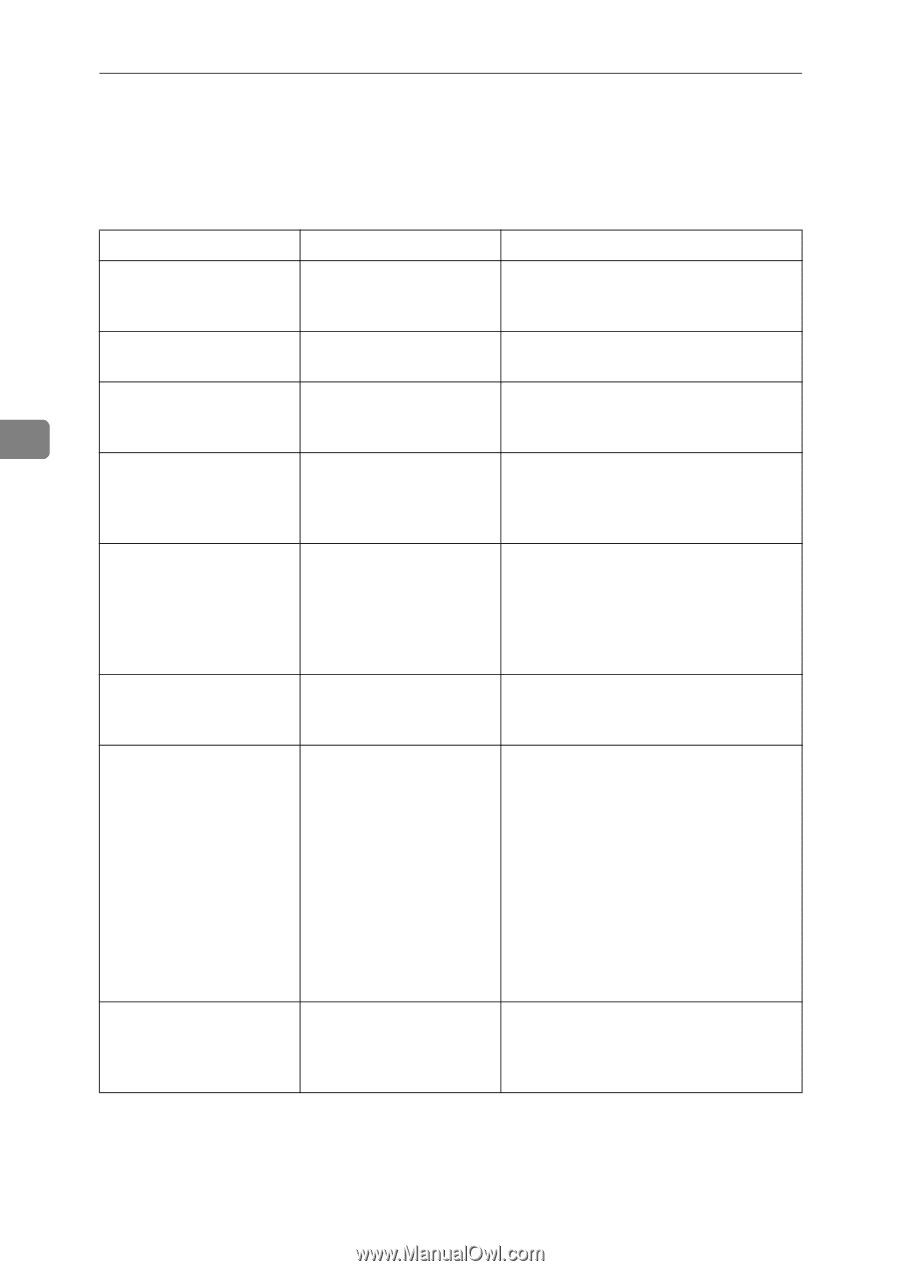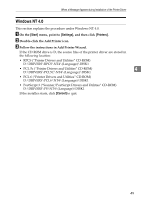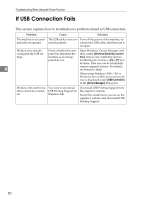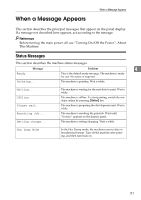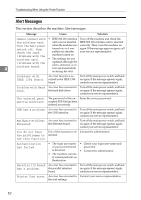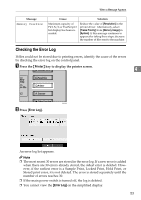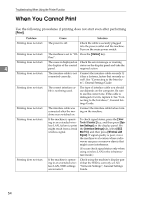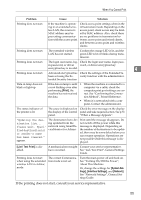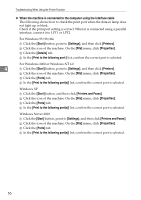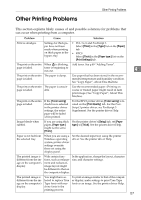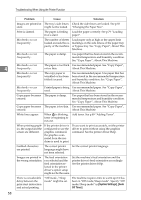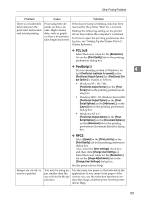Ricoh Aficio MP C3500 Troubleshooting - Page 62
When You Cannot Print
 |
View all Ricoh Aficio MP C3500 manuals
Add to My Manuals
Save this manual to your list of manuals |
Page 62 highlights
Troubleshooting When Using the Printer Function When You Cannot Print Use the following procedures if printing does not start even after performing [Print]. Problem Cause Solution Printing does not start. The power is off. Check the cable is securely plugged into the power outlet and the machine. Turn on the main power switch. Printing does not start. The machine is set to "Of- Press the {Online} key. fline". Printing does not start. The cause is displayed on Check the error message or warning the display of the control status on the display panel and take the 4 panel. required action. Printing does not start. The interface cable is not Connect the interface cable securely. If connected correctly. it has a fastener, fasten that securely as well. See "Connecting to the Interfaces", General Settings Guide. Printing does not start. The correct interface cable is not being used. The type of interface cable you should use depends on the computer. Be sure to use the correct one. If the cable is damaged or worn, replace it. See "Connecting to the Interfaces", General Settings Guide. Printing does not start. The interface cable was connected after the machine was switched on. Connect the interface cable before turning on the machine. Printing does not start. If the machine is operating in an extended wireless LAN, failure to print might result from a weak wireless signal. To check signal status, press the {User Tools / Counter} key, and then press [System Settings] on the display panel. On the [Interface Settings] tab, select [IEEE 802.11b], and then press [Wireless LAN Signal]. If signal quality is poor, move the machine to a location where radio waves can pass or remove objects that might cause interference. (You can check signal status only when using wireless LAN in the infrastructure mode.) Printing does not start. If the machine is operating in an extended wireless LAN, SSID settings are incorrect. Check using the machine's display panel that the SSID is correctly set. See "Network Settings", General Settings Guide. 54