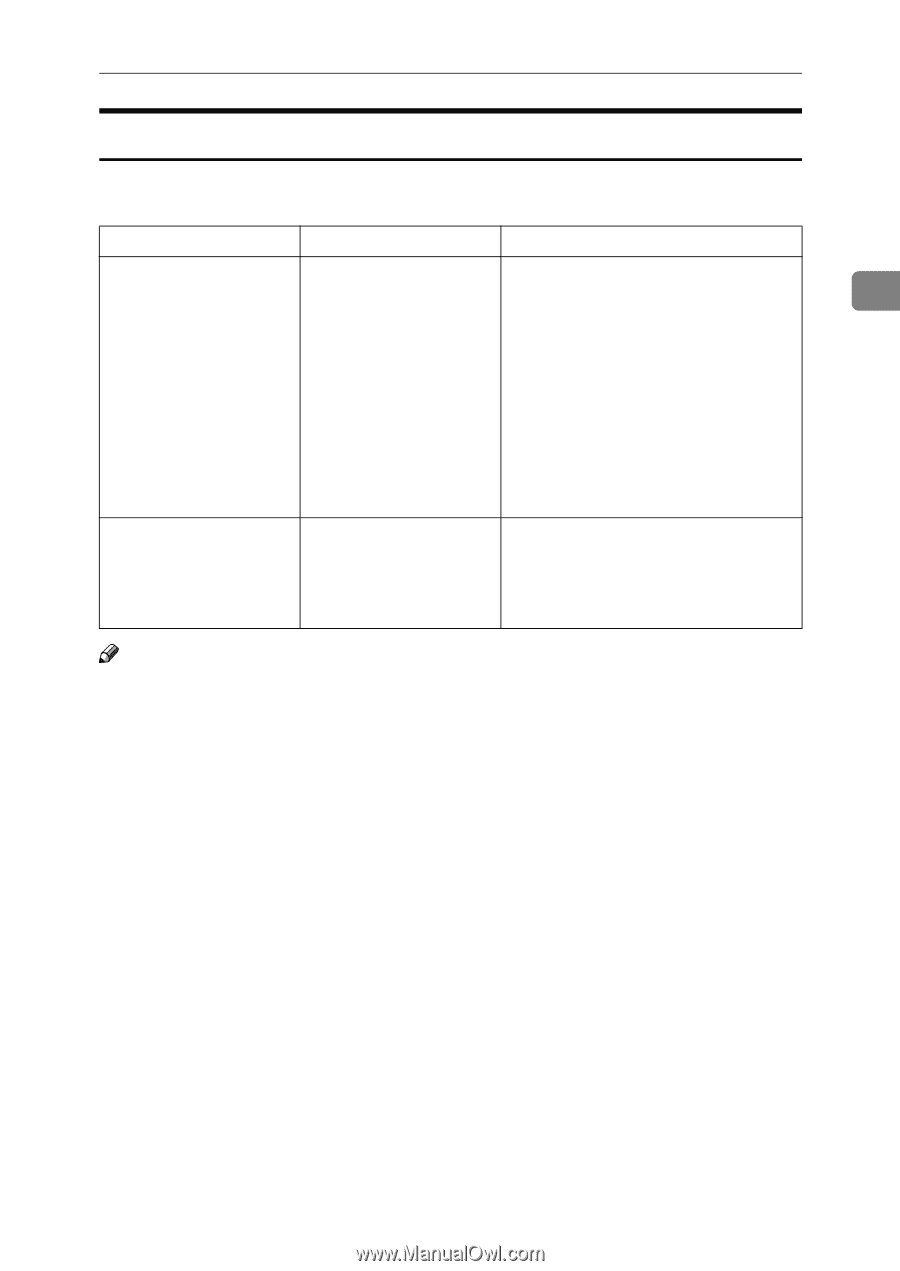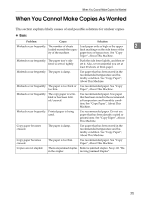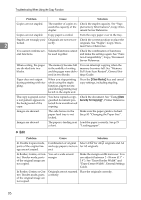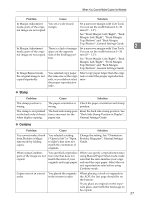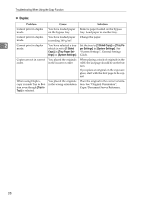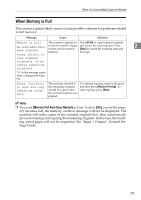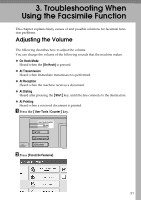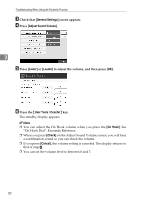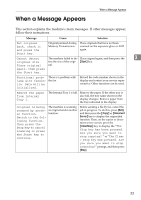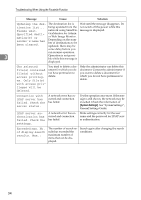Ricoh Aficio MP C3500 Troubleshooting - Page 37
When Memory is Full, Memory Full Auto Scan Restart
 |
View all Ricoh Aficio MP C3500 manuals
Add to My Manuals
Save this manual to your list of manuals |
Page 37 highlights
When You Cannot Make Copies As Wanted When Memory is Full This section explains likely causes of and possible solutions for problems related to full memory. Message Cause Solution Memory is full. The scanned originals ex- Press [Print] to copy scanned originals nn originals have ceeds the number of pag- and cancel the scanning data. Press 2 been scanned. es that can be stored in memory. [Stop] to cancel the scanning data and not copy. Press [Print] to copy scanned originals. Do not remove remaining originals. "n" in the message represents a changeable number. Press [Continue] to scan and copy remaining originals. The machine checked if the remaining originals should be copied, after the scanned originals was printed. To continue copying, remove all copies, and then press [Resume Printing]. To stop copying, press [Stop]. Note ❒ If you set [Memory Full Auto Scan Restart] in User Tools to [On], even if the memory becomes full, the memory overflow message will not be displayed. The machine will make copies of the scanned originals first, then automatically proceed scanning and copying the remaining originals. In this case, the resulting sorted pages will not be sequential. See "Input / Output", General Settings Guide. 29