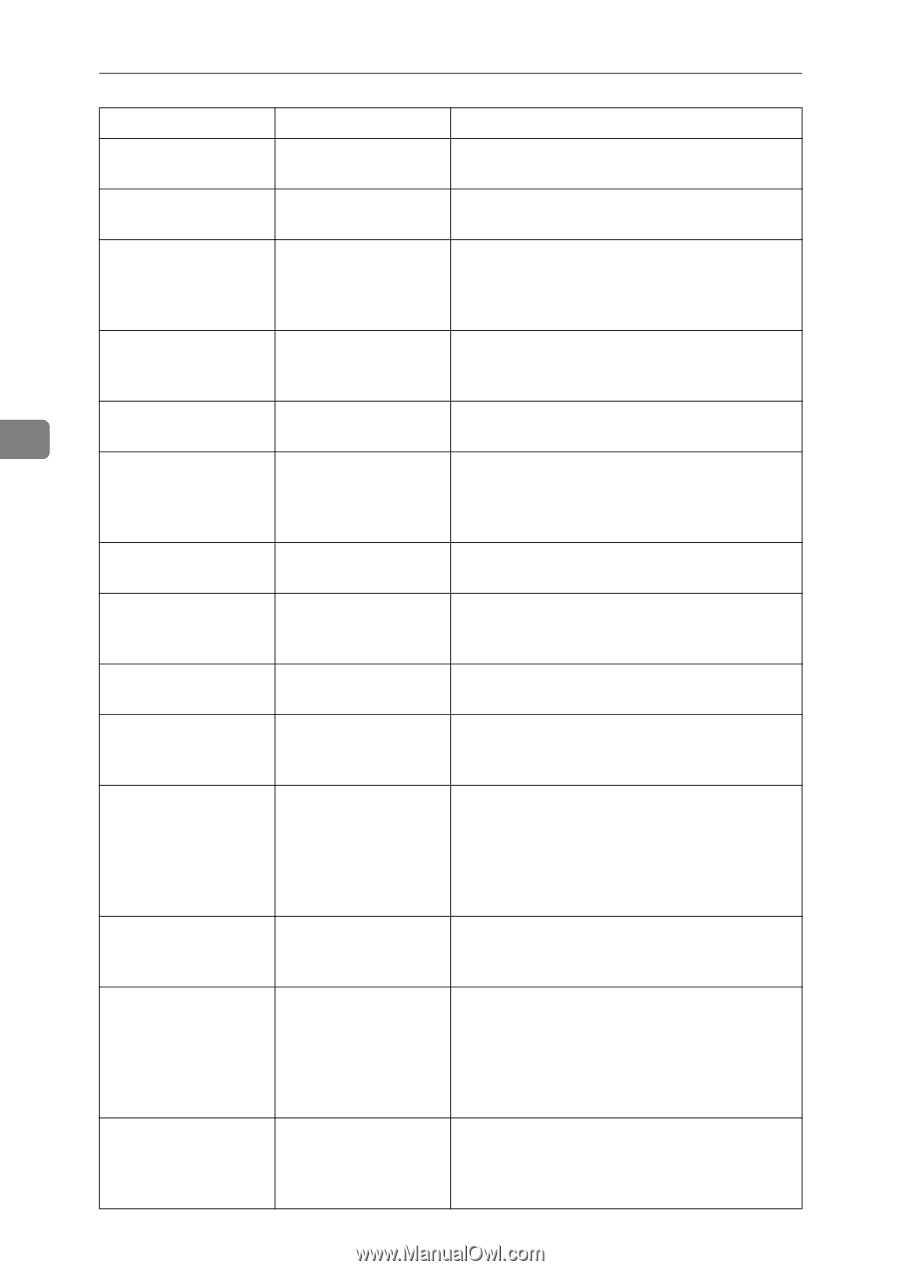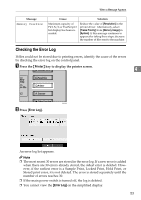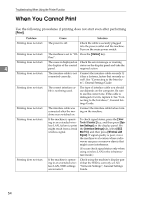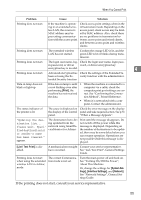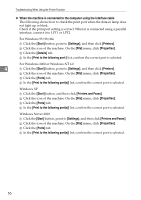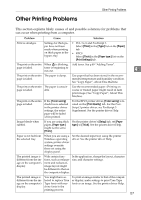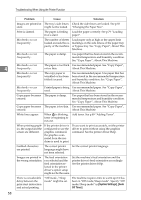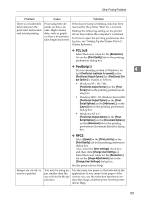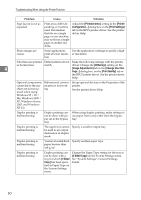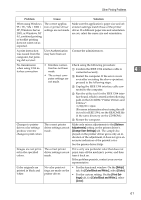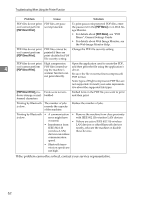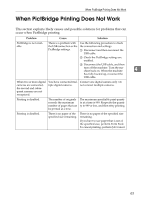Ricoh Aficio MP C3500 Troubleshooting - Page 66
Troubleshooting When Using the Printer Function, System Settings, Off Timer
 |
View all Ricoh Aficio MP C3500 manuals
Add to My Manuals
Save this manual to your list of manuals |
Page 66 highlights
Troubleshooting When Using the Printer Function 4 58 Problem Cause Solution Images are printed at The tray's side fences Check the side fences are locked. See p.83 slant. might not be locked. "Changing the Paper Size". Print is slanted. The paper is feeding Load the paper correctly. See p.79 "Loading in at a slant. paper". Misfeeds occur frequently. The number of sheets Load paper only as high as the upper limit loaded exceeds the ca- markings on the side fences of the paper tray pacity of the machine. or bypass tray. See "Copy Paper", About This Machine. Misfeeds occur frequently. The paper is damp. Use paper that has been stored in the recommended temperature and humidity condition. See "Copy Paper", About This Machine. Misfeeds occur frequently. The paper is too thick Use recommended paper. See "Copy Paper", or too thin. About This Machine. Misfeeds occur frequently. The copy paper is wrinkled or has been folded/creased. Use recommended paper. Use paper that has been stored in the recommended temperature and humidity condition. See "Copy Paper", About This Machine. Misfeeds occur frequently. Printed paper is being Use recommended paper. See "Copy Paper", used. About This Machine. Copy paper becomes The paper is damp. creased. Use paper that has been stored in the recommended temperature and humidity condition. See "Copy Paper", About This Machine. Copy paper becomes creased. White lines appear. The paper is too thin. When D is blinking, toner is beginning to run out. Use recommended paper. See "Copy Paper", About This Machine. Add toner. See p.89 "Adding Toner". When printing graph- If the printer driver is ics, the output and the configured to use the screen are different. graphics command, the graphics command from the machine is used to print. If you want to print accurately, set the printer driver to print without using the graphics command. See the printer driver Help. Garbled characters are printed. The correct printer Set the correct printer language. language might have not been selected. Images are printed in The feed orientation Set the machine's feed orientation and the the wrong orientation. you selected and the printer driver's feed orientation accordingly. feed orientation se- See the printer driver Help. lected in the printer driver's option setup might not be the same. There is considerable delay between the print start instruction and actual printing. "Off mode / Sleep mode" might be set. The machine requires time to warm up if it has been in "Off mode/Sleep mode". Specify "Off mode/Sleep mode" in [System Settings], [Auto Off Timer].