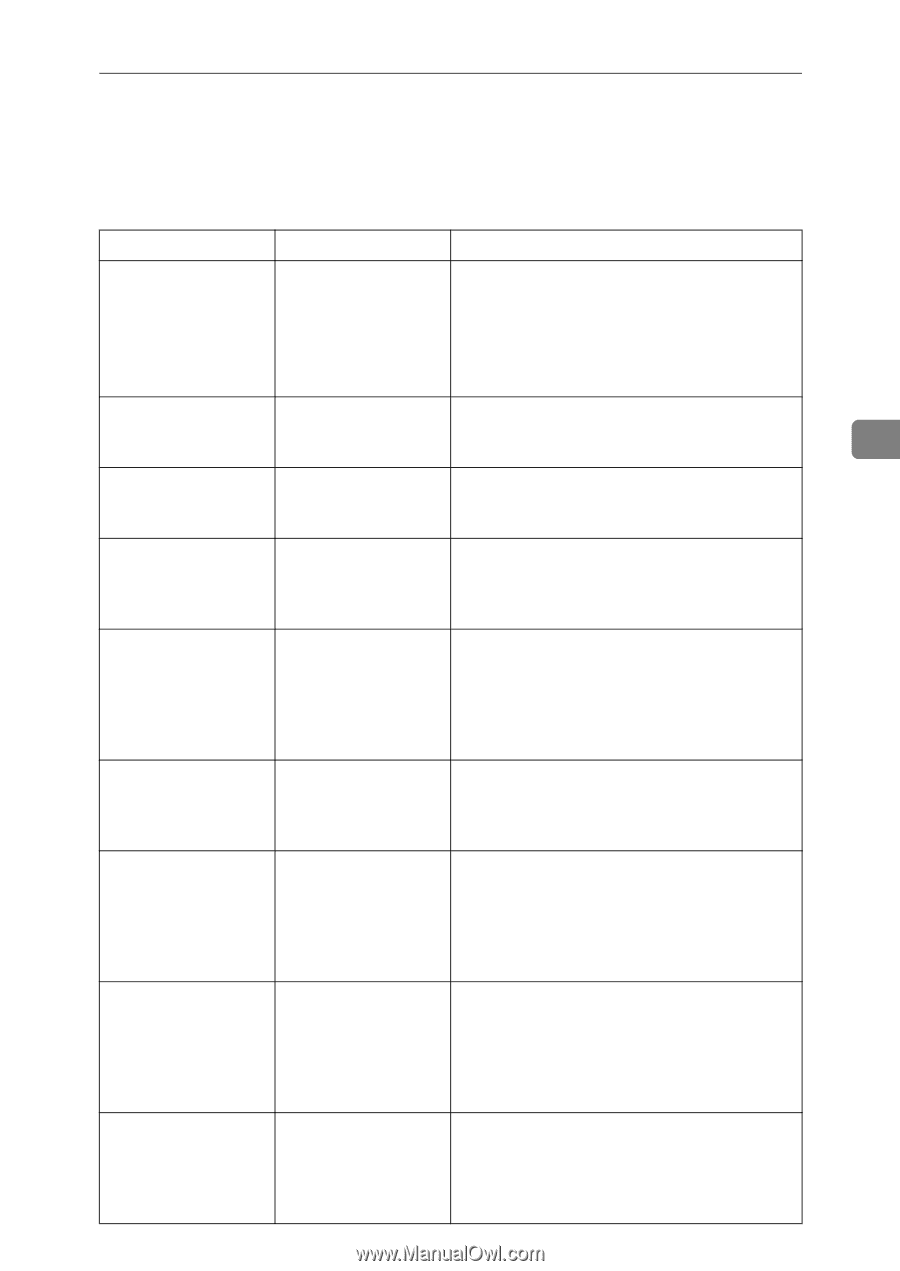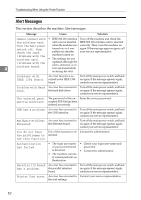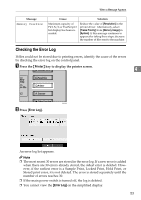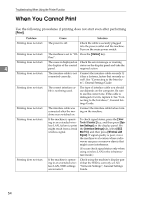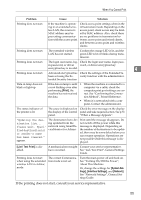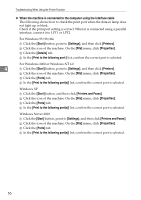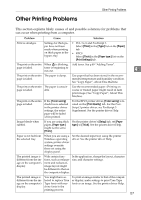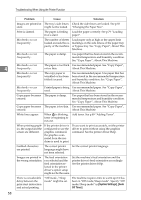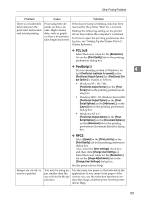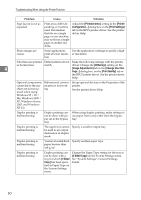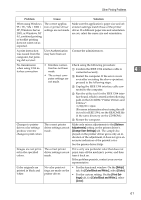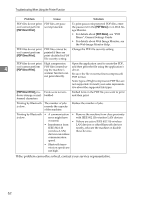Ricoh Aficio MP C3500 Troubleshooting - Page 65
Other Printing Problems
 |
View all Ricoh Aficio MP C3500 manuals
Add to My Manuals
Save this manual to your list of manuals |
Page 65 highlights
Other Printing Problems Other Printing Problems This section explains likely causes of and possible solutions for problems that can occur when printing from a computer. Problem Cause Solution Print is smudges. Settings for thick paper have not been made when printing on thick paper in the bypass tray. The print on the entire When D is blinking, page is faded. toner is beginning to run out. • PCL 5c/6 and PostScript 3 Select [Thick] in the [Type:] list on the [Paper] tab. • RPCS Select [Thick] in the [Paper type:] list on the [Print Settings] tab. Add toner. See p.89 "Adding Toner". The print on the entire The paper is damp. page is faded. Use paper that has been stored in the recommended temperature and humidity condition. See "Copy Paper", About This Machine. The print on the entire The paper is unsuit- page is faded. able. Use the recommended paper. (Printing on coarse or treated paper might result in faint print image.) See "Copy Paper", About This Machine. The print on the entire page is faded. If the [Toner saving] check box is selected in the printer driver settings, the entire page will be faded when printed. For the RPCS printer driver, [Toner saving] is located on the [Print Quality] tab. For the PostScript 3 printer driver, see PostScript 3 Supplement. See the printer driver Help. Image bleeds when rubbed. If you are using thick paper, [Paper type:] might not be set to [Thick]. On the printer driver's [Setup] tab, set [Paper type:] to [Thick]. See the printer driver Help. Paper is not fed from the selected tray. When you are using a Windows operating system, printer driver settings override those set using the display panel. Set the desired input tray using the printer driver. See the printer driver Help. The printed image is different from the image on the computer's display. With certain functions, such as enlargement and reduction, image layout might be different to that on the computer display. In the application, change the layout, character size, and character settings. The printed image is different from the image on the computer's display. You might have selected to replace True Type fonts with machine fonts in the printing process. To print an image similar to that of the computer display, make settings to print True Type fonts as an image. See the printer driver Help. 4 57