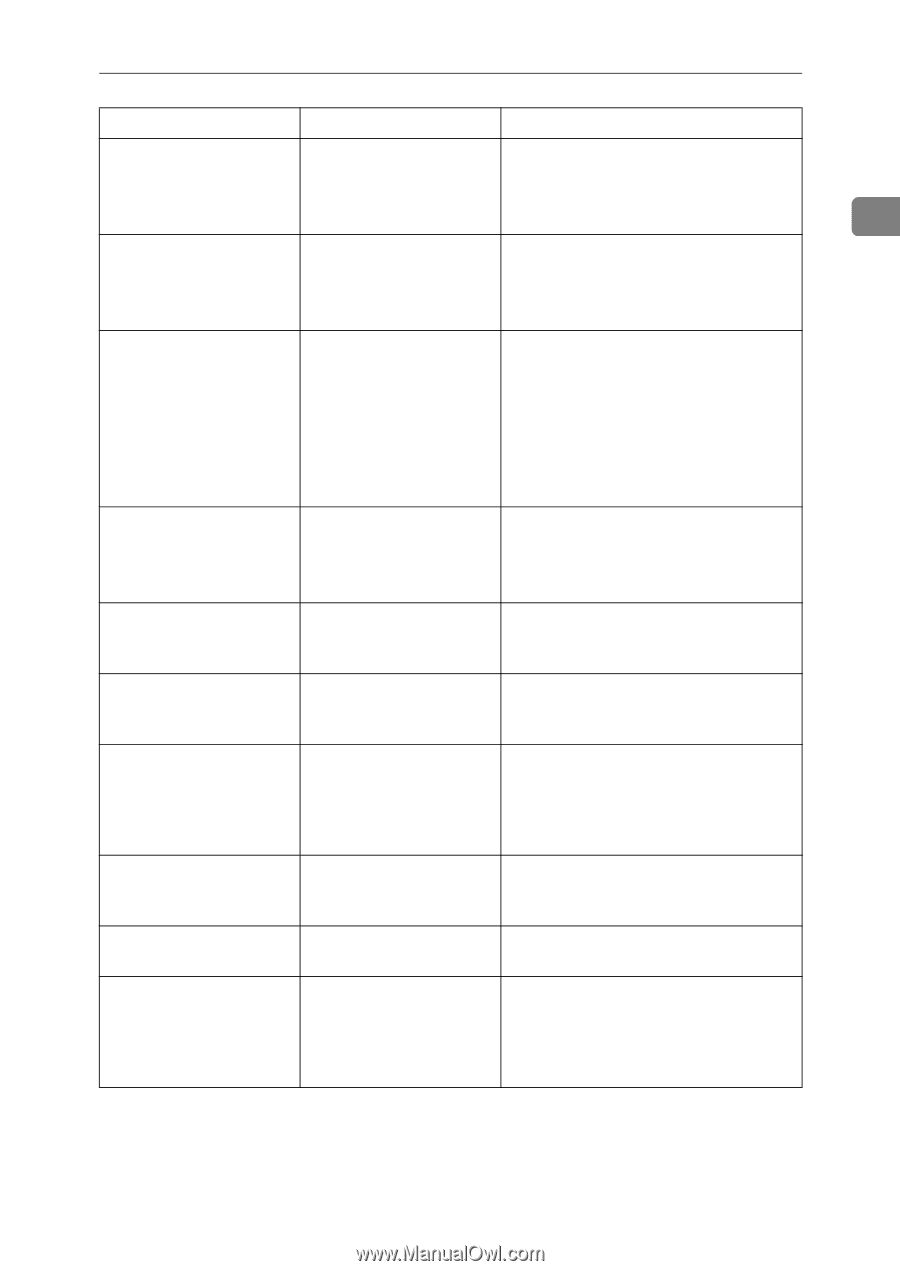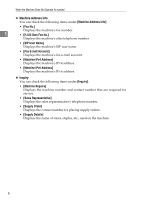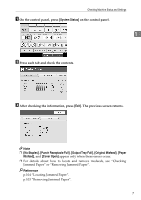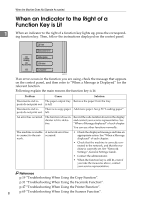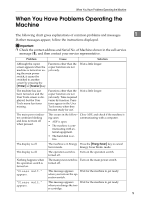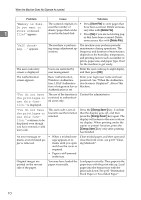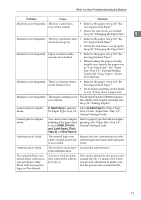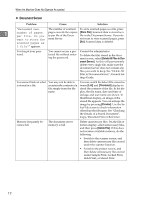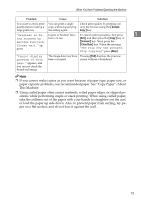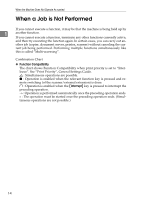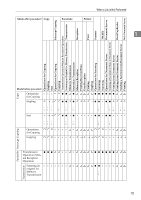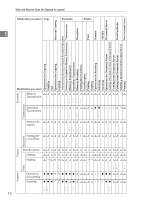Ricoh Aficio MP C3500 Troubleshooting - Page 19
Sided Copy, Thin Pa, Label Paper, Thick, Paper 2, Thick Paper 3
 |
View all Ricoh Aficio MP C3500 manuals
Add to My Manuals
Save this manual to your list of manuals |
Page 19 highlights
When You Have Problems Operating the Machine Problem Cause Solution Misfeeds occur frequently. The tray's side fences may not be locked. • Remove the paper. See p.103 "Removing Jammed Paper". • Check the side fences are locked. See p.83 "Changing the Paper Size". 1 Misfeeds occur frequently. The tray's end fence may • Remove the paper. See p.103 "Re- not be set properly. moving Jammed Paper". • Check the end fence is set properly. See p.83 "Changing the Paper Size". Misfeeds occur frequently. Paper of undetectable size has been loaded. • Remove the paper. See p.103 "Removing Jammed Paper". • When loading the paper of undetectable size, specify the paper size in "Tray Paper Size". See "Paper Size: Tray 1-4", General Settings Guide and "Copy Paper", About This Machine. Misfeeds occur frequently. There is a foreign object on the finisher tray. • Remove the paper. See p.103 "Removing Jammed Paper". • Do not place anything on the finisher tray. It may cause a paper jam. Misfeeds occur frequently. The staple cartridge is not The Booklet Finisher SR3020 requires set correctly. the saddle stitch stapler cartridge also. See p.98 "Adding Staples". Cannot print in duplex mode. [1 Sided Copy] is selected Select [2 Sided Copy] for Paper Type: for Paper Type: Tray 1-4. Tray 1-4 See "Paper Size: Tray 1-4", General Settings Guide. Cannot print in duplex mode. You cannot select duplex printing if the paper type is set to [OHP], [Thin Paper], [Label Paper], [Thick Paper 2] or [Thick Paper 3]. Select a paper type that allows duplex printing. See "Paper Size: Tray 1-4", General Settings Guide. Authentication failed. The entered login user name or login password is not correct. Inquire the user administrator for the correct login user name and login password. Authentication failed. The machine cannot per- Contact the administrator. form authentication. The selected file(s) contained file(s) without access privileges. Only file(s) with access privileges will be deleted. You have tried to delete files without the authority to do so. Files can be deleted by the person who created the file. To delete a file which you are not authorized to delete, contact the person who created the file. 11