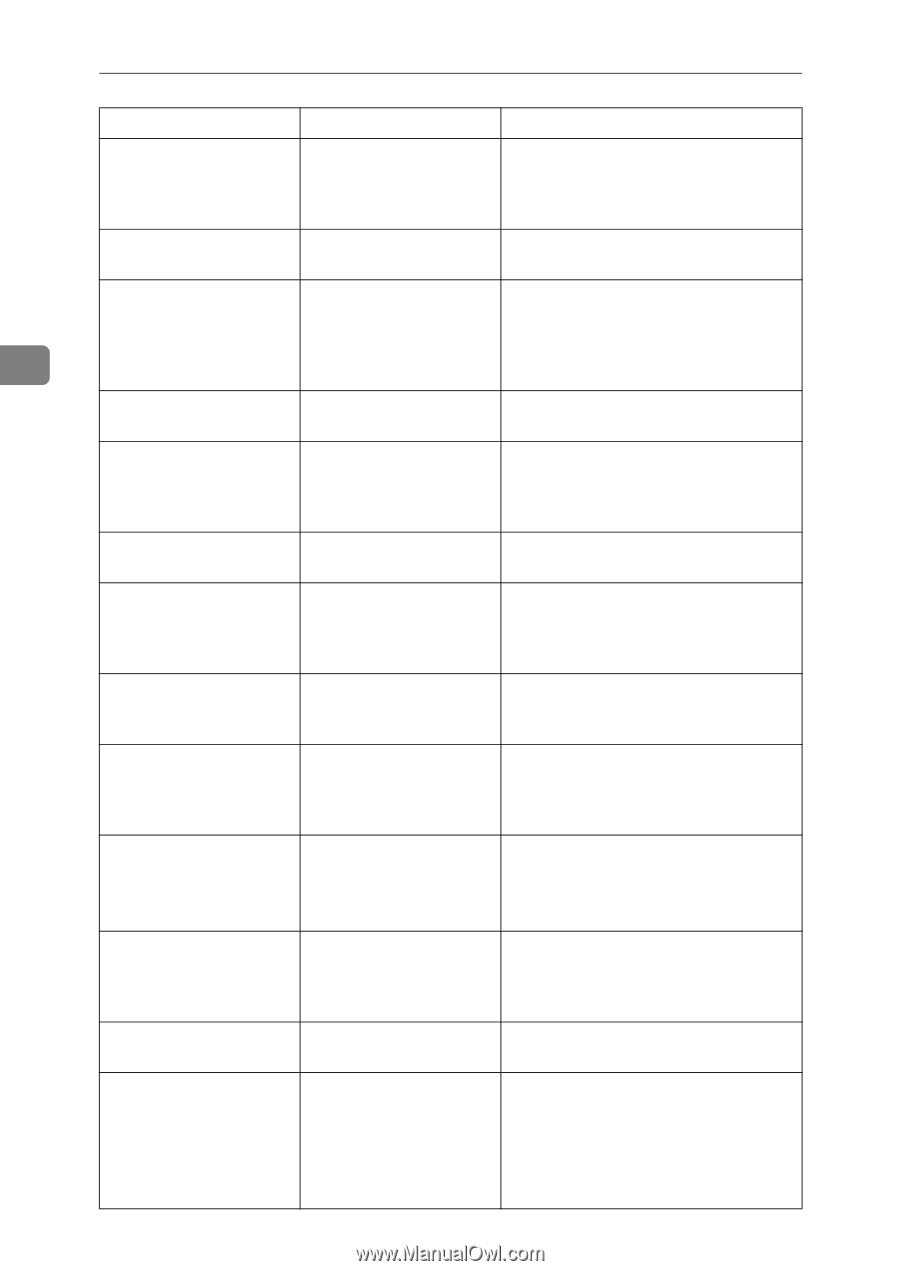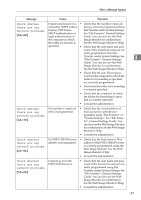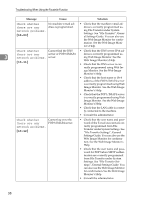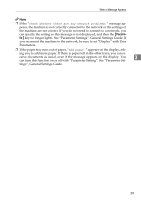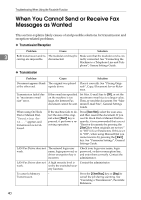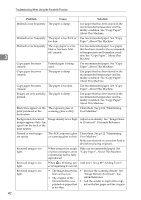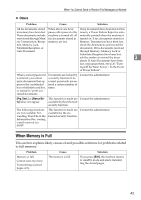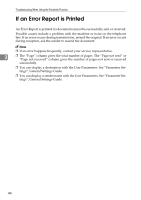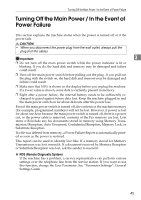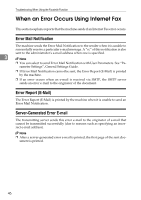Ricoh Aficio MP C3500 Troubleshooting - Page 50
Adjust scan density. See Image Densi, tion. See Copy Paper, About - toner black
 |
View all Ricoh Aficio MP C3500 manuals
Add to My Manuals
Save this manual to your list of manuals |
Page 50 highlights
Troubleshooting When Using the Facsimile Function 3 42 Problem Cause Solution Misfeeds occur frequently. The paper is damp. Use paper that has been stored in the recommended temperature and humidity condition. See "Copy Paper", About This Machine. Misfeeds occur frequently. The paper is too thick or Use recommended paper. See "Copy too thin. Paper", About This Machine. Misfeeds occur frequently. The copy paper is wrinkled or has been folded/creased. Use recommended paper. Use paper that has been stored in the recommended temperature and humidity condition. See "Copy Paper", About This Machine. Copy paper becomes creased. Printed paper is being used. Use recommended paper. See "Copy Paper", About This Machine. Copy paper becomes creased. The paper is damp. Use paper that has been stored in the recommended temperature and humidity condition. See "Copy Paper", About This Machine. Copy paper becomes creased. The paper is too thin. Use recommended paper. See "Copy Paper", About This Machine. Images are only partially The paper is damp. printed. Use paper that has been stored in the recommended temperature and humidity condition. See "Copy Paper", About This Machine. Black lines appear on the The exposure glass or print produced at the scanning glass is dirty. destination. Clean them. See p.122 "Maintaining Your Machine". Background of received Image density is too high. Adjust scan density. See "Image Densi- images appears dirty. Im- ty (Contrast)", Facsimile Reference. ages from the back of the page appear. Printed or sent images are spotty. The ADF, exposure glass Clean them. See p.122 "Maintaining or scanning glass is dirty. Your Machine". Make sure that ink or correction fluid is dry before placing originals. Received image is too light. Received image is too light. When using moist, rough, or processed paper, areas of print may not be fully reproduced. Only use recommended paper. See "Copy Paper", About This Machine. When D is blinking, ton- Add toner. See p.89 "Adding Toner". er is beginning to run out. Received image is too light. • The image density has • Increase the scanning density. See been set too low. "Image Density (Contrast)", Fac- • The original of the simile Reference. transmitted fax was • Ask the sender to reprint the origi- printed on paper that nal on thicker paper and fax it again. is too thin.