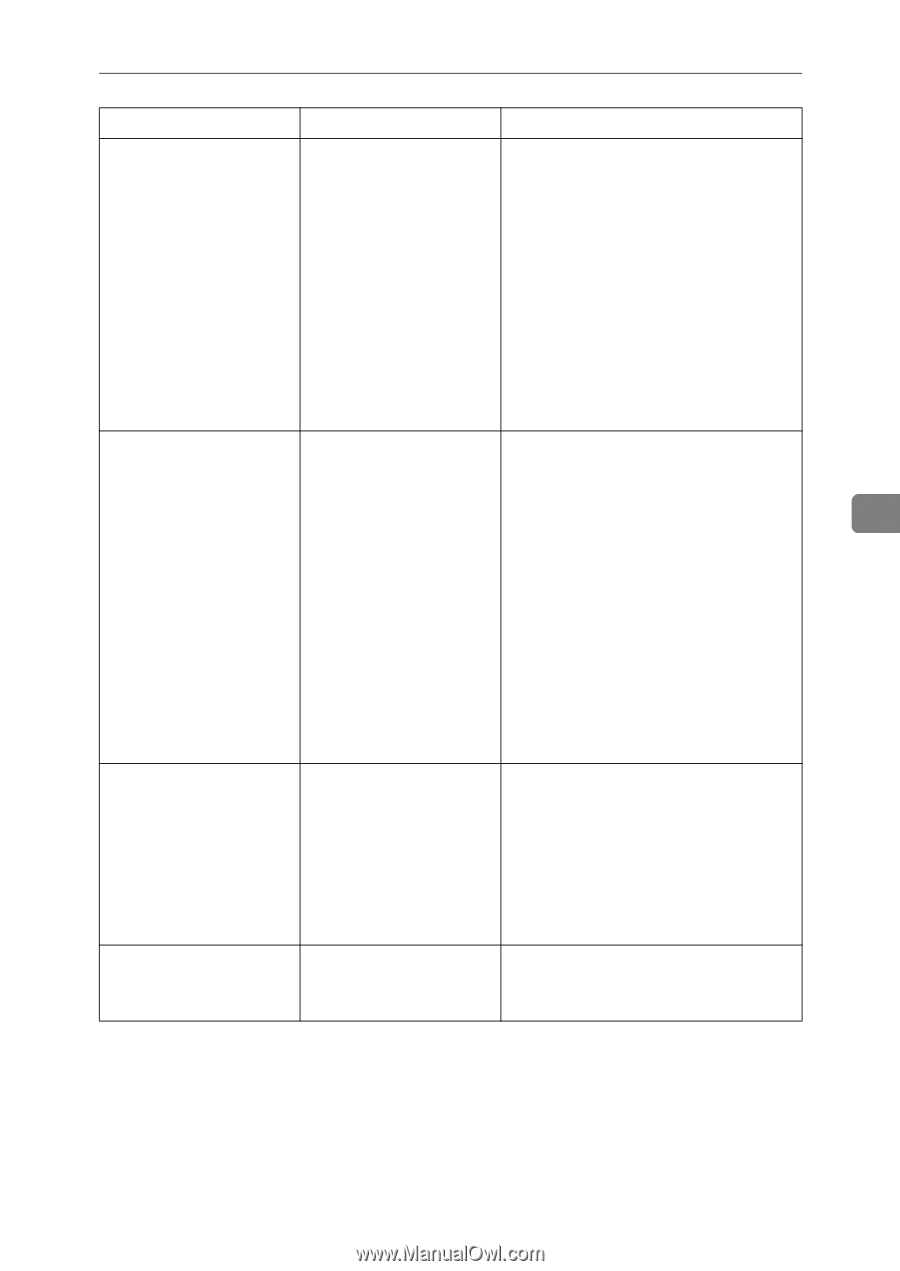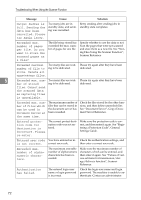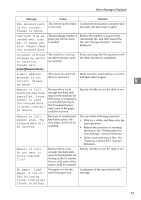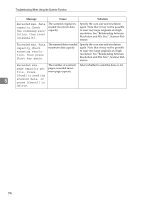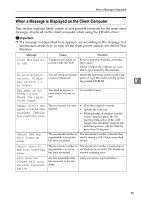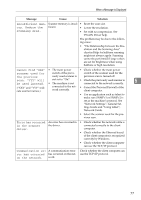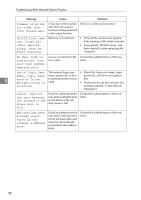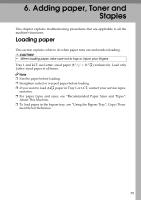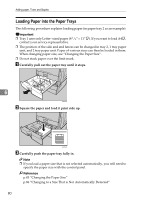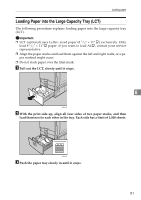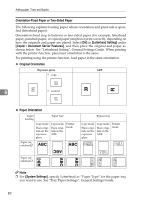Ricoh Aficio MP C3500 Troubleshooting - Page 85
Cannot find XXX, Communication er - scanner driver
 |
View all Ricoh Aficio MP C3500 manuals
Add to My Manuals
Save this manual to your list of manuals |
Page 85 highlights
When a Message is Displayed Message Cause Solution Insufficient mem- Scanner memory is insuf- • Reset the scan size. ory. Reduce the ficient. • Lower the resolution. scanning area. • Set with no compression. See TWAIN Driver help. The problem may be due to the following cause: • "The Relationship between the Resolution and the Scanning Area" chart in Help for halftone scanning might not always apply. Scanning cannot be performed if large values are set for brightness when using halftone or high resolution. Cannot find "XXX" • The main power • Check whether the main power scanner used for switch of the previ- switch of the scanner used for the the previous ously used scanner is previous scan is turned off. scan. "YYY" will not set to "On". • Check the previously used scanner is 5 be used instead. • The machine is not connected to the network correctly. ("XXX" and "YYY" indicate scanner names.) connected to the net- • Cancel the Personal Firewall of the work correctly. client computer. • Use an application such as telnet to make sure SNMPv1 or SNMPv2 is set as the machine's protocol. See "Network Settings", General Settings Guide and "Using telnet", Network Guide. • Select the scanner used for the previous scan. Error has occurred in the scanner driver. An error has occurred in the driver. • Check whether the network cable is connected correctly to the client computer. • Check whether the Ethernet board of the client computer is recognized correctly by Windows. • Check whether the client computer can use the TCP/IP protocol. Communication er- A communication error ror has occurred has occurred on the neton the network. work. Check whether the client computer can use the TCP/IP protocol. 77