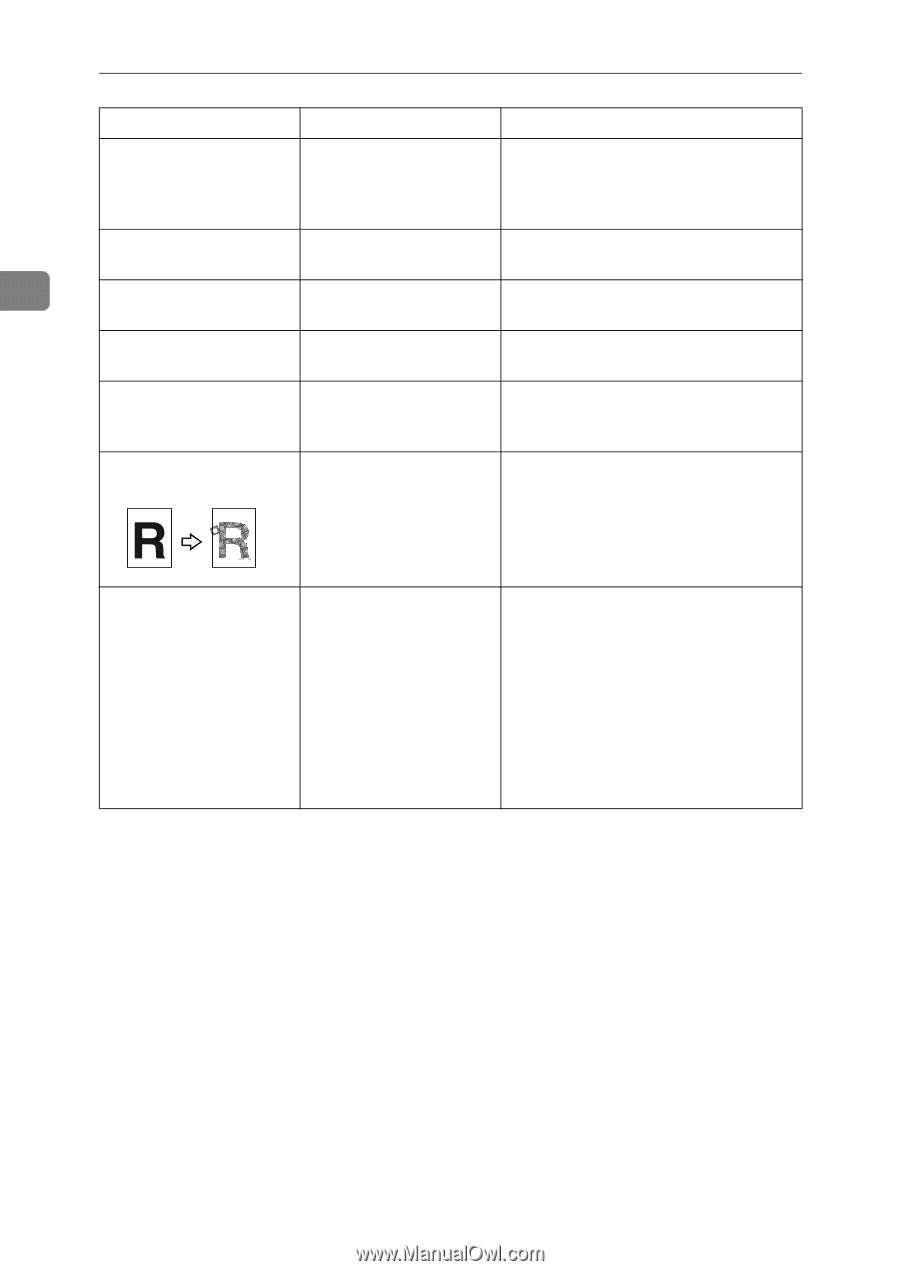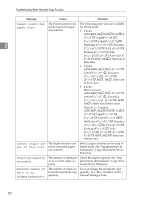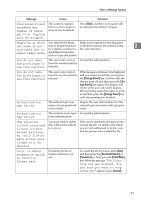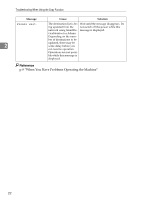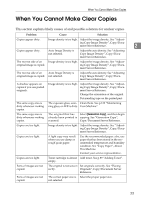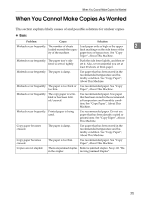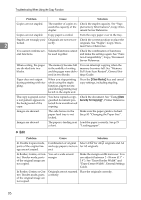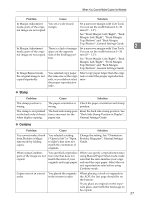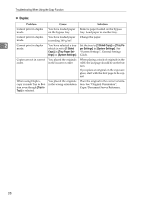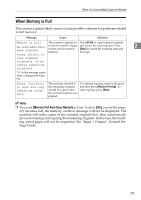Ricoh Aficio MP C3500 Troubleshooting - Page 32
Troubleshooting When Using the Copy Function, Problem, Cause, Solution - black toner
 |
View all Ricoh Aficio MP C3500 manuals
Add to My Manuals
Save this manual to your list of manuals |
Page 32 highlights
Troubleshooting When Using the Copy Function Problem Cause Solution Images appear only par- The paper is damp. tially colored. Use paper that has been stored in the recommended temperature and humidity condition. See "Copy Paper", About This Machine. Colored lines appear. The exposure glass or Clean them. See p.122 "Maintaining scanning glass is dirty. Your Machine". 2 White lines appear. The exposure glass or Clean them. See p.122 "Maintaining scanning glass is dirty. Your Machine". White lines appear. When D is blinking, ton- Add toner. See p.89 "Adding Toner". er is beginning to run out. Copies are blank. The original is not set cor- When using the exposure glass, face the rectly. originals down. When using the ADF, face them up. A moiré pattern is produced on copies. Your original has a dot pattern image or many lines. Place the original on the exposure glass at a slight angle. Black spots appear on the copy of a photographic print. Because of high humidity, the photographic print has stuck to the exposure glass. Place the print on the exposure glass in either of the following ways: • Place an OHP transparency on the exposure glass, and then place the print on top of the OHP transparency. • Place the print on the exposure glass, and then place two or three sheets of white paper on top of it. Leave the auto-document feeder (ADF) open when copying. 24