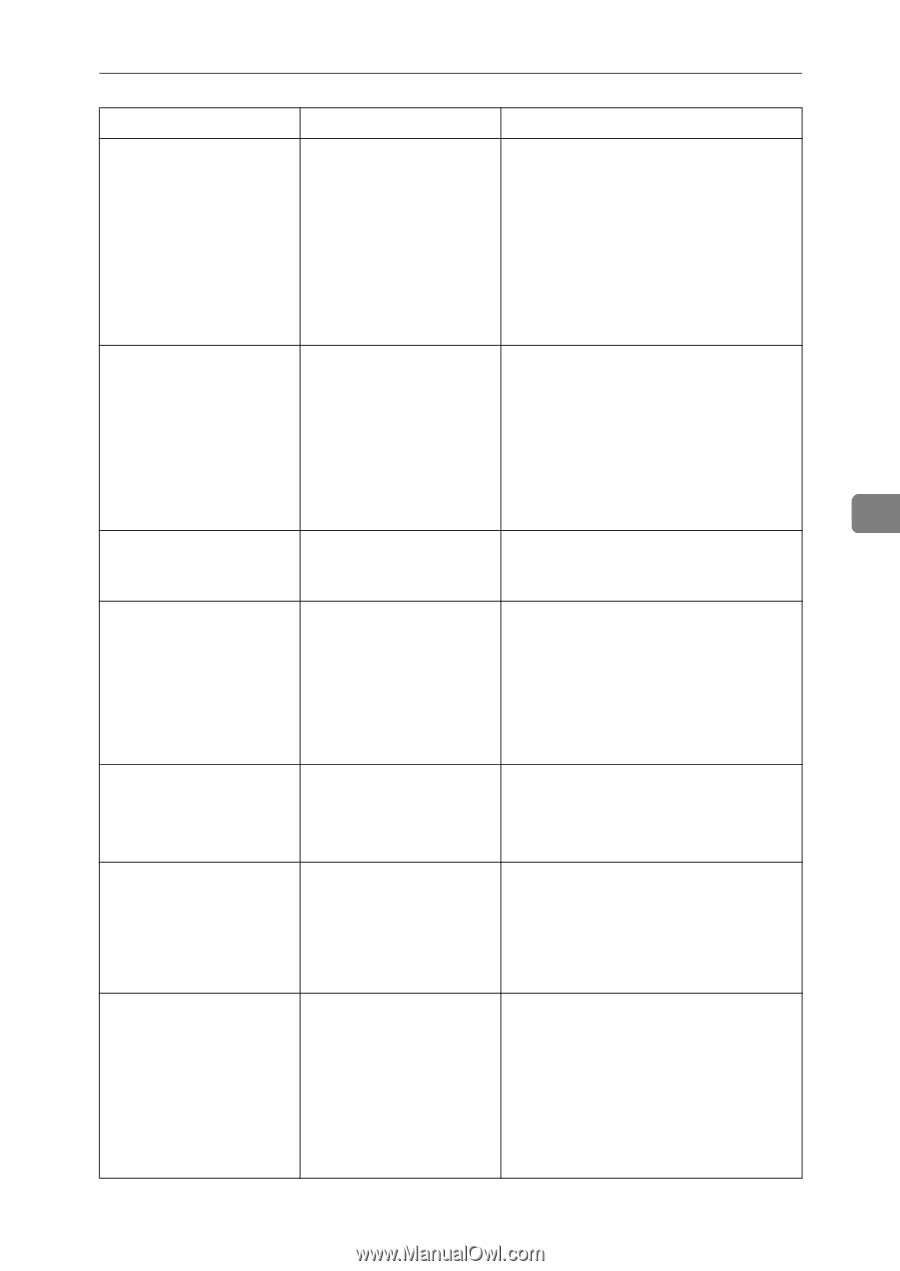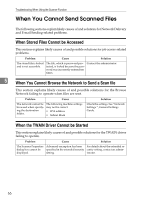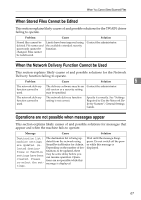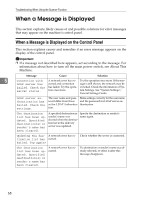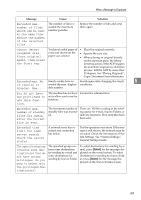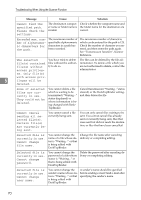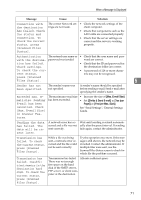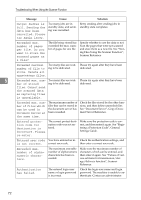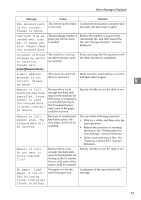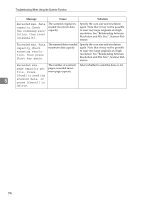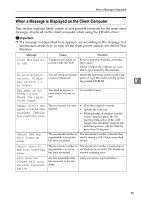Ricoh Aficio MP C3500 Troubleshooting - Page 79
Max. E-mail Size, Divide & Send E-mail, Yes per, Yes per Max. Size, in Scanner Fea
 |
View all Ricoh Aficio MP C3500 manuals
Add to My Manuals
Save this manual to your list of manuals |
Page 79 highlights
When a Message is Displayed Message Cause Solution Connection with the destination has failed. Check the status and connection. To check the current status, press [Scanned Files Status]. The correct Network settings are not made. • Check the network settings of the client computer. • Check that components such as the LAN cable are connected properly. • Check that the server settings are correct and the server is working properly. Authentication The entered user name or • Check that the user name and pass- with the destina- password was invalid. word are correct. tion has failed. Check settings. • Check that the ID and password for the destination folder are correct. To check the current status, press [Scanned Files Status]. • A password of 128 or more characters may not be recognized. 5 Sender has not been specified. The sender's name was not specified. A sender's name should be specified before sending e-mail. Send e-mail after specifying the sender's name. Exceeded max. Email size. Sending E-mail has been cancelled. Check [Max. E-mail Size] in Scanner Features. The maximum e-mail size has been exceeded. • Increase the size of [Max. E-mail Size]. • Set [Divide & Send E-mail] to [Yes (per Page)] or [Yes (per Max. Size)]. See "Send Settings", General Settings Guide. Sending the data has failed. The data will be resent later. A network error has oc- Wait until sending is retried automati- curred and a file was not cally after the preset interval. If sending sent correctly. fails again, contact the administrator. Transmission has failed. To check the current status, press [Scanned Files Status]. While a file was being sent, a network error occurred and the file could not be sent correctly. Try the operation once more. If the message is still shown, the network may be crowded. Contact the administrator. If multiple files were sent, use the Scanned Files Status screen to check for which file the problem occurred. Transmission has failed. Insufficient memory in the destination hard disk. To check the current status, press [Scanned Files Status]. Transmission has failed. Allocate sufficient space. There was not enough free space on the hard disk of the SMTP server, FTP server, or client computer at the destination. 71