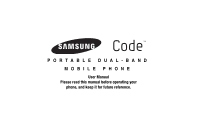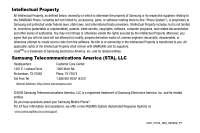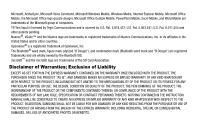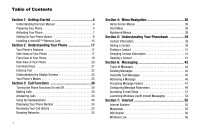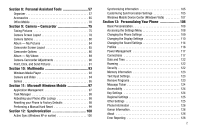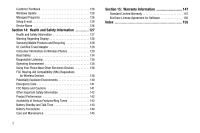Samsung SCH-I220 User Manual (user Manual) (ver.f7) (English)
Samsung SCH-I220 Manual
 |
View all Samsung SCH-I220 manuals
Add to My Manuals
Save this manual to your list of manuals |
Samsung SCH-I220 manual content summary:
- Samsung SCH-I220 | User Manual (user Manual) (ver.f7) (English) - Page 1
PORTABLE DUAL-BAND MOBILE PHONE User Manual Please read this manual before operating your phone, and keep it for future reference. - Samsung SCH-I220 | User Manual (user Manual) (ver.f7) (English) - Page 2
below, owned by or which is otherwise the property of Samsung or its respective suppliers relating to the SAMSUNG Phone, including but not limited to, accessories, parts, or software relating there to (the "Phone System"), is proprietary to Samsung and protected under federal laws, state laws, and - Samsung SCH-I220 | User Manual (user Manual) (ver.f7) (English) - Page 3
ANY LAW, RULE, SPECIFICATION OR CONTRACT PERTAINING THERETO. NOTHING CONTAINED IN THE INSTRUCTION MANUAL SHALL BE CONSTRUED TO CREATE AN EXPRESS OR IMPLIED WARRANTY OF ANY KIND WHATSOEVER WITH RESPECT TO THE PRODUCT. IN ADDITION, SAMSUNG SHALL NOT BE LIABLE FOR ANY DAMAGES OF ANY KIND RESULTING FROM - Samsung SCH-I220 | User Manual (user Manual) (ver.f7) (English) - Page 4
this User Manual 4 Preparing Your Phone 4 Activating Your Phone 7 Setting Up Your Phone (Basic 8 Installing a microSD™ Memory Card 15 Section 2: Understanding Your Phone 17 Your Phone's Features 17 Side Views of Your Phone 17 Front View of Your Phone 18 Rear View of Your Phone 20 - Samsung SCH-I220 | User Manual (user Manual) (ver.f7) (English) - Page 5
Assistant Tools 57 Organizer 57 Accessories 65 Office Mobile 70 Section 9: Camera - Games 95 Section 11: Microsoft Windows Mobile 97 Application Management 97 Task Manager 98 Rebooting your Phone after Lockup 98 Resetting your Phone to Factory Defaults 98 Performing a Manual Hard Reset - Samsung SCH-I220 | User Manual (user Manual) (ver.f7) (English) - Page 6
127 Warning Regarding Display 128 Samsung Mobile Products and Recycling 128 UL Certified Travel Adapter 128 Consumer Information on Wireless Phones 129 Road Safety 134 Section 15: Warranty Information 147 Standard Limited Warranty 147 End User License Agreement for Software 150 Index 155 - Samsung SCH-I220 | User Manual (user Manual) (ver.f7) (English) - Page 7
Started This section explains how to start using your Samsung Code™ phone by activating your service, setting up your Voicemail, or getting an understanding of how this manual is put together. Understanding this User Manual The chapters of this manual generally follow the same order as the menus and - Samsung SCH-I220 | User Manual (user Manual) (ver.f7) (English) - Page 8
a partially charged rechargeable standard Li-Ion battery and travel adapter. Important!: You must fully charge the battery the first time you use your phone, otherwise you could damage the battery. From fully discharged to fully charged, the battery requires up to 4 hours of charge time. 1. If in - Samsung SCH-I220 | User Manual (user Manual) (ver.f7) (English) - Page 9
(2), bottom end first. 4. Lift the battery up (1) and away from the phone (2). Charging the Battery Your phone is powered by a rechargeable standard Li-Ion battery. Only use Samsung-approved charging devices and batteries. Samsung accessories are designed to maximize battery life. Use of other - Samsung SCH-I220 | User Manual (user Manual) (ver.f7) (English) - Page 10
without charging its battery, the phone will shut down. Activating Your Phone Contact your Wireless Carrier and follow their instructions for obtaining service, if necessary. We suggest that you read this guide to fully understand the services your phone supports. Important!: You must fully charge - Samsung SCH-I220 | User Manual (user Manual) (ver.f7) (English) - Page 11
when service is available, or at another location. Setting Up Your Phone (Basic) This process details use of the Getting Started feature on your phone. You can use Getting Started to personalize your phone's appearance and ringtone, and to setup some functions of your Samsung Code for immediate - Samsung SCH-I220 | User Manual (user Manual) (ver.f7) (English) - Page 12
time Provided you have service from your Wireless Carrier's network, this is done for you, automatically. If the "No Service" message is showing set up your Samsung Code to give you mobile access to your business and/or private email account(s). Tip: You can setup your Samsung Code to synchronize - Samsung SCH-I220 | User Manual (user Manual) (ver.f7) (English) - Page 13
key. 7. Your account information is verified and you are returned to the Getting Started menu. Set up a device password You can setup your Samsung Code to require a password every time it's turned on. 1. From the Getting Started menu, select Set up a device password ➔ Setup a password. The Password - Samsung SCH-I220 | User Manual (user Manual) (ver.f7) (English) - Page 14
option lets you pair and connect (if desired) a Bluetooth headset to your phone. 1. From the Getting Started menu, select Set up a Bluetooth headset ➔ then press the Next soft key. You are notified that your Samsung Code has connected with your Bluetooth headset. Set background This option lets - Samsung SCH-I220 | User Manual (user Manual) (ver.f7) (English) - Page 15
Tip: For a list of thumbnail views of the available Background images included with your Samsung Code, see "Personalizing Your Phone" on page 108. 1. From the Getting Started menu, select Set background ➔ Change the background image. The Home Screen menu appears in the display. 2. Highlight the - Samsung SCH-I220 | User Manual (user Manual) (ver.f7) (English) - Page 16
transfer music between a personal computer and your Samsung Code. For more information, refer to "Windows Media Player" on page 93. Add/remove The Add/remove Getting Started screen appears in the display. 2. Follow the instructions on the screen to add/ remove a Getting Started icon. An Info - Samsung SCH-I220 | User Manual (user Manual) (ver.f7) (English) - Page 17
. Installing a microSD™ Memory Card Note: The Music Player requires that you install a Memory Card. 1. Remove the battery cover and battery from your phone. For more information, refer to "Removing the Battery" on page 6. 2. Locate the memory card slot at the top of the battery compartment. 3. Make - Samsung SCH-I220 | User Manual (user Manual) (ver.f7) (English) - Page 18
Battery" on page 5. Note: Memory Cards with a storage capacity of over 32 GB will not work with this phone. Removing a microSD Memory Card 1. Remove the battery cover and battery from your phone. For more information, refer to "Removing the Battery" on page 6. 2. Locate the memory card slot at the - Samsung SCH-I220 | User Manual (user Manual) (ver.f7) (English) - Page 19
be displayed when the phone is in use. Your Phone's Features • Domestic and international voice and text messaging service (available on participating microSD™ - up to 32 Gb) Note: The Samsung Code phone supports the wireless headset, hands-free, dial-up networking, personal area network, A2DP, AVRCP - Samsung SCH-I220 | User Manual (user Manual) (ver.f7) (English) - Page 20
charging accessories or optional USB Data cable to your phone. 4. Headset Connector - Used to connect an optional headset (for hands free operation and/or music playback) or an optional TTY device. 5. LOCK key - Press to return to the Home screen and to manually lock all keys except the Unlock soft - Samsung SCH-I220 | User Manual (user Manual) (ver.f7) (English) - Page 21
screens, status icons, message indicators and contents, signal strength, and so on. 3. Navigation Key / Jog Wheel - In Menu mode, lets you scroll through the phone menu options. From the Home screen, press the Navigation key Left or Right to browse the icons in the Icon Bar, or press the Navigation - Samsung SCH-I220 | User Manual (user Manual) (ver.f7) (English) - Page 22
you hear ringing and alert tones, alarm tones, and the other parties to calls. 22. LOCK key - Returns you to the Home screen and manually locks all keys except the Unlock soft key. 19 Rear View of Your Phone 1 2 3 4 5 Features 1. Mirror - Helps you center the camera lens when taking self portraits - Samsung SCH-I220 | User Manual (user Manual) (ver.f7) (English) - Page 23
answer the call. • Enter a number and press to make a call. • From the Home screen, press to display a list of recent calls to and from your phone and of Contacts. • Press twice from the Home screen to call the most recent number. • Press to pick up a waiting call. Press again to switch - Samsung SCH-I220 | User Manual (user Manual) (ver.f7) (English) - Page 24
a picture Note: For more information, refer to "Camera - Camcorder" on page 74. Fn Key The Fn (Function) key ( ) Entering Text Your phone has a QWERTY ( ) keypad to support quick and easy text input. You can enter text as you would when using a computer keyboard. The keys are labeled with - Samsung SCH-I220 | User Manual (user Manual) (ver.f7) (English) - Page 25
to remove CAPS LOCK. Press to pop-up the first of four pages of symbols in which you can select desired symbols. Press to toggle entry mode between Abc and 123. Press to insert a space in a text entry. Understanding the Display Screens Main Display 1 2 3 4 1. The top line of your phone's display - Samsung SCH-I220 | User Manual (user Manual) (ver.f7) (English) - Page 26
Display Screen Icons The following icons can appear in the Status bar: Shows the strength of the signal. You can also view the following service status: • Wireless is turned off. • No wireless coverage. Appears when a Bluetooth headset or handsfree kit connects with your device. GPS location is on - Samsung SCH-I220 | User Manual (user Manual) (ver.f7) (English) - Page 27
Your Phone's Modes Standby Mode Standby mode is the state of the phone once it has found service and is idle. The phone goes into standby mode: • After you power the phone on. • Go to Inbox - Lets you review this message and others and lets you access additional message options. Understanding Your - Samsung SCH-I220 | User Manual (user Manual) (ver.f7) (English) - Page 28
. When you are satisfied with the setting, press Done. Your phone returns to standby mode. Adjusting Individual Volume Settings You can adjust select a sound Profile: 1. From the Home screen, press and hold the LOCK key. The 25 Quick List appears in the display showing the following Profiles: - Samsung SCH-I220 | User Manual (user Manual) (ver.f7) (English) - Page 29
109. Talk Mode You can place and receive calls only when your phone is on. While in a call, your phone is in talk mode. Press the Menu soft key to display enter Vibrate Mode: ᮣ From the Home screen, press and hold . The phone vibrates and the Silent Mode icon ( ) appears in the display and your - Samsung SCH-I220 | User Manual (user Manual) (ver.f7) (English) - Page 30
the Menu soft key, then select Speakerphone Off, or end the call. Hands-free Mode Hands-free mode lets you operate your phone remotely, without touching it other than to turn it on or off. To place your phone in Hands-free mode, do one of the following: • Connect an optional wired headset. - or - Samsung SCH-I220 | User Manual (user Manual) (ver.f7) (English) - Page 31
access to menus and the Volume key. Manually Locking Your Phone Press and hold the LOCK key at the top of your phone ( ). Unlocking Manual Lock Press the Unlock soft key, then press . Unlocking Automatic Lock Unlock your phone by entering the lock code when prompted. For more information, refer to - Samsung SCH-I220 | User Manual (user Manual) (ver.f7) (English) - Page 32
LOCK key ( ). The Quick List appears in the display. 2. Select Wireless Manager. The Wireless Manager screen appears in the display showing the following options: • All - Toggles both the Bluetooth and radio functions of your phone answering calls. Manual Dialing 1. With the phone on, enter the number - Samsung SCH-I220 | User Manual (user Manual) (ver.f7) (English) - Page 33
. Important!: DO NOT depend on this phone as a primary method of calling 911 or for any other essential or emergency communications. Dialing International Numbers Call Another Country - Manual Method: 1. From the Home screen, enter 011 (the three-digit exit code for the United States). 2. Enter the - Samsung SCH-I220 | User Manual (user Manual) (ver.f7) (English) - Page 34
automatically replaces this + with 011, the three-digit exit code for the United States. 2. Enter the number that you wish to call, then press . 3. Press to call the number. Calling Contacts You can store phone numbers and contact names in your phone's Contacts list. To call one of your Contacts, do - Samsung SCH-I220 | User Manual (user Manual) (ver.f7) (English) - Page 35
and the dialing to complete. • If you speed dial a contact that contains (hard) W pause(s), wait for the appropriate prompt(s) from the number you are calling ( voice can be heard in the earpiece. Tip: You can set your phone to automatically answer calls or to answer calls when you press any key - Samsung SCH-I220 | User Manual (user Manual) (ver.f7) (English) - Page 36
the ringer does not forward an incoming call to your voice mail. Using the Speakerphone During a call, you can place your phone in Speakerphone mode to free your hands or to share a call with others. • Entering Speakerphone Mode - During a call, press the Menu soft key, then select Speakerphone - Samsung SCH-I220 | User Manual (user Manual) (ver.f7) (English) - Page 37
phone. Reviewing Your Call History To review your recent calls, press . To review all of your calls, press key and select View ➔ All Calls. Roaming-Networks , then press the Menu soft What is Roaming? Roaming lets you use your Samsung Code phone is used to acquire service. If no preferred - Samsung SCH-I220 | User Manual (user Manual) (ver.f7) (English) - Page 38
Section 4: Menu Navigation This section explains the menu navigation for your phone. It also includes an outline of all the available menus associated with your phone. Home Screen Menus The Samsung Code Home screen has unique, selectable Home screen layouts. Some of these Home screen layouts include - Samsung SCH-I220 | User Manual (user Manual) (ver.f7) (English) - Page 39
in the display: • Power off - Turns your phone off. • Lock - Locks all of your phone's keys, except the Unlock soft key. All other keys light the backlight. • Task Manager - Lets you review and manage the software tools and applications running in phone memory. For more information, refer to "Task - Samsung SCH-I220 | User Manual (user Manual) (ver.f7) (English) - Page 40
Numbered Menus The options in a number of the sub-menus and pop-up menus are numbered for quick access, such as the Settings sub-menu. ᮣ To select a menu option, press the respective number key. Example: To select Power Management, press . To page through the Settings sub-menu, press . 37 - Samsung SCH-I220 | User Manual (user Manual) (ver.f7) (English) - Page 41
by name. Contact Information Up to 500 entries can be stored in the Phonebook. Each entry can have up to five associated phone numbers and one Email address. Each phone number can be up to 32 digits in length, including 2-second Pauses or Waits, and associated names can be up to 32 - Samsung SCH-I220 | User Manual (user Manual) (ver.f7) (English) - Page 42
services), you are often required to enter a password or account number. Instead of manually the remaining digits. • Wait - W pause - A hard pause stops the calling sequence until you press . 39 To display. Receiving Contacts from Other Phones 1. Pair with another phone using Bluetooth. For more - Samsung SCH-I220 | User Manual (user Manual) (ver.f7) (English) - Page 43
Finding a Contact 1. From the Home screen, press the Contacts soft key. The Contacts screen appears in the display. 2. Enter the first few letters of the Contact name. For more information, refer to "Entering Text" on page 21. A list of matching Contacts appears in the display. 3. Highlight the - Samsung SCH-I220 | User Manual (user Manual) (ver.f7) (English) - Page 44
E-mail through your PC Instant Messages The Samsung Code includes Windows Live® for Mobile and Windows Live® Messenger instant messaging key, then select New. The Text Messages composition screen displays. 3. Enter multiple phone number or E-mail addresses of recipient(s) in the To field. • Use the - Samsung SCH-I220 | User Manual (user Manual) (ver.f7) (English) - Page 45
Messages" on page 41. Recipient names currently used within the To filed are verified against the current Contacts list and e-mail addresses are reviewed to verify they conform with the standard E-mail formats. Creating and Sending Multimedia Messages 1. From the Home screen, press the Start soft - Samsung SCH-I220 | User Manual (user Manual) (ver.f7) (English) - Page 46
2. Press the Menu soft key, then select New. The Multimedia Message composition screen displays. 3. Enter the phone number or E-mail addresses of up to ten recipient(s) in the To field. • Use the keypad to place a semicolon between numbers, if there is more - Samsung SCH-I220 | User Manual (user Manual) (ver.f7) (English) - Page 47
• Edit Slide - Add Slide, Delete Slide, Order Slide, Text Style, Background Color, Duration, Move Slide Up, Move Slide Down in a multi-page message. • Save to - Lets you save the current Multimedia message as a Draft or an MMS Template. • Cancel Message - Lets you save the current message as a draft - Samsung SCH-I220 | User Manual (user Manual) (ver.f7) (English) - Page 48
4. Press the Menu soft key and select Edit My Text. The highlighted Text Message is opened for editing. 5. Use the keypad to edit the text. For more information, refer to "Entering Text" on page 21.. 6. Press the Done soft key to save your changes. 7. Press the Insert soft key return to the message - Samsung SCH-I220 | User Manual (user Manual) (ver.f7) (English) - Page 49
ᮣ While reading a received Multimedia message, press the Menu soft key. The following options are available: • Delete - Delete this message. • Reply - Send a Text or Multimedia message reply to the sender. • Reply All - Send a Text or Multimedia message reply to all recipients of the message. • - Samsung SCH-I220 | User Manual (user Manual) (ver.f7) (English) - Page 50
Items - Stores your outgoing messages that have been sent. (For information about Outlook E-mail folders, refer to the Microsoft Outlook user manual.) 3. To display the contents of a folder, select it. Received Text Message Options Several message features are available for received text messages - Samsung SCH-I220 | User Manual (user Manual) (ver.f7) (English) - Page 51
E-mail account. • Security Settings - Lets you specify whether Messaging with pop-up a warning before navigating to a URL or file link not on your phone. • Other - Lets you specify whether Messaging will display the "account picker" screen when launched or whether Messaging will warn you to confirm - Samsung SCH-I220 | User Manual (user Manual) (ver.f7) (English) - Page 52
Options - Lets you set delivery options and delivery reporting options for Multimedia messages. • Receiving Options - Lets you specify how your phone reacts to incoming Multimedia messages. • MMS Profiles - Lets you select, create, and edit communication profiles for exchanging Multimedia messages - Samsung SCH-I220 | User Manual (user Manual) (ver.f7) (English) - Page 53
Message software. 3. Press the Done soft key to save your new settings and return to the previous screen. Accessing E-mail Setup You can configure Samsung Code Messaging to send and receive E-mail using Microsoft Outlook, ActiveSync, and a PC or using an IP account. Setting Up an Internet Service - Samsung SCH-I220 | User Manual (user Manual) (ver.f7) (English) - Page 54
use an Internet Service Provider (ISP) or your network at work to send E-mail directly from the Samsung Code without connecting to your PC through ActiveSync. 1. From the Home screen, press the Start soft key, then select Messaging ( ) ➔ your E-mail account. 2. Review your received E-mail as needed - Samsung SCH-I220 | User Manual (user Manual) (ver.f7) (English) - Page 55
ActiveSync, E-mail is stored in the Outbox until you synchronize with your PC. Using an ISP, E-mail is stored in the Outbox folder until . If memory is full, new messages are rejected. Delete older messages to free up space for incoming messages. • Outbox - the Outbox stores unsent messages until - Samsung SCH-I220 | User Manual (user Manual) (ver.f7) (English) - Page 56
up a warning before navigating to a URL or file link not on your phone. • Other - Lets you specify whether Messaging will display the "account picker changes and return to the previous screen. Launching Windows Live® Instant Messaging To launch Windows Live: ᮣ From the Home screen, press the Start - Samsung SCH-I220 | User Manual (user Manual) (ver.f7) (English) - Page 57
web pages in two different ways: • By downloading pages and then performing an ActiveSync operation. • ). Note: Microsoft Pocket IE does not support all browser functions supported by a PC. Therefore, browser functions might not work properly Windows Live® Instant Messaging" on page 53. Internet 54 - Samsung SCH-I220 | User Manual (user Manual) (ver.f7) (English) - Page 58
soft key, then select Internet ( ) ➔ RSS Reader. The RSS Reader - Feeds screen appears in the display. 2. Follow the instructions on the screen to setup your folders and subscribe to your feeds. Windows Live For more information, refer to "Launching Windows Live® Instant Messaging" on page 53. 55 - Samsung SCH-I220 | User Manual (user Manual) (ver.f7) (English) - Page 59
To access Organizer tools: ᮣ From the Home screen, press the Start soft key, then select Organizer ( ). The Organizer screen appears in the display. Alarms Your phone has an alarm clock that can be set to go off once, or daily at a specified time. Once set, the alarm clock is easy to - Samsung SCH-I220 | User Manual (user Manual) (ver.f7) (English) - Page 60
• Highlight each setting. • Select values by pressing the Navigation key Left or Right. • View a list of available values for a highlighted setting by pressing . 4. To save your settings, press the Done soft key. When an Alarm Sounds An animated alarm clock appears in the display with the options - Samsung SCH-I220 | User Manual (user Manual) (ver.f7) (English) - Page 61
Creating a New Anniversary 1. In the Anniversary screen, press the New soft key. The New Anniversary screen appears in the display. 2. Enter or select values for each setting in turn. • Highlight each setting. • Select values by pressing the Navigation key Left or Right. • View a list of available - Samsung SCH-I220 | User Manual (user Manual) (ver.f7) (English) - Page 62
Calendar Calendar lets you view the current, past, or future month in a monthly calendar layout. While viewing the calendar, the current date is highlighted and days with scheduled appointments are surrounded by a box. View an Appointment 1. From the Organizer screen, select Calendar ( ). The day's - Samsung SCH-I220 | User Manual (user Manual) (ver.f7) (English) - Page 63
• Highlight each setting. • Select values by pressing the Navigation key Left or Right. • View a list of available values for a highlighted setting by pressing . 4. To save your settings, press the Done soft key. Deleting an Appointment 1. From the Organizer screen, select Calendar ( ). The day's - Samsung SCH-I220 | User Manual (user Manual) (ver.f7) (English) - Page 64
Adding a New Task 1. In the Tasks screen, highlight the Enter new task here field and enter the name of the new task. 2. Press . The new Task appears in the list. 3. Press . The Tasks screen changes to show the name of the new Task. 4. Press the Edit soft key. The Edit screen appears in the display. - Samsung SCH-I220 | User Manual (user Manual) (ver.f7) (English) - Page 65
Voice Notes ᮣ From the Organizer screen, select Voice Notes ( ). The All Notes screen appears in the display listing any voice notes. Recording a New Voice Note 1. From the Organizer screen, select Voice Notes ( ). The All Notes screen appears in the display listing any voice notes. 2. To begin - Samsung SCH-I220 | User Manual (user Manual) (ver.f7) (English) - Page 66
soft key, then select Apply DST. Home Screen Layout ᮣ To view your World Clock assignments on the Home screen, change the Home screen layout to Samsung Multi Clock. For more information, refer to "Home Screen" on page 110.. Accessories ᮣ From the Home screen, press the Start soft key, then select - Samsung SCH-I220 | User Manual (user Manual) (ver.f7) (English) - Page 67
Calculator You can perform calculations, including addition, subtraction, multiplication, and division using your phone. 1. From the Home screen, press the Start soft key, then select Accessories ➔ Calculator. The Calculator screen appears in the display. 2. Enter the first number in your - Samsung SCH-I220 | User Manual (user Manual) (ver.f7) (English) - Page 68
Rates The Currency Converter includes long-term average exchange rates as default values. To review and/or change a default exchange rate to the current exchange rate, do the following: 1. In the Accessories screen, select Smart Converter ➔ Currency. 2. Press the Menu soft key, then select View - Samsung SCH-I220 | User Manual (user Manual) (ver.f7) (English) - Page 69
the current exchange rate. For more information, refer to "Currency - Reviewing/Editing Exchange Rates" on page 65. • To save the changed its exchange rate to the Currency Converter, do the following: 1. In the Accessories screen, select Smart Converter ➔ Currency. 2. Press the Menu soft key, then - Samsung SCH-I220 | User Manual (user Manual) (ver.f7) (English) - Page 70
preloaded currencies from the Exchange Rate list. You can erase a currency that you have added to the list by doing the following: 1. In the Accessories screen, select Smart Converter ➔ Currency. 2. Press the Menu soft key, then select View rates. The View rates list appears in the display with the - Samsung SCH-I220 | User Manual (user Manual) (ver.f7) (English) - Page 71
press the Stop soft key. 5. To reset the Stop Watch display, press the Reset soft key. Task Manager Task Manager lets you review the software tasks currently residing in processing memory and lets you free memory by removing tasks. 1. In the Accessories screen, select Task Manager. The Task Manager - Samsung SCH-I220 | User Manual (user Manual) (ver.f7) (English) - Page 72
1. In the Accessories screen, select Tip Calculator. The Tip Calculator Samsung Code. The Samsung Code is an integrated communication device with the power of a mobile phone and the intelligence of a PC. The Samsung Code is loaded with familiar Microsoft® Office Mobile applications, like Word Mobile - Samsung SCH-I220 | User Manual (user Manual) (ver.f7) (English) - Page 73
Start soft key, then select Office Mobile ( ) ➔ Excel Mobile ( ). If there are existing workbooks on this device, the file access screen displays. 2. Select, review, and update your spreadsheet(s), as needed. (For more information, refer to the Excel User Guide.) 3. When you are finished, press the - Samsung SCH-I220 | User Manual (user Manual) (ver.f7) (English) - Page 74
slide show, press the soft key, then select End soft key. Word Mobile Word Mobile works with Microsoft Word on your computer to give you easy access to you have the most up-to-date content in both locations. Use Word Mobile to create documents, such as letters, meeting minutes, and trip reports. - Samsung SCH-I220 | User Manual (user Manual) (ver.f7) (English) - Page 75
Word Mobile 4. When finished, press the View soft key to view your document. Downloading Microsoft Office Files You can download Microsoft Office files directly onto your Samsung Code phone for viewing or editing. Note: Downloading files to your Samsung Code requires that you connect it to a PC - Samsung SCH-I220 | User Manual (user Manual) (ver.f7) (English) - Page 76
Deleting a Microsoft Office File 1. From the Home screen, press the Start soft key, then select Contents Manager ( ) ➔ My Device. An array of folders and files appears in the display. 2. Highlight the cursor over the workbook you want to delete, then press the Menu soft key. A pop-up menu displays. - Samsung SCH-I220 | User Manual (user Manual) (ver.f7) (English) - Page 77
Samsung Code phone to take full-color digital pictures or record full-color digital videos, display them on your phone with your phone's built-in rear of your phone), and pressing a the right side of the phone. The camera viewfinder screen (at the top-rear of the phone) at your subject. 3. When the - Samsung SCH-I220 | User Manual (user Manual) (ver.f7) (English) - Page 78
you can select the best picture(s) and discard the rest. 1. In standby mode, press and hold the Camera key ( ) on the right side of the phone. The camera viewfinder screen appears in the display. For more information, refer to "Camera Screen Layout" on page 77. Note: You can also launch the - Samsung SCH-I220 | User Manual (user Manual) (ver.f7) (English) - Page 79
press or the Camera key ( ). The camera takes one picture (Manual) or multiple pictures in quick succession (Auto). Recording Videos Recording , press and hold the Camera key ( ) on the right side of the phone. The camera viewfinder screen appears in the display. For more information, refer to - Samsung SCH-I220 | User Manual (user Manual) (ver.f7) (English) - Page 80
end the recording, press the soft key. 6. Your new picture appears in the Review Screen. The following options are available: • To save the video to memory, " on page 86. 77 Camera Screen Layout When you activate your 145 phone's camera, the top two lines of the display are reserved for camera - Samsung SCH-I220 | User Manual (user Manual) (ver.f7) (English) - Page 81
in low light. (Available values are Off (shown) or On ( ). Settings - Launches tabbed menus of options that retain your settings until you change or reset them. For more information, refer to "Settings" on page 82. Default Memory - Indicates where photos will be stored [My Device (shown) or SD Card - Samsung SCH-I220 | User Manual (user Manual) (ver.f7) (English) - Page 82
Photo Limit - Indicates the number of photos you can take with the available memory. (Depending on the Size and Default Memory values.) Zoom - Enlarges the image from x00 to x05 before you take a picture. For more information, refer to "Zoom" on page 91. Viewfinder Mode - Indicates current - Samsung SCH-I220 | User Manual (user Manual) (ver.f7) (English) - Page 83
Shooting Mode Shot Type lets you take multiple photos or shots in succession at the touch of a key and/or add colorful frames to your photos. 1. Highlight the Shooting Mode icon ( , , , , or ). The following Shot Type options appear in the display: • Single Shot - - Lets you take 1 photo at a time. - Samsung SCH-I220 | User Manual (user Manual) (ver.f7) (English) - Page 84
White Balance White Balance allows you to adjust picture quality according to available light. 3. In camera mode, press the Menu soft key, then highlight / / // . The following values appear in the camera screen: • Auto - The camera automatically adjusts picture quality to available light. - Samsung SCH-I220 | User Manual (user Manual) (ver.f7) (English) - Page 85
Settings When you change Camera Settings values, your changes are saved for future camera sessions, unlike changes to Camera options. ᮣ In camera mode, press the Menu soft key, then select Settings ( ). The Settings menu appears in the display with the Camera tab and Quality setting highlighted. - Samsung SCH-I220 | User Manual (user Manual) (ver.f7) (English) - Page 86
where photos will be stored. Review Screen 1. In the Settings menu, highlight the Setup tab, then highlight the Review screen and press the Navigation key Saved pictures are stored in the My Pictures folder(s) [on your phone and on any optional microSD Memory Card(s)]. You can browse the pictures - Samsung SCH-I220 | User Manual (user Manual) (ver.f7) (English) - Page 87
, compress (Zip) this picture, Select this picture for copy/move/delete, Select All pictures for copy/move/delete. • Take picture - Launches the Camera in your phone so that you can take a new picture. • Play Slide Show - Show all of your pictures in this folder, in series and full-screen. • Search - Samsung SCH-I220 | User Manual (user Manual) (ver.f7) (English) - Page 88
Camcorder Screen Soft Keys The soft key labels on the bottom line of the display change to the following: • Album - Pressing the Left soft key opens the My Pictures folder on the Default Storage location () so you can view or manage your stored pictures. See "Album - My Pictures" on page 83 for more - Samsung SCH-I220 | User Manual (user Manual) (ver.f7) (English) - Page 89
Viewfinder Mode - Indicates current viewfinder screen format setting [Available options are no icons ( ), all icons (shown), or crosshatch ( )]. Brightness - Brightens ( ) or darkens ( ) the image from -2.0 to +2.0 before you take a picture. For more information, refer to "Brightness" on page 91. - Samsung SCH-I220 | User Manual (user Manual) (ver.f7) (English) - Page 90
Recording Mode Recording Mode lets you take multiple photos or shots in succession at the touch of a key and/or add colorful frames to your photos. 1. In camcorder mode, press the Menu soft key, then highlight / . The following values appear in the camera screen: • Limit for MMS - Limits your - Samsung SCH-I220 | User Manual (user Manual) (ver.f7) (English) - Page 91
Effect Change the look of your videos with Effect. Choose from eight available settings such as Black&White, Negative, and Sepia. The selected color effect previews in the display before you record the video. 1. In camera mode, press the Menu soft key, then highlight / / / . The following values - Samsung SCH-I220 | User Manual (user Manual) (ver.f7) (English) - Page 92
appear in the display: • My Device - Stores your videos in phone memory. • SD Card - Stores your videos on an optional microSD Memory indicate where videos will be stored. Review Screen 1. In the Settings menu, highlight the Setup tab, then highlight Review Screen. The following values appear in - Samsung SCH-I220 | User Manual (user Manual) (ver.f7) (English) - Page 93
/move/delete, Select All videos for copy/ move/delete. • Record video - Launches the Camcorder in your phone so that you can record a new video. • Add to Now Playing List - Adds this video to the Windows Media player Now Playing List. • Search - Search for files by name, file Type, and/or Location - Samsung SCH-I220 | User Manual (user Manual) (ver.f7) (English) - Page 94
2. To return to the thumbnail view of your photos, press . Camera-Camcorder Adjustments Zoom Zoom lets you temporarily enlarge the pictures you take. Increasing the Zoom (1 - 5) enlarges your pictures (0 is normal). ᮣ In camera mode, use the Jog Wheel or press the Volume key Up or Down to adjust the - Samsung SCH-I220 | User Manual (user Manual) (ver.f7) (English) - Page 95
the time remaining before the camera takes the picture. The phone reads the countdown timer value to you beginning with two or three and continuing to zero, when the picture is taken. Tip: To stop the countdown timer without resetting it, press . Point, Click, and Send Pictures Take a picture and - Samsung SCH-I220 | User Manual (user Manual) (ver.f7) (English) - Page 96
can use your Samsung Code phone to take and display pictures, record and playback sound files (voice memos), record and playback videos, and play compatible video games. This section details how to access your multimedia files and applications. Windows Media Player Use Microsoft Windows Media Player - Samsung SCH-I220 | User Manual (user Manual) (ver.f7) (English) - Page 97
or Down adjusts the sound level during playback. Camera and Video Your Samsung Code phone includes a camera-camcorder that you can use to take pictures or to desired picture / video, then press . Selecting a video launches the Windows Media player to play the video. For more information, refer to - Samsung SCH-I220 | User Manual (user Manual) (ver.f7) (English) - Page 98
are two games included with your Samsung Code. These games are listed in the Games folder on the Start menu. You can download other games and add these to your Games folder. Note: Games can be downloaded from the Internet and stored on your phone. Instructions from the game download site should - Samsung SCH-I220 | User Manual (user Manual) (ver.f7) (English) - Page 99
4. Select to exit the current game and return to the previous screen. Multimedia 96 - Samsung SCH-I220 | User Manual (user Manual) (ver.f7) (English) - Page 100
Section 11: Microsoft Windows Mobile Microsoft Windows Mobile offers a number of features and functions for using and managing the software on your Samsung Code handset. Application Management Your Samsung Code is powered by Windows MobileTM 6.1 Software for Samsung Code Phone Edition, which allows - Samsung SCH-I220 | User Manual (user Manual) (ver.f7) (English) - Page 101
Phone to Factory Defaults Note: To completely remove any personal information stored on your device, see "Precautions for Transfer and Disposal" on page 154.. You can reset your phone's settings and clear all data/ applications from phone's internal memory and/or external Microsoft Windows Mobile - Samsung SCH-I220 | User Manual (user Manual) (ver.f7) (English) - Page 102
using the Hard Reset option. This option resets your phone to its factory default settings, ends all applications currently running, and wipes all data (pictures/video/contacts) from your phone. Note: Although this action wipes all information and settings from your Samsung Code, you can circumvent - Samsung SCH-I220 | User Manual (user Manual) (ver.f7) (English) - Page 103
/help/synchronize/default.mspx) to download Active Sync 4.5 or later, or Windows Mobile Device Center 6.1 or later. Active Sync (Windows XP or earlier) With ActiveSync, you can: • Keep Contacts, Calendar, Tasks, and/or Inbox data up-to-date by synchronizing your phone with Microsoft Outlook® data on - Samsung SCH-I220 | User Manual (user Manual) (ver.f7) (English) - Page 104
. Tip: You can also download the latest version of ActiveSync from instructions on the screen. When installation completes, the Synchronization Setup Wizard connects your phone Windows Explorer creates a shortcut to the Mobile drive. Connecting Your Phone to a Computer To connect the phone - Samsung SCH-I220 | User Manual (user Manual) (ver.f7) (English) - Page 105
phone and the other end to a USB port on your computer. 3. Enter a unique name for connected to it through the ActiveSync application. 2. Select Next to setup the sync partnership between the PC and your device. 4. Select or deselect the desired applications that you wish to synchronize, then click - Samsung SCH-I220 | User Manual (user Manual) (ver.f7) (English) - Page 106
will display in the box. 7. The Samsung Code and the PC should perform the first ActiveSync. This may PC and your handset. PC Configuration 1. Add a COM port in the Bluetooth application you use on your PC. 2. In ActiveSync, select File ➔ Connection Settings. The Connection Settings window - Samsung SCH-I220 | User Manual (user Manual) (ver.f7) (English) - Page 107
Select Yes in the Bluetooth ActiveSync dialog box that displays, "(Your PC) supports synchronizing using Bluetooth. Would you like to designate it as an ActiveSync partner?" 3. On your phone, from the Home screen, elect Start ➔ Programs ➔ ActiveSync. 4. Press the Menu soft key, then select "Connect - Samsung SCH-I220 | User Manual (user Manual) (ver.f7) (English) - Page 108
phone's file directory from your PC by clicking Explore in the Microsoft ActiveSync window. You can then copy files quickly and easily from the phone to the computer, or from the computer to the phone key. The User Information screen displays. 6. Enter your Microsoft Exchange User name, Password, - Samsung SCH-I220 | User Manual (user Manual) (ver.f7) (English) - Page 109
, easily manage your synchronization settings, and transfer business documents between your device and PC. The Windows Mobile Device Center simplifies managing media between your Windows Mobile powered device and your PC. With the picture acquisition wizard, you can easily tag and transfer all - Samsung SCH-I220 | User Manual (user Manual) (ver.f7) (English) - Page 110
and notes between your Samsung Code and a Personal Computer. Installing Windows Mobile Device Center If your PC is running Windows Vista, your synchronization settings will be managed through the Windows Mobile Device Center. For instruction on downloading Windows Mobile Device Center visit http - Samsung SCH-I220 | User Manual (user Manual) (ver.f7) (English) - Page 111
a sound Profile. For more information, refer to "Set sound Profile" on page 13. Accessing the Settings Menu To access the majority of your phone's personalization settings, do the following: ᮣ With the Home screen showing, do one of the following: • Press the Start soft key, then select Settings - Samsung SCH-I220 | User Manual (user Manual) (ver.f7) (English) - Page 112
after a period of time that you specify. Note: To use your Samsung Code in Auto Answer mode, you must connect a handsfree headset (wired or Bluetooth) or a Bluetooth Handsfree Kit to your phone. 1. At the Settings menu, select Phone ➔ Auto Answer. The following settings are available: • 2 Seconds - Samsung SCH-I220 | User Manual (user Manual) (ver.f7) (English) - Page 113
which can result in encoding and decoding delays. 1. At the Settings menu, select Phone ➔ Voice Privacy. The following settings are available: • On - Enhanced security you choose from the following layouts: Windows Simple Windows Default Large Font Windows Basic Personalizing Your Phone 110 - Samsung SCH-I220 | User Manual (user Manual) (ver.f7) (English) - Page 114
Popup MSN Default Sliding Panel Samsung Calendar Samsung Multi Clock Sliding Panel Media Pocket MSN 111 Samsung WizPro • Show Recent Programs - Lets you select the option to display the most Recent Programs in the Start menu or to display All Programs. • Color - Samsung SCH-I220 | User Manual (user Manual) (ver.f7) (English) - Page 115
• Samsung Black • Brown • Text : Black • Samsung Purple • Grey • Text : White • Samsung Violet • Light Green • Yellow • Magenta • Windows Mobile Green • Guava Bubbles • Background Image - Lets you choose from the following images: Default green greenLS guava Personalizing Your Phone - Samsung SCH-I220 | User Manual (user Manual) (ver.f7) (English) - Page 116
guavaLS WIZPRO METROPCS Spring Grass Leaf 113 Water Champagne Redwine Silhouette1 Silhouette2 Skyscraper1 - Samsung SCH-I220 | User Manual (user Manual) (ver.f7) (English) - Page 117
• Digital Bell • None • 7_sonicboom • Gutta Tone • 1_club mix • 8_the bridge of cloud • Minimal Tone • 10_castle on a • 9_chill out cloud • Popple Tone • 2_disco party • Animato Tone • Samsung Tune Personalizing Your Phone 114 - Samsung SCH-I220 | User Manual (user Manual) (ver.f7) (English) - Page 118
• 3_late night • Charming Intro tone • Single Tone • 4_mix master • Classic Bell • Ticktock Tone • 5_moonlight • Crossing Tone 2. To preview the ringtones, press the Menu soft key, then select Play. 3. To change the ringtone setting, press the Navigation key Left or Right. 4. To save your change - Samsung SCH-I220 | User Manual (user Manual) (ver.f7) (English) - Page 119
. 1. At the Settings menu, select Sounds ➔ DNSe. If no headset is connected to your phone, you are prompted to connect one. 2. If not connected, connect a headset to your phone, then press the OK soft key. The DNSe screen appears in the display showing the current DNSe settings. 3. Enter or select - Samsung SCH-I220 | User Manual (user Manual) (ver.f7) (English) - Page 120
Profiles This option lets you review, select, and edit a sound profile for your phone. Selecting a Profile 1. At the Settings Connections Wireless Manager Wireless Manager lets you enable/disable the Samsung Code Bluetooth and Phone functions. 1. At the Settings menu, select Connections ➔ Wireless - Samsung SCH-I220 | User Manual (user Manual) (ver.f7) (English) - Page 121
with your Samsung Code. 1. Samsung Code. 2. To pair a headset with your Samsung Code key. You are notified that your Samsung Code has connected with your Bluetooth headset lets you change your Samsung Code Bluetooth device name. 1. in the display showing the Samsung Code current Bluetooth Device name. - Samsung SCH-I220 | User Manual (user Manual) (ver.f7) (English) - Page 122
3. To save your new settings, press the Done soft key. 119 Basic Printer Setting Lets you connect your Samsung Code with a Bluetooth printer already paired with your Samsung Code phone. For more information, refer to "General Settings" on page 118. Smart Pairing Setting Lets you select whether the - Samsung SCH-I220 | User Manual (user Manual) (ver.f7) (English) - Page 123
services supported by individual devices. Profiles reduce the chance that different devices will not work together. ᮣ At the Settings menu, select Connections ➔ Bluetooth ➔ More ➔ Supported Profiles to view a list of the Bluetooth Profiles supported by the Samsung Code . Personalizing Your Phone 120 - Samsung SCH-I220 | User Manual (user Manual) (ver.f7) (English) - Page 124
5. To save your settings, press the Done soft key. USB to PC Lets you enable or disable advanced network functionality for Samsung Code USB-to-PC connections. 1. At the Settings menu, select Connections ➔ More... ➔ USB to PC. The USB to PC screen appears in the display and shows the current advanced - Samsung SCH-I220 | User Manual (user Manual) (ver.f7) (English) - Page 125
time" on page 9. Roaming Lets you enable or disable Roaming for your Samsung Code and lets you select the type of Roaming to use. 1. At Lock Lets you set your phone to lock itself automatically, and lets you specify a password for unlocking the phone. 1. In the Security screen, select Device Lock - Samsung SCH-I220 | User Manual (user Manual) (ver.f7) (English) - Page 126
numbers 911, *911, and #911. 123 Phone Reset This password-protected option lets you reset your phone's settings to default values. Memory Information This option displays the amount of phone Memory and Storage and Storage Card space are Used and Free. This option also lets you format a microSD - Samsung SCH-I220 | User Manual (user Manual) (ver.f7) (English) - Page 127
for a highlighted setting by pressing . 3. To save your settings, press the Done soft key. Accessibility This option lets you personalize your phone's displayed text, keypress reactions, and in-call alert volume to suit your needs. 1. At the Settings menu, select More... ➔ More... ➔ Accessibility - Samsung SCH-I220 | User Manual (user Manual) (ver.f7) (English) - Page 128
• Fn Key Settings • User Defined Key Settings 2. Select the option whose setting(s) you want to review and/ or change. The respective Done soft key. Other Settings Location This option lets you select whether your phone broadcasts a location signal at all times or only when you make an Emergency - Samsung SCH-I220 | User Manual (user Manual) (ver.f7) (English) - Page 129
This option lets you setup the Windows Update for Windows Mobile function. This function is explained on the Update Setup screen. Managed Programs This option lets you view Installation History details for any Managed Programs you install on your Samsung Code. Setup E-mail This option lets you - Samsung SCH-I220 | User Manual (user Manual) (ver.f7) (English) - Page 130
Device Name This option lets you change the Device Name and enter a Description to be used to identify your phone to other devices, such as computers. 127 - Samsung SCH-I220 | User Manual (user Manual) (ver.f7) (English) - Page 131
and engineering experts drawn from industry, government, and academia after extensive reviews of the scientific literature related to the biological effects of RF energy. The exposure limit set by the FCC for wireless mobile phones employs a unit of measurement known as the Specific Absorption Rate - Samsung SCH-I220 | User Manual (user Manual) (ver.f7) (English) - Page 132
recycle Samsung mobile phones and genuine Samsung accessories. Go to: https://fun.samsungmobileusa.com/recycling/index.jsp for more information. UL Certified Travel Adapter The Travel Adapter for this phone has met applicable UL safety requirements. Please adhere to the following safety instructions - Samsung SCH-I220 | User Manual (user Manual) (ver.f7) (English) - Page 133
are the subject of this update? The term wireless phone refers here to hand-held wireless phones with built-in antennas, often called "cell," "mobile," or "PCS" phones. These types of wireless phones can expose the user to measurable radio frequency energy (RF) because of the short distance between - Samsung SCH-I220 | User Manual (user Manual) (ver.f7) (English) - Page 134
to take a number of steps, including the following: • Support needed research into possible biological effects of RF of the type emitted by wireless phones; • Design wireless phones in a way that minimizes any RF exposure to the user that is not necessary for device function; and • Cooperate in - Samsung SCH-I220 | User Manual (user Manual) (ver.f7) (English) - Page 135
exposed the animals to RF for up to 22 hours per day. These conditions are not similar to the conditions under which people use wireless phones, so we don't know with certainty what the results of such studies mean for human health. Three large epidemiology studies have been published since December - Samsung SCH-I220 | User Manual (user Manual) (ver.f7) (English) - Page 136
research is conducted through contracts to independent investigators. The initial research will include both laboratory studies and studies of wireless phone users. The CRADA will also include a broad assessment of additional research needs in the context of the latest research developments around - Samsung SCH-I220 | User Manual (user Manual) (ver.f7) (English) - Page 137
from wireless phones, there is no reason to believe that handsfree kits reduce risks. Hands-free kits can be used with wireless phones for convenience the user from RF absorption use special phone cases, while others involve nothing more than a metallic accessory attached to the phone. Studies - Samsung SCH-I220 | User Manual (user Manual) (ver.f7) (English) - Page 138
the problem. Additional phones, one that every user must uphold. When driving a car, driving is your first responsibility. When using your wireless phone free device. If possible, add an additional layer of convenience and safety to your wireless phone with one of the many hands free accessories - Samsung SCH-I220 | User Manual (user Manual) (ver.f7) (English) - Page 139
are talking with aware you are driving and suspend conversations that have the potential to divert your attention from the road. 8. Use your wireless phone to call for help. Dial 9-1-1 or other local emergency number in the case of fire, traffic accident or medical emergencies. 9. Use your wireless - Samsung SCH-I220 | User Manual (user Manual) (ver.f7) (English) - Page 140
"The wireless industry reminds you to use your phone safely when driving." For more information, please call distorted hearing. 137 Individual susceptibility to noise-induced hearing loss and potential hearing problem varies. Additionally, the amount of sound produced by a portable audio device - Samsung SCH-I220 | User Manual (user Manual) (ver.f7) (English) - Page 141
• Avoid using headphones after exposure to extremely loud noises, such as rock concerts, that might cause temporary hearing loss. Temporary hearing loss might cause unsafe volumes to sound normal. • Do not listen at any volume that causes you discomfort. If you experience ringing in your ears, hear - Samsung SCH-I220 | User Manual (user Manual) (ver.f7) (English) - Page 142
it may cause interference or danger. When connecting the phone or any accessory to another device, read its user's guide for detailed safety instructions. Do not connect incompatible products. As with other mobile radio transmitting equipment, users are advised that for the satisfactory operation of - Samsung SCH-I220 | User Manual (user Manual) (ver.f7) (English) - Page 143
of the HAC Act is to ensure reasonable access to telecommunications services for persons with hearing disabilities. While some wireless phones are used near some hearing devices (hearing aids and cochlear implants), users may detect a buzzing, humming, or whining noise. Some hearing devices are - Samsung SCH-I220 | User Manual (user Manual) (ver.f7) (English) - Page 144
explosive atmosphere and obey all signs and instructions. Sparks in such areas could cause an explosion or fire resulting in bodily injury or even death. Users are advised to switch the phone off while at a refueling point (service station). Users are reminded of the need to observe restrictions - Samsung SCH-I220 | User Manual (user Manual) (ver.f7) (English) - Page 145
adequate signal strength. Emergency calls may not be possible on all wireless phone networks or when certain network services and/or phone features are in use. Check with local service providers. To make an emergency call: 1. If the phone is not on, switch it on. 2. Key in the emergency number for - Samsung SCH-I220 | User Manual (user Manual) (ver.f7) (English) - Page 146
explosive materials in the same compartment as the phone, its parts or accessories. • For vehicles equipped with an air bag phone in aircraft is illegal and may be dangerous to the aircraft's operation. • Failure to observe these instructions may lead to the suspension or denial of telephone services - Samsung SCH-I220 | User Manual (user Manual) (ver.f7) (English) - Page 147
Your Phone's Peak Performance For the best care of your phone, only authorized personnel should service your phone and accessories. Faulty service may areas. Downloadable Ring Tones may be available at an additional cost. Other conditions and restrictions may apply. See your service provider for - Samsung SCH-I220 | User Manual (user Manual) (ver.f7) (English) - Page 148
application usage patterns. Battery Precautions • Avoid dropping the cell phone. Dropping it, especially on a hard surface, can potentially cause damage to the phone and battery. If you suspect damage to the phone or battery, take it to a service center for inspection. • Never use any charger or - Samsung SCH-I220 | User Manual (user Manual) (ver.f7) (English) - Page 149
contact your nearest Samsung authorized service center. Always recycle. Do not dispose of batteries in a fire. Care and Maintenance Your phone is a product years. • Keep the phone and all its parts and accessories out of the reach of small children. • Keep the phone dry. Precipitation, humidity and - Samsung SCH-I220 | User Manual (user Manual) (ver.f7) (English) - Page 150
replacement antenna. Unauthorized antennas or modified accessories may damage the phone and violate regulations governing radio devices. • If the phone, battery, charger or any accessory is not working properly, take it to your nearest qualified service facility. The personnel there will assist - Samsung SCH-I220 | User Manual (user Manual) (ver.f7) (English) - Page 151
is Covered and For How Long? SAMSUNG TELECOMMUNICATIONS AMERICA, LLC ("SAMSUNG") warrants to the original purchaser ("Purchaser") that SAMSUNG's Phones and accessories ("Products") are free from defects in material and workmanship under normal use and service for the period commencing upon the date - Samsung SCH-I220 | User Manual (user Manual) (ver.f7) (English) - Page 152
, SPECIFICATION OR CONTRACT PERTAINING THERETO. NOTHING CONTAINED IN THE INSTRUCTION MANUAL SHALL BE CONSTRUED TO CREATE AN EXPRESS WARRANTY OF ANY LASTS, SO THE ABOVE LIMITATION MAY NOT APPLY TO YOU. IN ADDITION, SAMSUNG SHALL NOT BE LIABLE FOR ANY DAMAGES OF ANY KIND RESULTING FROM THE PURCHASE - Samsung SCH-I220 | User Manual (user Manual) (ver.f7) (English) - Page 153
BY ITS TERMS OR AS LIMITED AS THE LAW PERMITS. THE PARTIES UNDERSTAND THAT THE PURCHASER MAY USE THIRD-PARTY SOFTWARE OR EQUIPMENT IN CONJUNCTION WITH THE PRODUCT. SAMSUNG MAKES NO WARRANTIES OR REPRESENTATIONS AND THERE ARE NO CONDITIONS, EXPRESS OR IMPLIED, STATUTORY OR OTHERWISE, AS TO THE - Samsung SCH-I220 | User Manual (user Manual) (ver.f7) (English) - Page 154
and use technical information gathered as part of the product support services related to the Software provided to you, if any, related to the Software. Samsung may use this information solely to improve its products or to provide customized services or technologies to you and will not disclose this - Samsung SCH-I220 | User Manual (user Manual) (ver.f7) (English) - Page 155
granted herein to any third party unless it is in connection with the sale of the mobile device which the Software accompanied. In such event, the transfer must include all of the Software (including all component parts, the media and printed materials, any upgrades, this EULA) and you may not - Samsung SCH-I220 | User Manual (user Manual) (ver.f7) (English) - Page 156
OR ERROR-FREE, OR THAT DEFECTS IN THE SOFTWARE WILL BE CORRECTED. NO ORAL OR WRITTEN INFORMATION OR ADVICE GIVEN BY SAMSUNG OR A SAMSUNG AUTHORIZED REPRESENTATIVE SHALL CREATE A WARRANTY. SHOULD THE SOFTWARE PROVE DEFECTIVE, YOU ASSUME THE ENTIRE COST OF ALL NECESSARY SERVICING, REPAIR OR - Samsung SCH-I220 | User Manual (user Manual) (ver.f7) (English) - Page 157
this service at no charge. If the warranty has expired on the device, charges may apply. Customer Care Center: 1000 Klein Rd. Plano, TX 75074 Toll Free Tel: 1.888.987.HELP (4357) Samsung Telecommunications America, LLC: 1301 East Lookout Drive Richardson, Texas 75082 Phone: 1-800-SAMSUNG (726 - Samsung SCH-I220 | User Manual (user Manual) (ver.f7) (English) - Page 158
Phone: 1-888-987-HELP (4357) ©2009 Samsung Telecommunications America. All rights reserved. No reproduction in whole or in part allowed without prior written approval. Specifications and availability subject to change without notice. 155 - Samsung SCH-I220 | User Manual (user Manual) (ver.f7) (English) - Page 159
Mobile 70 Installing 97 Internet Explorer 55 Media Player 93 PowerPoint Mobile 72 Word Mobile 72 B Battery Low Battery Indicator 7 Travel Adapter 6 Bluetooth Service Emergency Calls 31 Entering Text 22 Excel Mobile Beam a Workbook 71 Delete a Workbook 74 Reviewing a Workbook 71 F Folders (Text Message - Samsung SCH-I220 | User Manual (user Manual) (ver.f7) (English) - Page 160
45 Using Outlook 52 Mode Call Answer 27 Camera 28 Handsfree 28 Lock 29 Speakerphone 27 Standby 25 Text Input 28 M-Ratings 139 My description 4 O , Office Mobile Excel Mobile 70 71 , PowerPoint Mobile 72 Word Mobile 72 73 P Performing a Manual Hard Reset 99 Phone Command Keys 21 Display Screen - Samsung SCH-I220 | User Manual (user Manual) (ver.f7) (English) - Page 161
R Reboot 98 Rebooting Your Phone 98 Resetting Your Phone 98 Factory Default 98 Reviewing a Workbook 71 S SAR values Windows Mobile Device Center 6 107 T Taking Pictures 75 Text Conventions 4 Tip, description 4 T-Ratings 139 U UL Certification 128 W Warranty Information 147 Windows Mobile Accessories
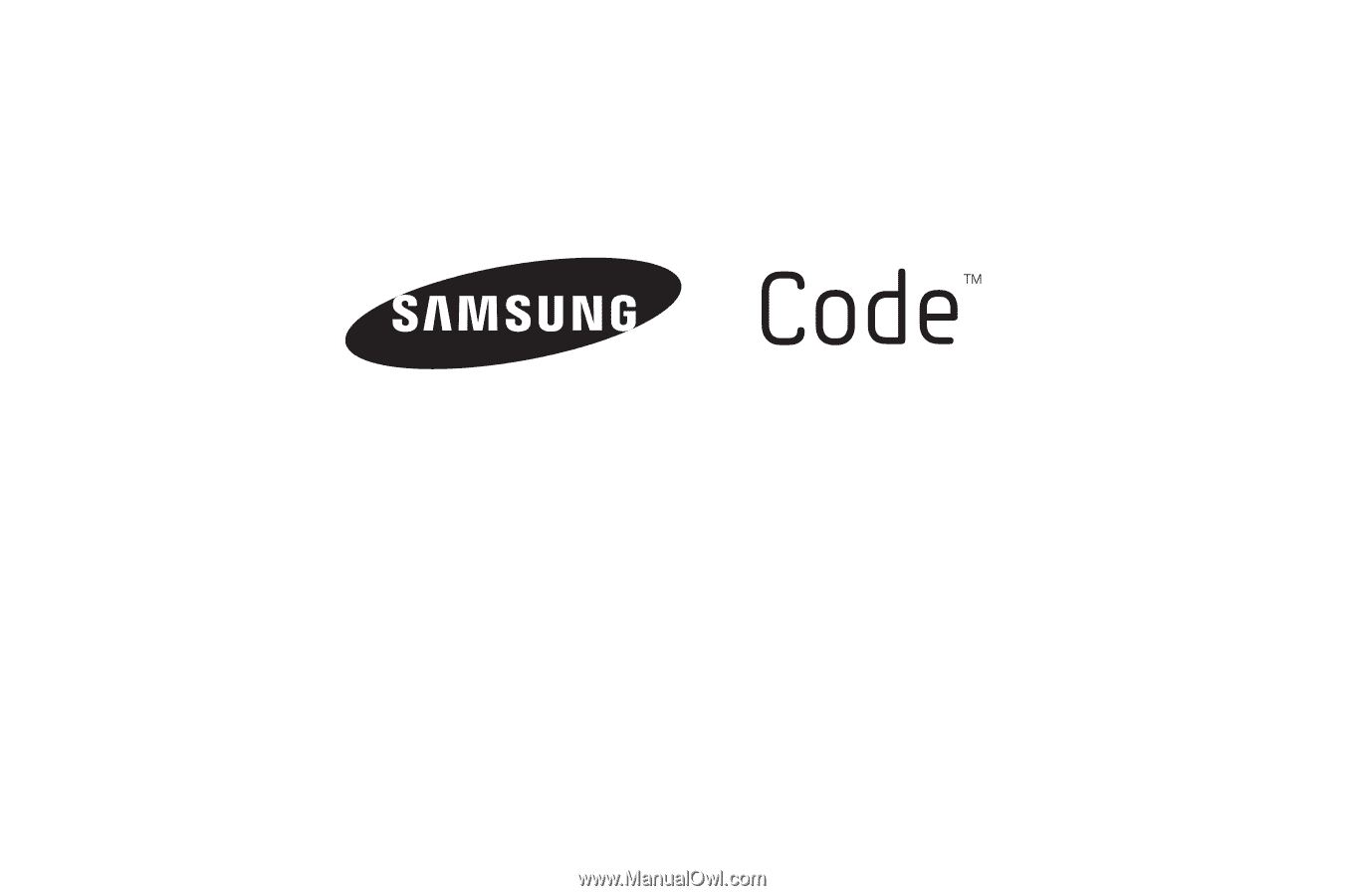
P
O
RTA
B
L
E
D
UA
L
-
BA
N
D
M
O
B
I
LE
P
H
O
N
E
User Manual
Please read this manual before operating your
phone, and keep it for future reference.