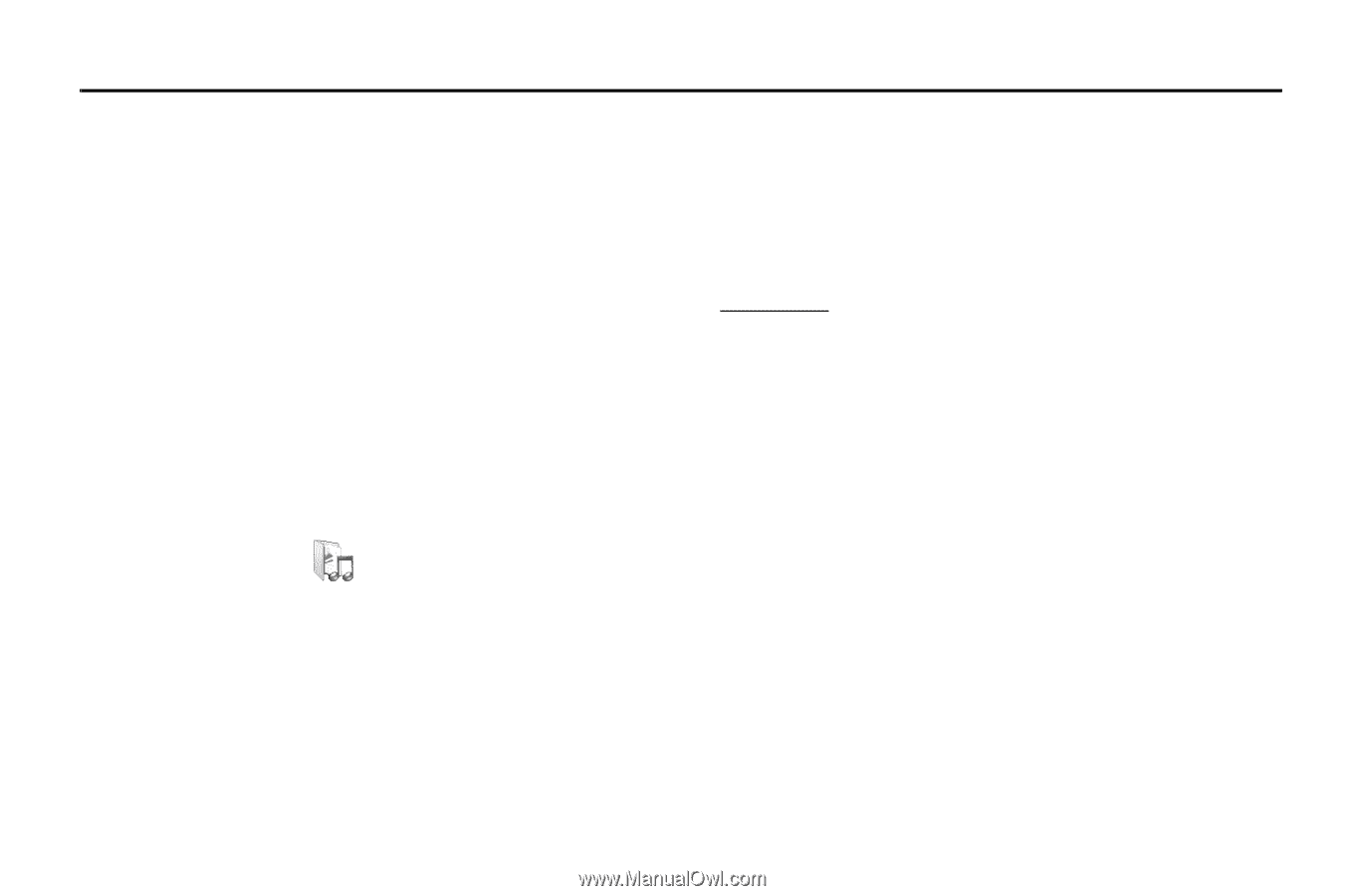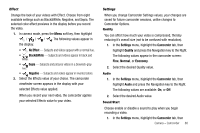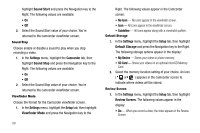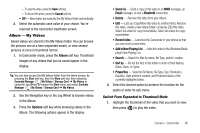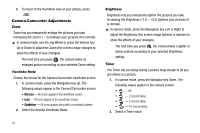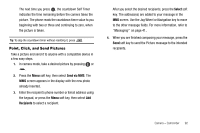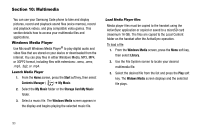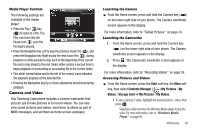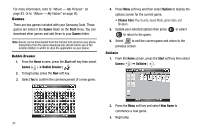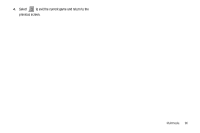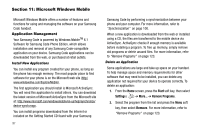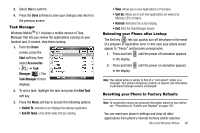Samsung SCH-I220 User Manual (user Manual) (ver.f7) (English) - Page 96
Multimedia, Windows Media Player, Launch Media Player, Load Media Player files, Start - games
 |
View all Samsung SCH-I220 manuals
Add to My Manuals
Save this manual to your list of manuals |
Page 96 highlights
Section 10: Multimedia You can use your Samsung Code phone to take and display pictures, record and playback sound files (voice memos), record and playback videos, and play compatible video games. This section details how to access your multimedia files and applications. Windows Media Player Use Microsoft Windows Media Player® to play digital audio and video files that are stored on your device or downloaded from the internet. You can play files in either Windows Media, MP3, MP4, or 3GPP2 format, including files with extensions: .wma, .wmv, .mp3, .3g2, or .mp4. Launch Media Player 1. From the Home screen, press the Start soft key, then select Contents Manager ( ) ➔ My Music. 2. Select the My Music folder or the Storage Card\My Music folder. 3. Select a music file. The Windows Media screen appears in the display and begins playing the selected music file. Load Media Player files Media player files must be copied to the handset using the ActiveSync application or copied or saved to a microSD card (maximum 16 GB). The files are copied to the Local Content folder on the handset after the ActiveSync operation. To load a file: 1. From the Windows Media screen, press the Menu soft key, then select Library. 2. Use the File System screen to locate your desired multimedia file. 3. Select the desired file from the list and press the Play soft key. The Widows Media screen displays and the selected file plays. 93