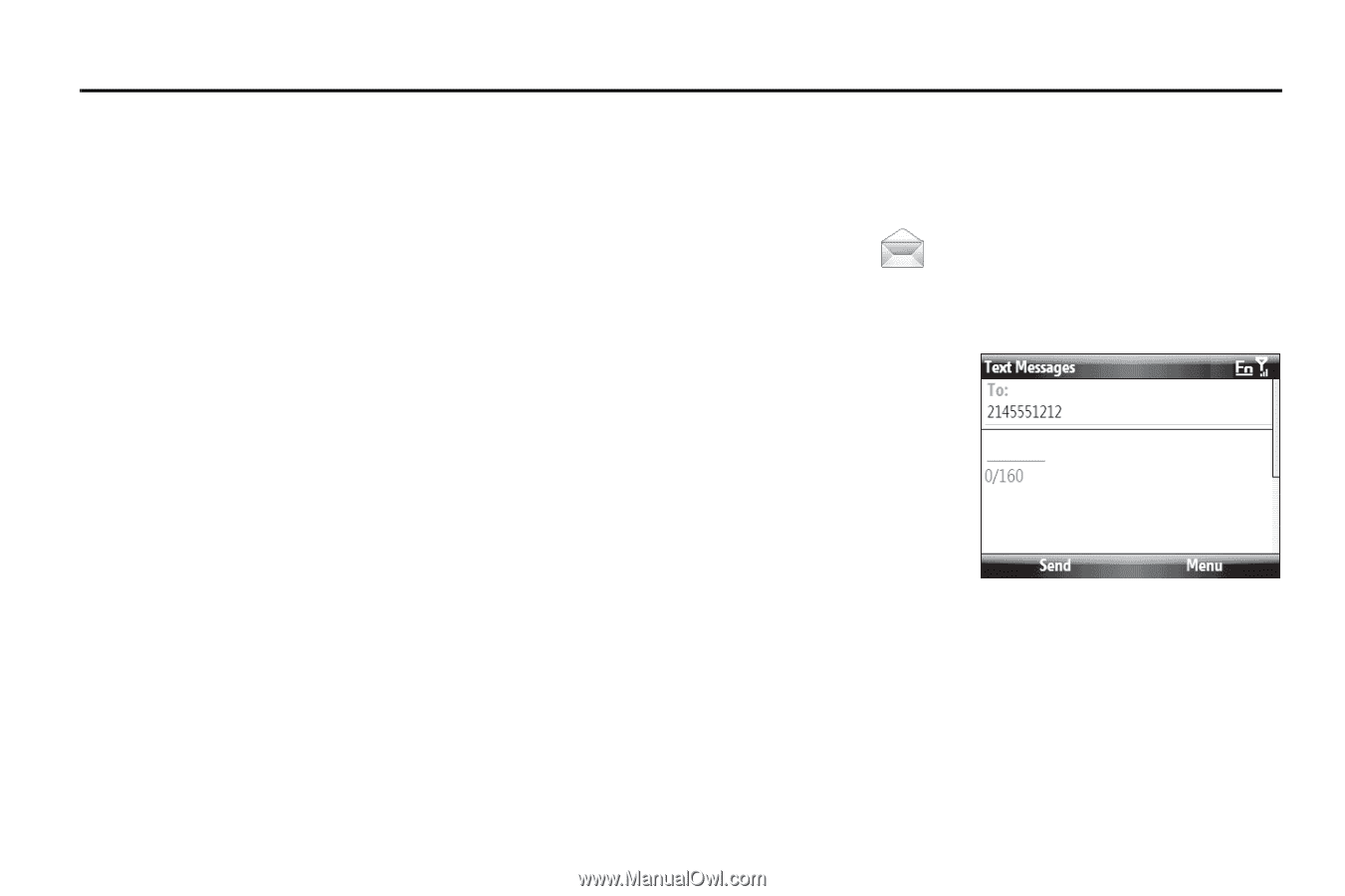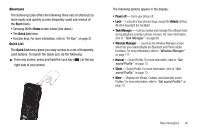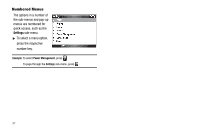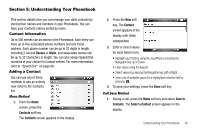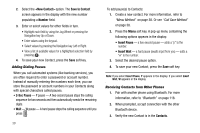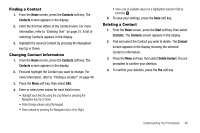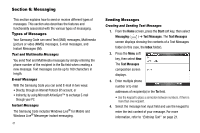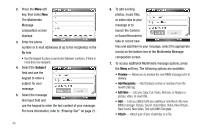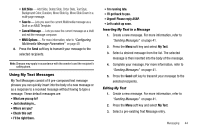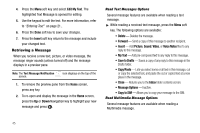Samsung SCH-I220 User Manual (user Manual) (ver.f7) (English) - Page 44
Messaging, Types of Messages, Text and Multimedia Messages, E-mail Messages - code windows mobile 6 1
 |
View all Samsung SCH-I220 manuals
Add to My Manuals
Save this manual to your list of manuals |
Page 44 highlights
Section 6: Messaging This section explains how to send or receive different types of messages. This section also describes the features and functionality associated with the various types of messaging. Types of Messages Your Samsung Code can send Text (SMS) messages, Multimedia [picture or video (MMS)] messages, E-mail messages, and Instant Messages (IM). Text and Multimedia Messages You send Text and Multimedia messages by simply entering the phone number of the recipient in the To: field when creating a new message. Text messages can be up to 160 characters in length. E-mail Messages With the Samsung Code you can send E-mail in two ways: • Directly, through an Internet Protocol (IP) account, or • Indirectly, by using Microsoft ActiveSync™ to exchange E-mail through your PC Instant Messages The Samsung Code includes Windows Live® for Mobile and Windows Live® Messenger instant messaging. 41 Sending Messages Creating and Sending Text Messages 1. From the Home screen, press the Start soft key, then select Messaging ( ) ➔ Text Messages. The Text Messages screen displays showing the contents of a Text Messages folder (in this case, the Inbox folder). 2. Press the Menu soft key, then select New. The Text Messages composition screen displays. 3. Enter multiple phone number or E-mail addresses of recipient(s) in the To field. • Use the keypad to place a semicolon between numbers, if there is more than one recipient. 4. Select the message text input field and use the keypad to enter the text content of your message. For more information, refer to "Entering Text" on page 21.