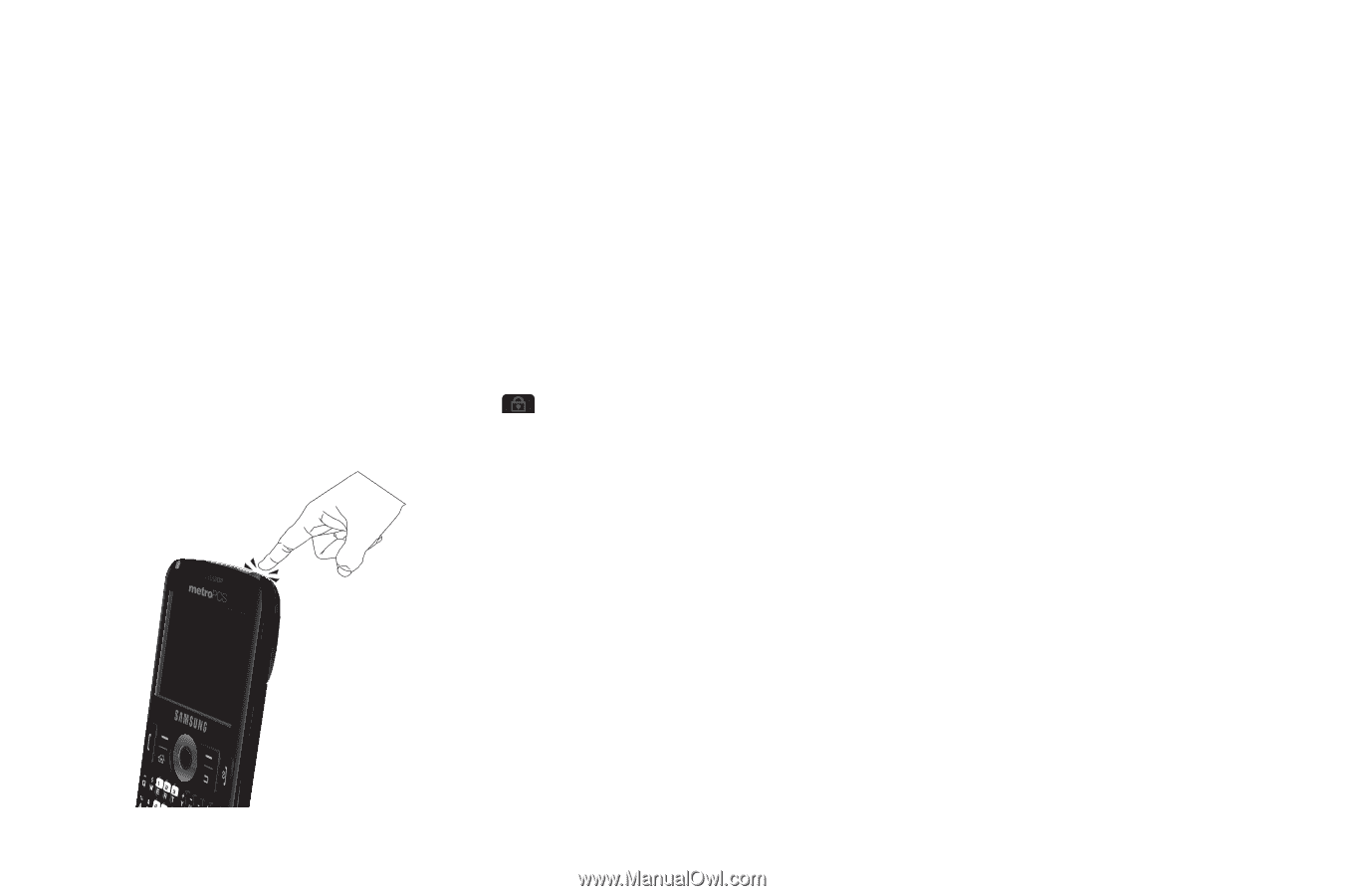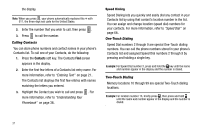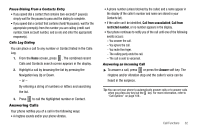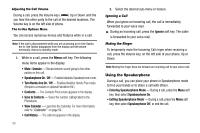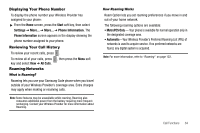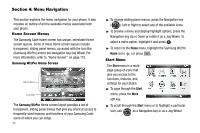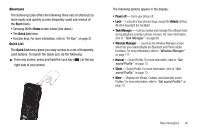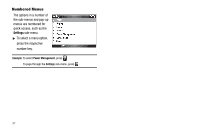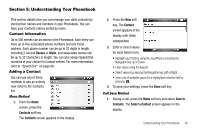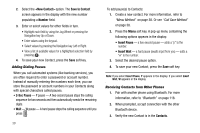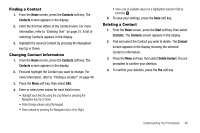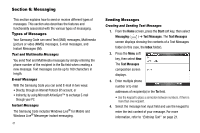Samsung SCH-I220 User Manual (user Manual) (ver.f7) (English) - Page 39
Shortcuts, Quick List, Fn Key, Task Manager, Wireless Manager, sound Profile - software
 |
View all Samsung SCH-I220 manuals
Add to My Manuals
Save this manual to your list of manuals |
Page 39 highlights
Shortcuts The Samsung Code offers the following three sets of shortcuts to more easily and quickly access frequently-used sub-menus of the Start menu: • Samsung WizPro Home screen menus (See above.) • The Quick List menu. • Function keys. For more information, refer to "Fn Key" on page 21. Quick List The Quick List menu gives you easy access to a set of frequentlyused options. To launch the Quick List, do the following: ᮣ From any screen, press and hold the Lock key ( ) at the top right side of your phone. The following options appear in the display: • Power off - Turns your phone off. • Lock - Locks all of your phone's keys, except the Unlock soft key. All other keys light the backlight. • Task Manager - Lets you review and manage the software tools and applications running in phone memory. For more information, refer to "Task Manager" on page 68. • Wireless Manager - Launches the Wireless Manager screen which lets you enable/disable the Bluetooth and Phone (radio) functions. For more information, refer to "Wireless Manager" on page 117. • Normal - Sound Profile. For more information, refer to "Set sound Profile" on page 13. • Silent - Sound Profile. For more information, refer to "Set sound Profile" on page 13. • More - Displays the Vibrate, Outdoor, and Automatic sound Profiles. For more information, refer to "Set sound Profile" on page 13. Menu Navigation 36