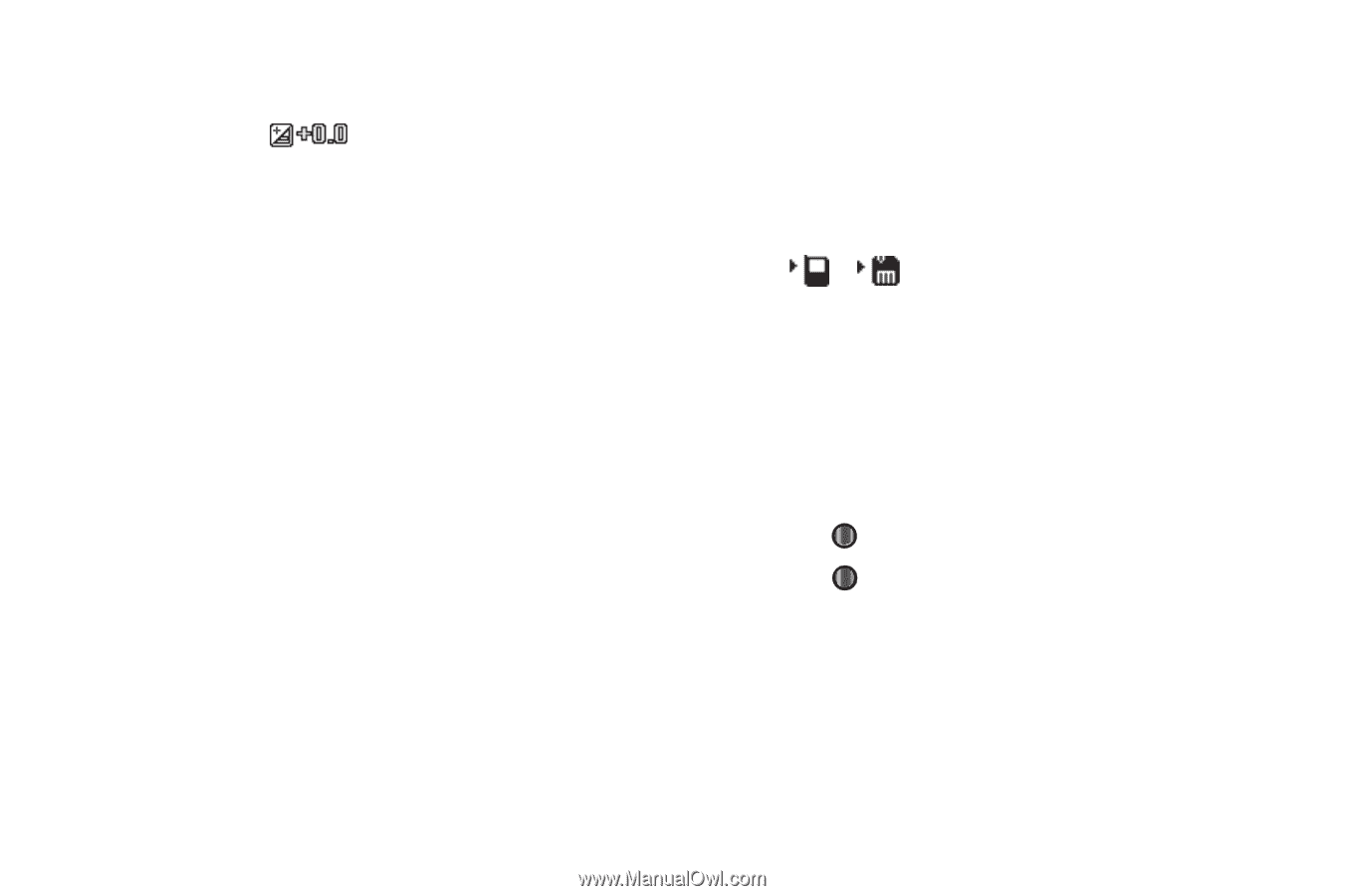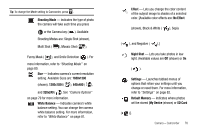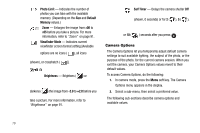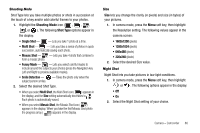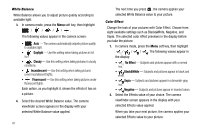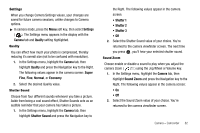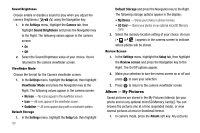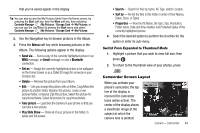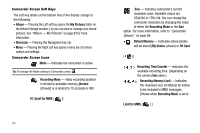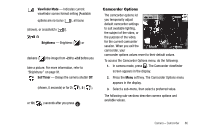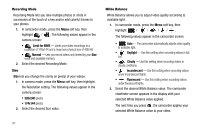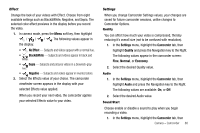Samsung SCH-I220 User Manual (user Manual) (ver.f7) (English) - Page 86
Sound Brightness, Viewfinder Mode, Default Storage, Review Screen, Album — My Pictures
 |
View all Samsung SCH-I220 manuals
Add to My Manuals
Save this manual to your list of manuals |
Page 86 highlights
Sound Brightness Choose enable or disable a sound to play when you adjust the camera Brightness ( ) using the Navigation key. 1. In the Settings menu, highlight the Camera tab, then highlight Sound Brightness and press the Navigation key to the Right. The following values appear in the camera screen: • On • Off 2. Select the Sound Brightness value of your choice. You're returned to the camera viewfinder screen. Viewfinder Mode Choose the format for the Camera viewfinder screen. 1. In the Settings menu, highlight the Setup tab, then highlight Viewfinder Mode and press the Navigation key to the Right. The following values appear in the camera screen: • No Icon - No icons appear in the viewfinder screen. • Icon - All icons appear in the viewfinder screen. • Guideline - All icons appear along with a crosshatch pattern. Default Storage 1. In the Settings menu, highlight the Setup tab, then highlight 83 Default Storage and press the Navigation key to the Right. The following storage options appear in the display: • My Device - Stores your photos in phone memory. • SD Card - Stores your photos on an optional microSD Memory Card. 2. Select the memory location setting of your choice. An icon ( or ) appears in the camera screen to indicate where photos will be stored. Review Screen 1. In the Settings menu, highlight the Setup tab, then highlight the Review screen and press the Navigation key to the Right. The On/Off options appear. 2. Make your selection to turn the review screen on or off and press to save your selection. 3. Press to return to the camera viewfinder screen. Album - My Pictures Saved pictures are stored in the My Pictures folder(s) [on your phone and on any optional microSD Memory Card(s)]. You can browse the pictures one at a time (expanded mode), or view several pictures at once in thumbnail format. 1. In camera mode, press the Album soft key. Any pictures