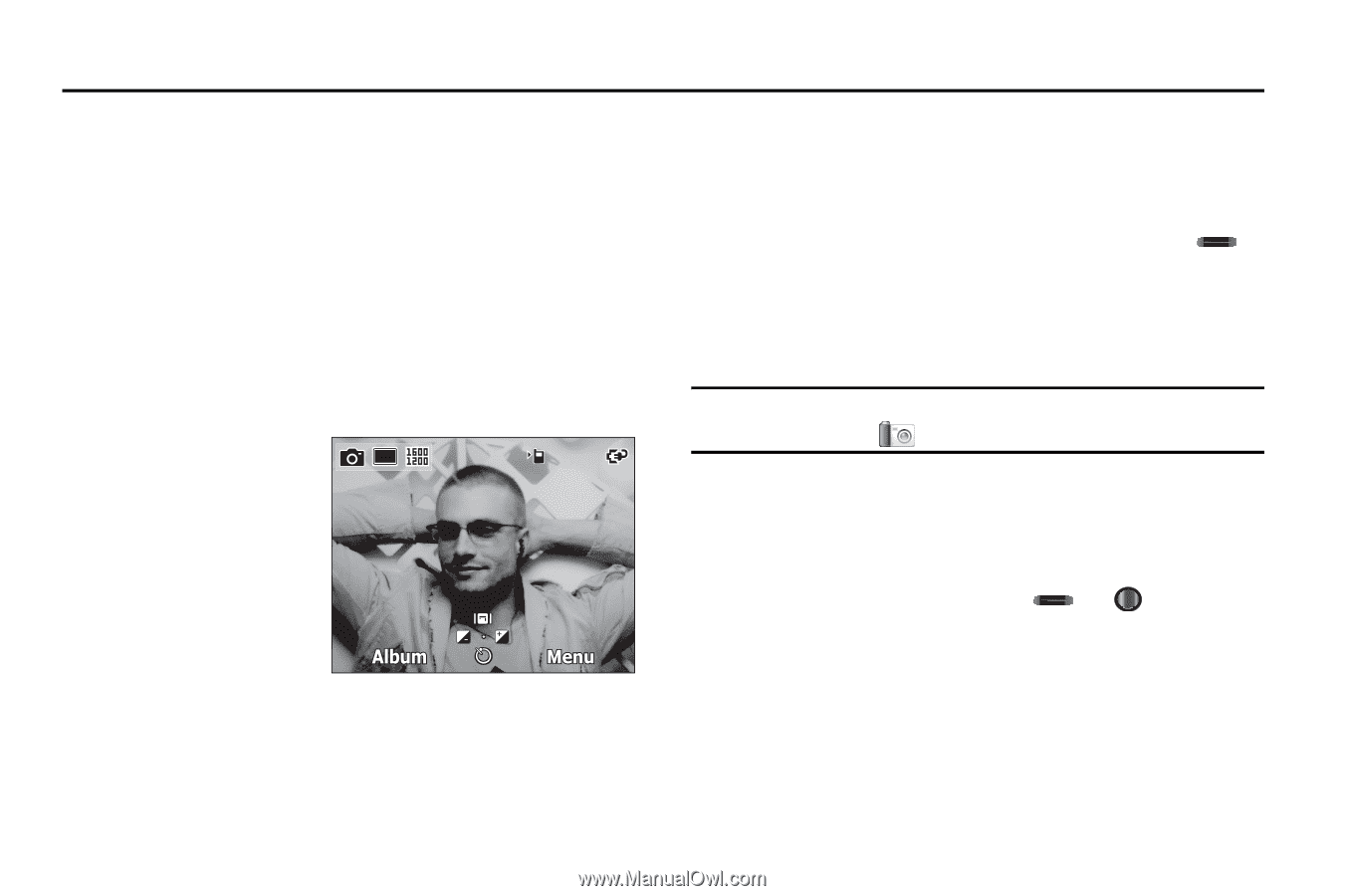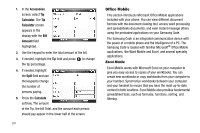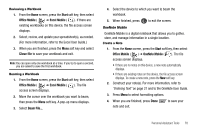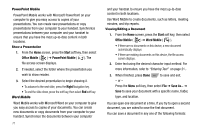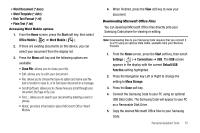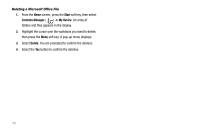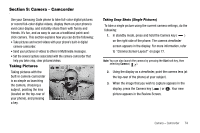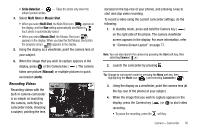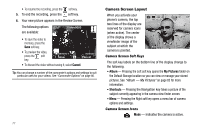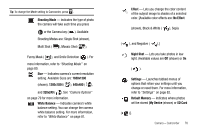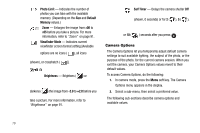Samsung SCH-I220 User Manual (user Manual) (ver.f7) (English) - Page 77
Camera – Camcorder, Taking Pictures, Taking Snap Shots (Single Pictures)
 |
View all Samsung SCH-I220 manuals
Add to My Manuals
Save this manual to your list of manuals |
Page 77 highlights
Section 9: Camera - Camcorder Use your Samsung Code phone to take full-color digital pictures or record full-color digital videos, display them on your phone's vivid color display, and instantly share them with family and friends. It's fun, and as easy to use as a traditional point-andclick camera. This section explains how you can do the following: • Take pictures and record videos with your phone's built-in digital camera-camcorder. • Send your pictures or videos to others in Multimedia messages. • Set the several options associated with the camera-camcorder that help you take crisp, clear pictures/videos. Taking Pictures 145 Taking pictures with the built-in camera-camcorder is as simple as launching the camera, choosing a subject, pointing the lens (located on the top-rear of your phone), and pressing a key. Taking Snap Shots (Single Pictures) To take a single picture using the current camera settings, do the following: 1. In standby mode, press and hold the Camera key ( ) on the right side of the phone. The camera viewfinder screen appears in the display. For more information, refer to "Camera Screen Layout" on page 77. Note: You can also launch the camera by pressing the Start soft key, then selecting Camera ( ). 2. Using the display as a viewfinder, point the camera lens (at the top-rear of the phone) at your subject. 3. When the image that you wish to capture appears in the display, press the Camera key ( ) or . Your new picture appears in the Review Screen. Camera - Camcorder 74