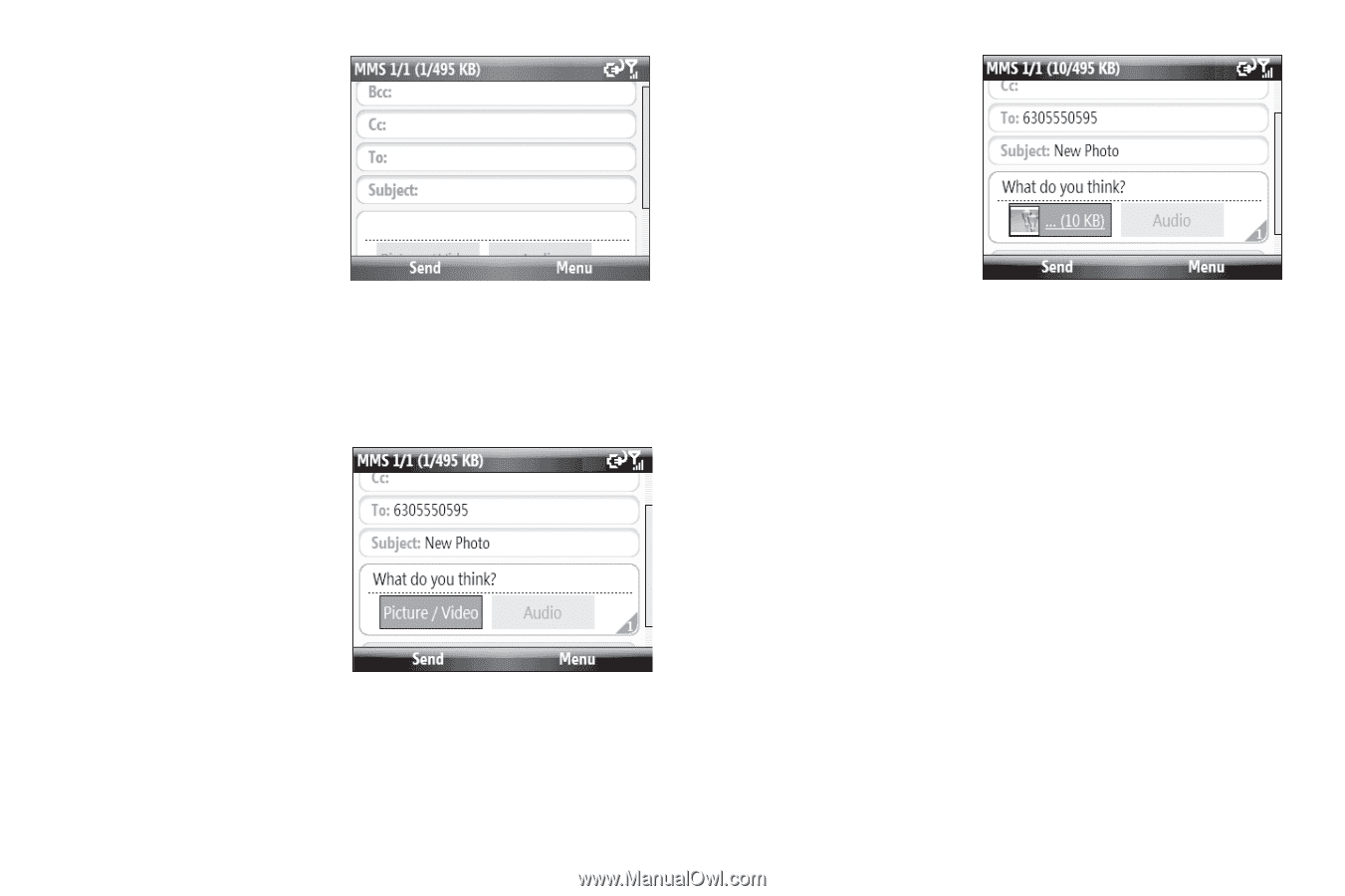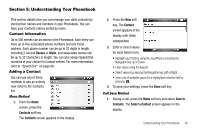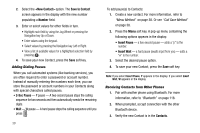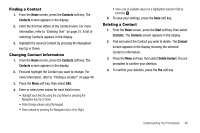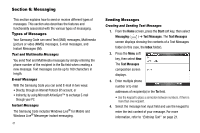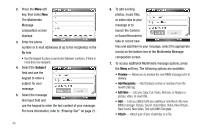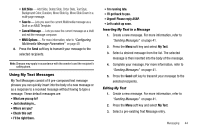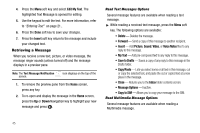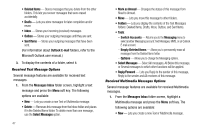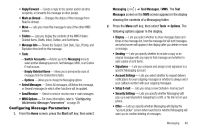Samsung SCH-I220 User Manual (user Manual) (ver.f7) (English) - Page 46
Subject, Add Recipients, Edit Item, MMS message: Picture, Sound, Voice Notes, Video, New Picture
 |
View all Samsung SCH-I220 manuals
Add to My Manuals
Save this manual to your list of manuals |
Page 46 highlights
2. Press the Menu soft key, then select New. The Multimedia Message composition screen displays. 3. Enter the phone number or E-mail addresses of up to ten recipient(s) in the To field. • Use the keypad to place a semicolon between numbers, if there is more than one recipient. 4. Select the Subject field and use the keypad to enter a subject for your message. 5. Select the message text input field and use the keypad to enter the text content of your message. For more information, refer to "Entering Text" on page 21.. 43 6. To add existing photos, music files, or video clips to your message or to launch the Camera or Sound Recorder to take or record new files and add them to your message, select the appropriate icon(s) on the bottom line of the Multimedia Message composition screen. 7. To access additional Multimedia message options, press the Menu soft key. The following options are available: • Preview - Allows you to preview the new MMS message prior to delivery. • Add Recipients - Add Contacts entries or numbers from the recent Calls log. • Edit Item - Lets you Copy, Cut, Paste, Remove, or Replace a picture, video, or sound file. • Add - Lets you attach both pre-existing or new files to the new MMS message: Picture, Sound, Voice Notes, Video, New Picture, New Sound, New Video, Text and MMS Template. • Attach - Attach your vCard, vCalendar, or a File.