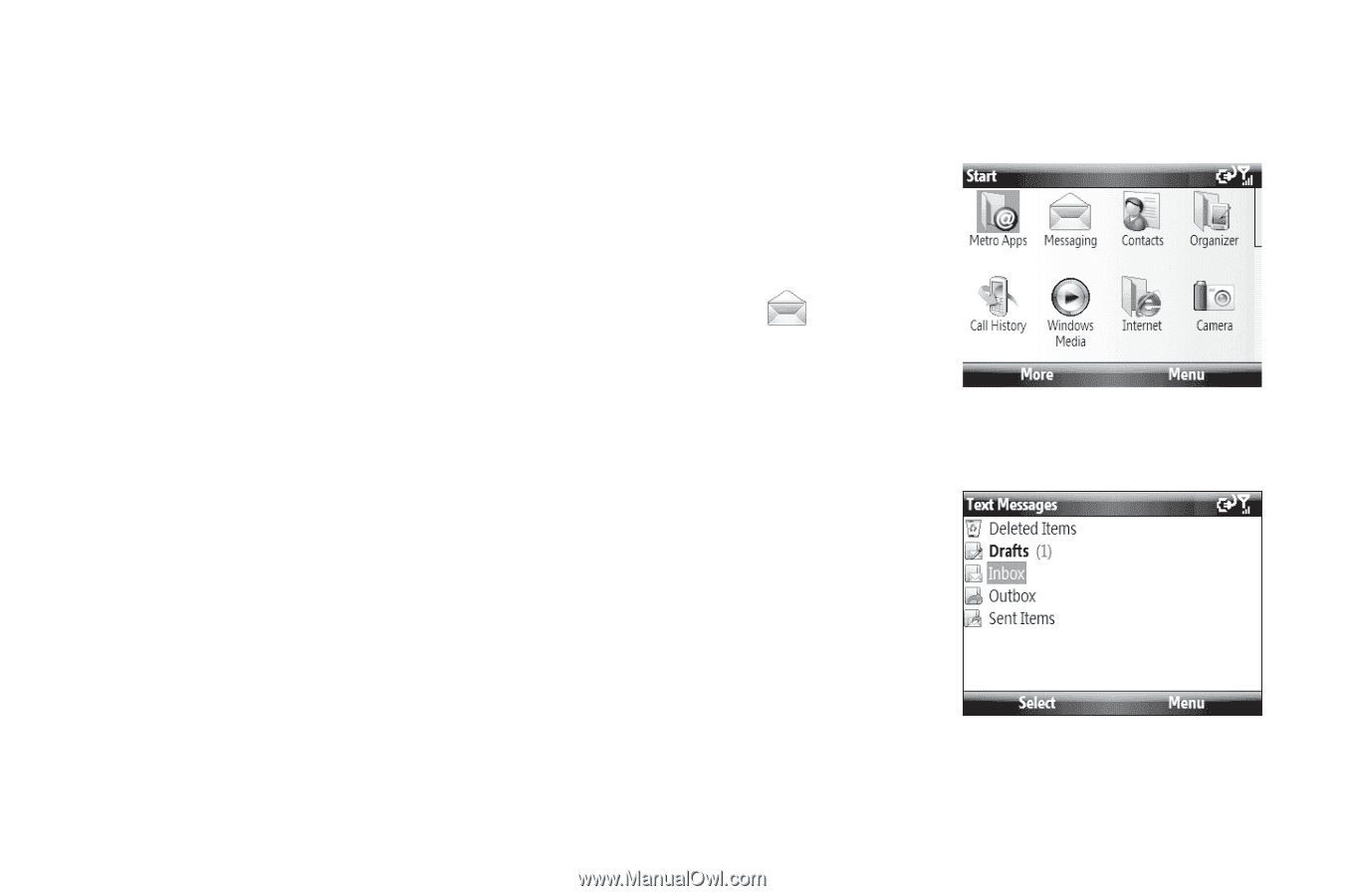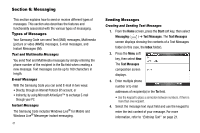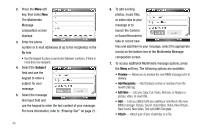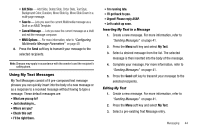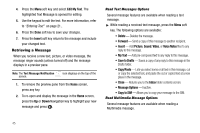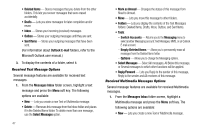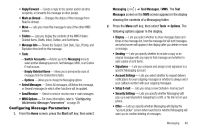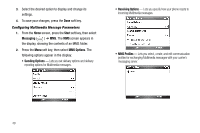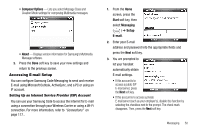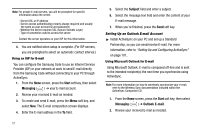Samsung SCH-I220 User Manual (user Manual) (ver.f7) (English) - Page 49
Accessing Message Folders
 |
View all Samsung SCH-I220 manuals
Add to My Manuals
Save this manual to your list of manuals |
Page 49 highlights
ᮣ While reading a received Multimedia message, press the Menu soft key. The following options are available: • Delete - Delete this message. • Reply - Send a Text or Multimedia message reply to the sender. • Reply All - Send a Text or Multimedia message reply to all recipients of the message. • Forward - Allows you to forward the message to another number or email address. • Mark as Unread - Lets you mark the message as unread. Unread messages are boldfaced on the message list. • Save to Contacts - Save sender's number to your Contact list. • Save as Bookmark - Save a URL included in this message as a bookmark. • Save as Multimedia Msg. Temp... - Save this message as a precomposed, Multimedia message template for later reuse. • Attached Files... - View and/or save attached picture file and/or sound file, or video file. • Multimedia Msg. Options... - Set Sending, Receiving, Profile, Compose options for Multimedia message. • Properties - Displays Message Info screen containing Subject, Send Date, From, Size, Priority, Expiry, Type, and Read Report information. Accessing Message Folders Although this procedure shows Text Messages folders, the basic process and folder types are the same for all message types. 1. From the Home screen, press the Start soft key, then select Messaging ( ) ➔ Text Messages. The Text Messages screen displays showing the contents of a Messages folder (in this case, the Inbox folder). 2. Press the Menu soft key and select Folders. A menu tree that lists Text Messages folders appears. The available Text Messages folders are: Messaging 46