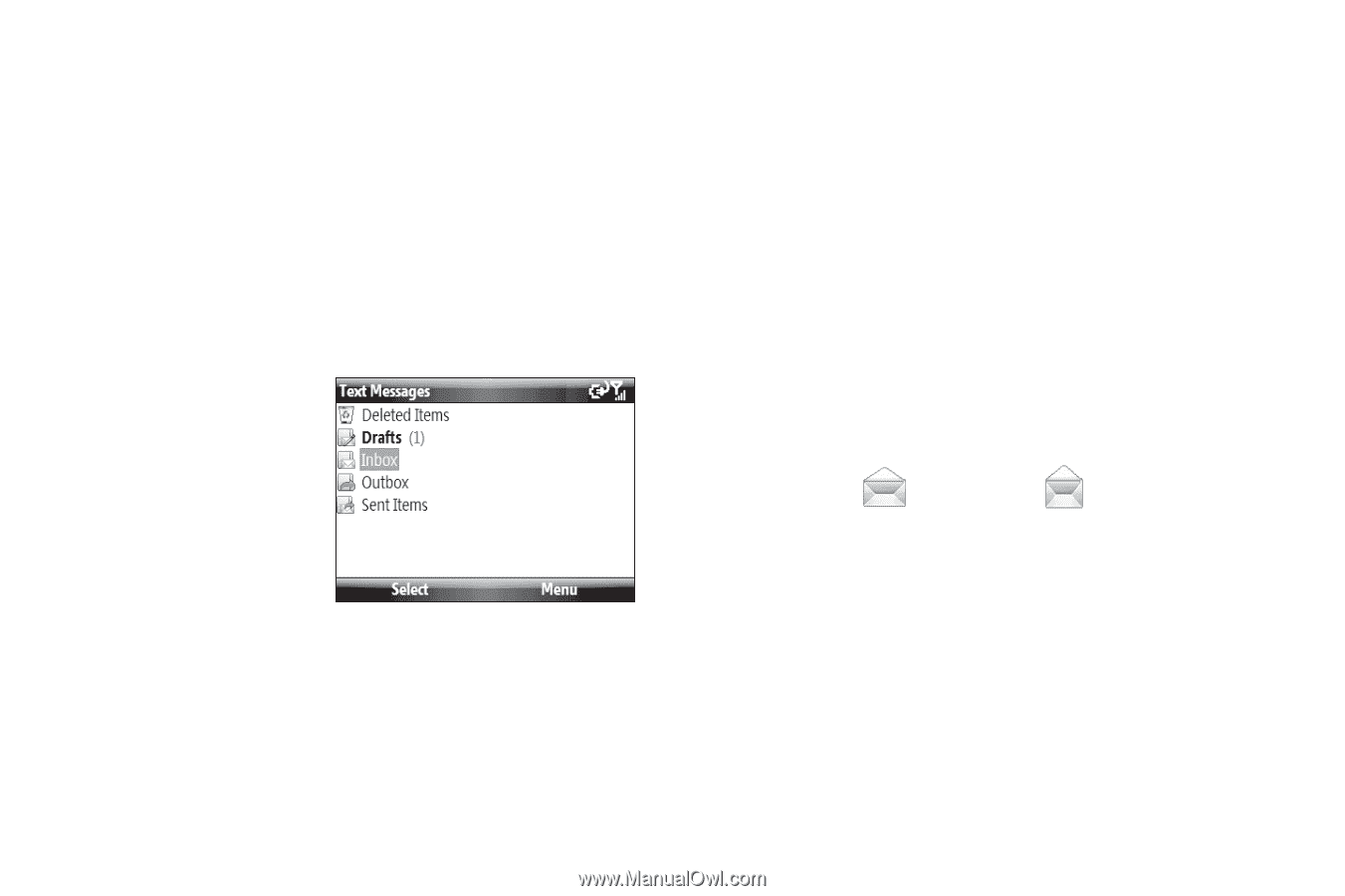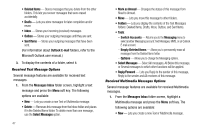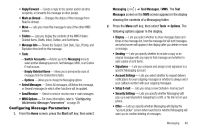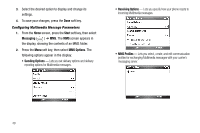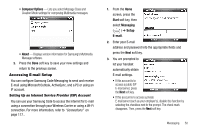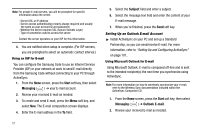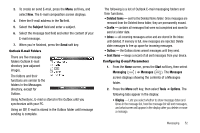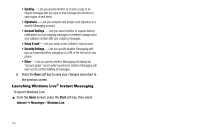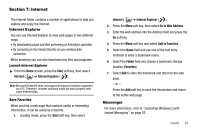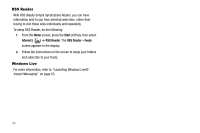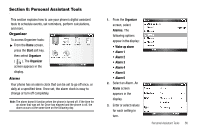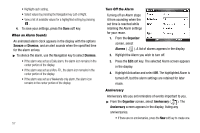Samsung SCH-I220 User Manual (user Manual) (ver.f7) (English) - Page 55
Outlook E-mail Folders, Configuring E-mail Parameters, folders Outlook E-mail
 |
View all Samsung SCH-I220 manuals
Add to My Manuals
Save this manual to your list of manuals |
Page 55 highlights
3. To create an send E-mail, press the Menu soft key, and select New. The E-mail composition screen displays. 4. Enter the E-mail address in the To field. 5. Select the Subject field and enter a subject. 6. Select the message text field and enter the content of your E-mail message. 7. When you're finished, press the Send soft key. Outlook E-mail Folders There are five message folders Outlook E-mail directory (see adjacent image). The folders and their functions are similar to the folders in the Messages directory, except for Outbox. Using ActiveSync, E-mail is stored in the Outbox until you synchronize with your PC. Using an ISP, E-mail is stored in the Outbox folder until message sending is complete. The following is a list of Outlook E-mail messaging folders and their functions. • Deleted Items - sent to the Deleted Items folder. Once messages are removed from the Deleted Items folder, they are permanently erased. • Drafts - contains all messages that were not completed and saved to send at a later date. • Inbox - all incoming messages arrive and are stored in the Inbox until deleted. If memory is full, new messages are rejected. Delete older messages to free up space for incoming messages. • Outbox - the Outbox stores unsent messages until they send. • Sent Items - keeps a record of all sent messages from your device. Configuring E-mail Parameters 1. From the Home screen, press the Start soft key, then select Messaging ( ) ➔ Messages ( ). The Messages screen displays showing the contents of a Messages folder. 2. Press the Menu soft key, then select Tools ➔ Options. The following tabs appear in the display: • Display - Lets you select whether to show message dates and times in the message list, how the message list will sort messages, and what screen will appear in the display after you delete or move a message. Messaging 52