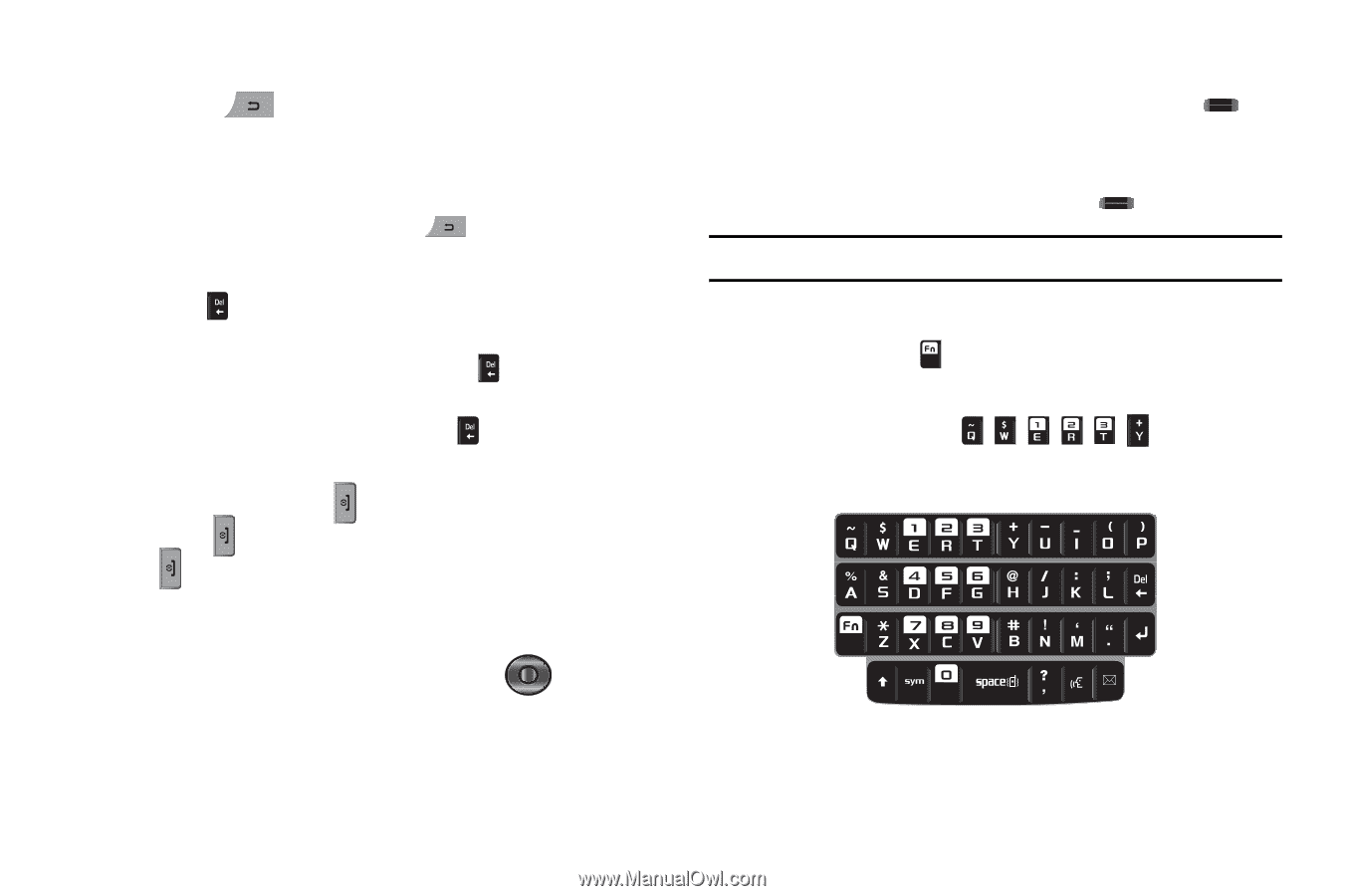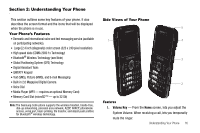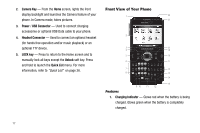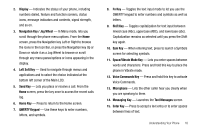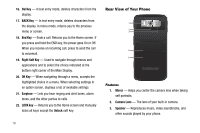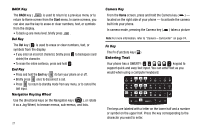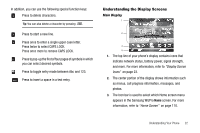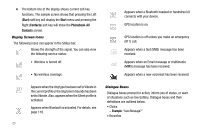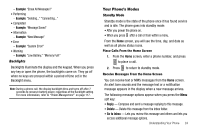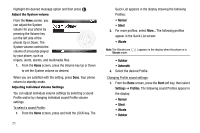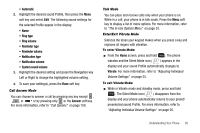Samsung SCH-I220 User Manual (user Manual) (ver.f7) (English) - Page 24
BACK Key, Del Key, End Key, Navigation Key/Jog Wheel, Camera Key, Entering Text
 |
View all Samsung SCH-I220 manuals
Add to My Manuals
Save this manual to your list of manuals |
Page 24 highlights
BACK Key The BACK key ( ) is used to return to a previous menu or to return to Home screen from the Start menu. In some screens, you can also use the key to erase or clear numbers, text, or symbols from the display. • To back up one menu level, briefly press . Del Key The Del key ( ) is used to erase or clear numbers, text, or symbols from the display. • If you enter an incorrect character, briefly press to backspace (and delete) the character. • To erase the entire sentence, press and hold . End Key • Press and hold the End key ( ) to turn your phone on or off. • Briefly press once to disconnect a call. • Press to return to standby mode from any menu, or to cancel the last input. Navigation Key/Jog Wheel Use the directional keys on the Navigation key ( ), or rotate it as a Jog Wheel, to browse menus, sub-menus, and lists. 21 Camera Key From the Home screen, press and hold the Camera key ( ) - located on the right side of your phone - to activate the camera built into your phone. In camera mode, pressing the Camera key ( ) takes a picture Note: For more information, refer to "Camera - Camcorder" on page 74. Fn Key The Fn (Function) key ( ) Entering Text Your phone has a QWERTY ( ) keypad to support quick and easy text input. You can enter text as you would when using a computer keyboard. The keys are labeled with a letter on the lower half and a number or symbol on the upper half. Press the key corresponding to the character you want to enter.