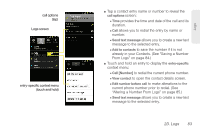Samsung SPH-D600 User Manual (user Manual) (ver.f7) (English) - Page 100
E. Contacts, Creating a New Contacts Entry
 |
View all Samsung SPH-D600 manuals
Add to My Manuals
Save this manual to your list of manuals |
Page 100 highlights
2E. Contacts ࡗ Creating a New Contacts Entry (page 86) ࡗ Saving a Phone Number (page 88) ࡗ Confirming Contact Synchronization (page 89) ࡗ Contacts Menu Options (page 90) ࡗ Contacts Entry Options (page 90) ࡗ Editing a Contacts Entry (page 91) ࡗ Adding a Number to a Contacts Entry (page 91) ࡗ Editing a Contacts Entry's Number (page 92) ࡗ Sharing Contacts (page 92) ࡗ Assigning a Picture to an Entry (page 93) ࡗ Deleting Entries (page 93) ࡗ Adding Entries to Your Favorites (page 94) Important: To verify your Contacts appear on your device, you must sync your email accounts after setup (Settings > Accounts and sync). (See "Confirming Contact Synchronization" on page 89.) Creating a New Contacts Entry If existing Google and Corporate email accounts have been synchronized to your device, these will be made available to your device during the creation of new entries. These new Contacts entries can be assigned or saved to synced accounts such as Phone, Google, or Corporate. Note: The option to select a destination is only available once you have established a Google or Corporate account on the device. 86 2E. Contacts