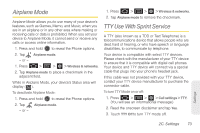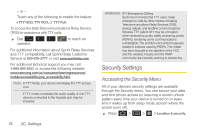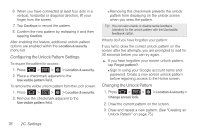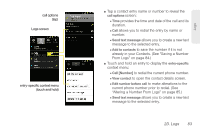Samsung SPH-D600 User Manual (user Manual) (ver.f7) (English) - Page 92
Using Visible Passwords, Managing Your Available Memory, To change your Password - replacement screen
 |
View all Samsung SPH-D600 manuals
Add to My Manuals
Save this manual to your list of manuals |
Page 92 highlights
To change your Password: 1. Press > > > Location & security. 2. Scroll down to the menu list and tap Change screen lock. 3. Use the onscreen keyboard to enter your current alphanumeric password and tap Continue. 4. Tap Password. 5. Use the onscreen keyboard to enter a new password and tap Continue. 6. Re-enter the same password and tap OK. Using Visible Passwords When enabled, this feature allows you to view the text being entered into a password field as you type it. Many times, other applications insert an asterisk (*) as you type. This can cause issues and confusion. What if you mis-typed the password or used the wrong case? When enabled, you can see your entry. This feature is enabled by default. To disable visible passwords: 1. Press > > > Location & security. 2. Tap Visible passwords (to remove the checkmark on the option). Managing Your Available Memory You can manage the information and configuration related to both your microSD card and built-in device storage memory. To view your device's total available memory: 1. Press > > > Storage. 2. Review the two memory sections for available space information: Ⅲ SD card displays the memory information specific to an installed microSD card. This amount of space can be altered by replacing the current microSD card. Ⅲ Internal phone storage displays the memory information specific to the built-in device memory. This memory amount can not be altered because it is part of the device hardware. To view your microSD card storage information: 1. Press > > > Storage. 78 2C. Settings