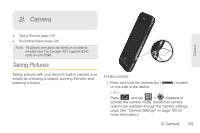Samsung SPH-D600 User Manual (user Manual) (ver.f7) (English) - Page 136
Camera Image Settings
 |
View all Samsung SPH-D600 manuals
Add to My Manuals
Save this manual to your list of manuals |
Page 136 highlights
● From the image folder, touch and hold any desired images to select them (indicated by a green checkmark) and press for options such as Share (Picasa, Bluetooth, Messaging, Email, and Gmail), Delete, and More (Details, Set as, Crop, Rotate left, or Rotate Right). ● Tap an image to open it, and press for options such as Share (Bluetooth, Email, Gmail, Messaging, or Picasa), Delete, and More (Details, Set as, Crop, Rotate left, or Rotate Right). ● Press to return to the previous screen. Camera Image Settings 1. Press and tap > . 2. From Camera gallery, tap an image icon to open the image. Ⅲ Use the zoom buttons (upper-right of the image) to zoom in or out. Note: Picture options can also be accessed by touching and holding the image from the gallery. These options include: Share, Delete, and More. Note: Tap an onscreen image to display the available options (Zoom, Slideshow, or Menu). 3. Tap Slideshow to initiate an onscreen slideshow displaying every image in the current folder. - or - Tap Menu to display the following image menu options: Ⅲ Share to activate the picture share menu from which you can choose to share the current image via one of many options: ● Bluetooth to send the image to another device via Bluetooth. 122 2I. Camera