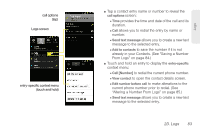Samsung SPH-D600 User Manual (user Manual) (ver.f7) (English) - Page 96
Accessing Logs From Notifications, Logs Options
 |
View all Samsung SPH-D600 manuals
Add to My Manuals
Save this manual to your list of manuals |
Page 96 highlights
Dialed: Indicates all outgoing calls made from your device. Received: Indicates any received calls that were answered. Missed: Indicates any missed calls. These are routed to your voicemail. Accessing Logs From Notifications You can also access the Logs screen from a Missed Call notification. (See "Using the Notifications Panel" on page 41.) 1. Locate from the Notifications area of the Status bar. 2. Touch and hold the Status bar, and then slide your finger down the screen. 3. Tap the Missed call entry to open the Logs screen. Logs Options This list provides easy access to redial an entry, or you can also choose to access two types of history entry lists depending on how they are touched. ⅷ Tap an entry from the list and tap Call to quickly redial the selected entry. (See "Making a Call From Logs" on page 84.) 82 2D. Logs