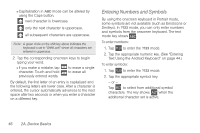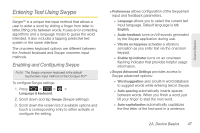Samsung SPH-D600 User Manual (user Manual) (ver.f7) (English) - Page 57
Choosing an Input Method, you will need to set your device to automatically
 |
View all Samsung SPH-D600 manuals
Add to My Manuals
Save this manual to your list of manuals |
Page 57 highlights
Onscreen keyboard entry can be done in either Portrait or Landscape orientations. The Landscape orientation provides more space and results in slightly bigger onscreen keys. If you find that you prefer to enter text via the onscreen keyboard, and need bigger keys, use this orientation. (To use the onscreen keyboard in landscape mode, you will need to set your device to automatically change orientation when rotated. See "Changing the Screen Orientation" on page 64.) Choosing an Input Method 1. From a screen where you can enter text, press and hold an input field. 2. Select Input method and then touch Android keyboard or Swype. Default Input Method Device Basics Swype Android Keyboard 2A. Device Basics 43

2A. Device Basics
43
Device Basics
Onscreen keyboard entry can be done in either Portrait
or Landscape orientations. The Landscape orientation
provides more space and results in slightly bigger
onscreen keys. If you find that you prefer to enter text
via the onscreen keyboard, and need bigger keys, use
this orientation.
(To use the onscreen keyboard in landscape mode,
you will need to set your device to automatically
change orientation when rotated. See “Changing the
Screen Orientation” on page 64.)
Choosing an Input Method
1.
From a screen where you can enter text, press and
hold an input field.
2.
Select
Input method
and then touch
Android
keyboard
or
Swype
.
Swype
Android Keyboard
Default Input
Method