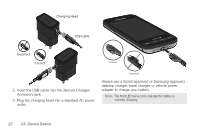Samsung SPH-D600 User Manual (user Manual) (ver.f7) (English) - Page 40
Using Your Device to Search, term. See Entering Text Using the Onscreen
 |
View all Samsung SPH-D600 manuals
Add to My Manuals
Save this manual to your list of manuals |
Page 40 highlights
Ⅲ Touch and hold function. to launch the Voice Search Using Your Device to Search Use the Google Search box to manually search for a term on both your device and on the Web. 1. Press to launch the Google Search box. 2. Tap to select a search area. Ⅲ All searches your device, the Web, Contacts, and the Android Market for your search term. Ⅲ Web searches for your term only on the Web using the Google search engine. Search Results (Device & Web) Quick Search Box 26 2A. Device Basics Ⅲ Apps searches for your term only within the Android Market. Ⅲ Contacts searches for your term only within your current Contacts entries. ● Search preferences and settings can be configured to display suggestions in a different manner. (See "Search Settings" on page 71.) Note: To hide the onscreen keyboard and see more of your search matches, press . 3. Tap a match from the list of suggestions, phone search results, or previously chosen search matches. Once touched, the item opens in the appropriate application. - or - Touching Voice Search ( ) lets you speak into your device's microphone to enter a search term. To search the device and Web by entering text: 1. Press to launch the Google Search box. 2. Use the onscreen keyboard to enter your search term. (See "Entering Text Using the Onscreen Keyboards" on page 42).