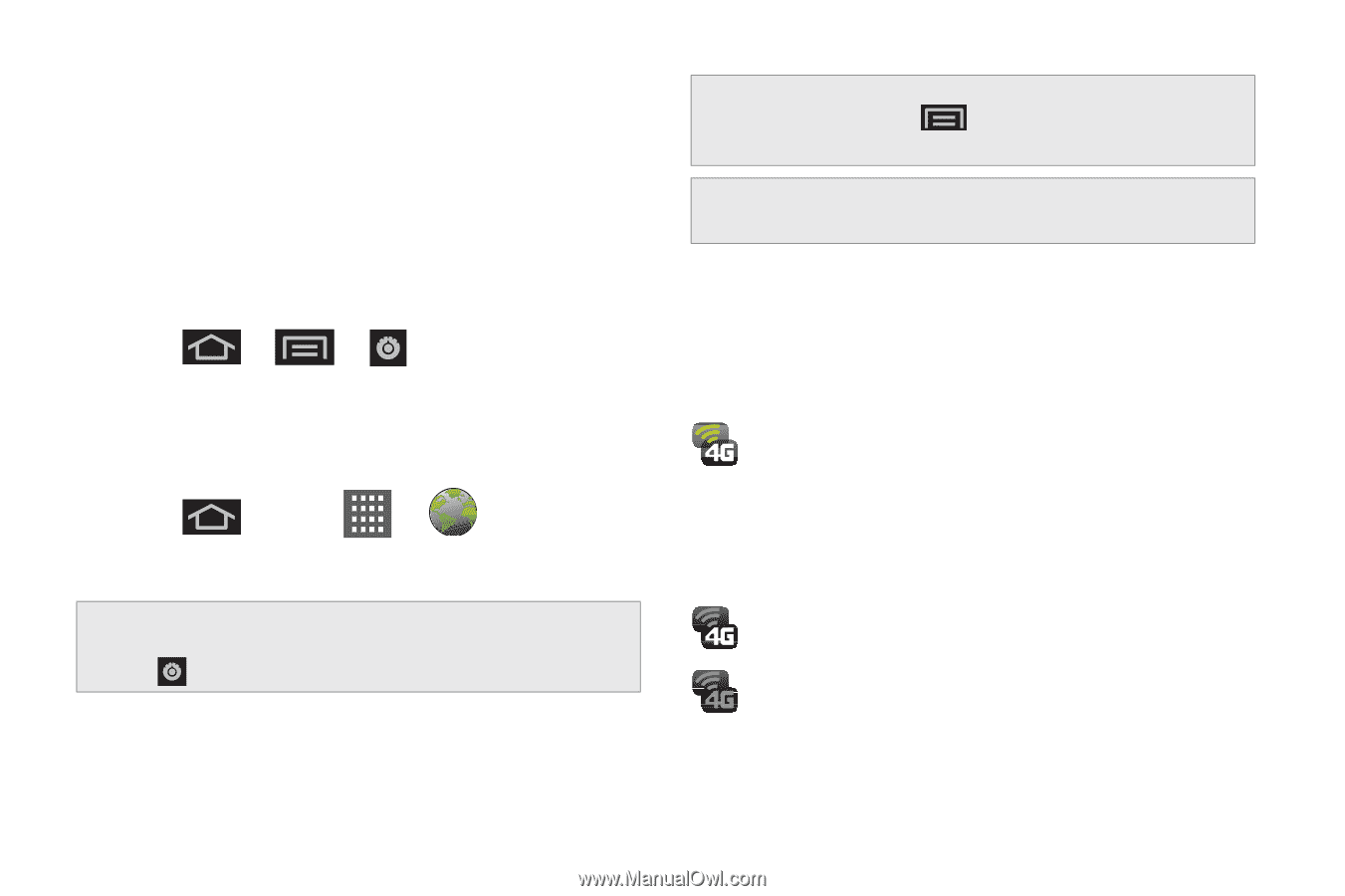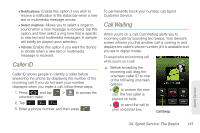Samsung SPH-D600 User Manual (user Manual) (ver.f7) (English) - Page 160
Launching a Web Connection, Data Connection Status and Indicators, Updating Your User Name
 |
View all Samsung SPH-D600 manuals
Add to My Manuals
Save this manual to your list of manuals |
Page 160 highlights
When you use data services, your user name is submitted to identify you to the Nationwide Sprint Network. Your user name is automatically programmed into your device. You don't have to enter it. Updating Your User Name If you choose to change your user name and select a new one online, or make any changes to your services, you must then update the profile on your device. 1. Press > > System updates. 2. Tap Update Profile. > About phone > Launching a Web Connection ᮣ Press and tap > (Browser). (Your data connection starts and you see the home page.) Note: Internet connections can be made either through the Sprint (3G or 4G) or via Wi-Fi (configured within the > Wireless & networks page). While connecting, you may see an animation. Once complete, you are connected to the default home page. Tip: To change the device's default launch page to your current page, press and tap More > Settings > Set home page. Note: The Browser automatically launches when a Web link is touched from within either an email or text message. Data Connection Status and Indicators Your device displays the current status of your data connection through indicators at the top of the screen. The following symbols are used: Your device is connected to the high-speed 4G Sprint Mobile Broadband Network. When the signal bands are animated, your device is scanning and connecting. During data transfer, the animated icon is not used (for example, when you are opening a Web page). When the signal bands are gray, your device is connected to the network, signal is weak. When both the bands and the 4G icon are gray, there is no coverage and you are disconnected from the 4G network. 146 3B. Web and Data Services