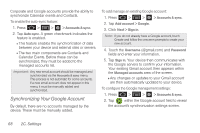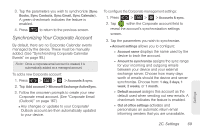Samsung SPH-D600 User Manual (user Manual) (ver.f7) (English) - Page 78
Display Settings, Changing the Screen Orientation, Window Animation
 |
View all Samsung SPH-D600 manuals
Add to My Manuals
Save this manual to your list of manuals |
Page 78 highlights
To set your device to silent mode: 1. Press > > > Sound. 2. Tap Silent mode. This option silences all audio on the device except for media and alarms. (If you have already checked the option, tapping it again deselects this option.) Display Settings Changing the Screen Orientation This feature can be manually enabled to change the orientation for all screens when rotation is detected. (See "Changing the Screen Orientation" on page 39.) 1. Press > > > Display. 2. Tap Auto-rotate screen (enabled by default). A green checkmark indicates the feature is enabled. Ⅲ Clear the Auto-rotate screen checkmark to disable this automatic orientation adjustment. Window Animation This feature provides the use of animation when onscreen windows are opened and closed. If deactivated, windows pop on and off and no transitions are applied. 1. Press > > > Display. 2. Tap Animation and select No animations, Some animations, or All animations. Changing the Backlight Time Length Select how long the display screen remains lit after you press any key. 1. Press > Screen timeout. > > Display > 2. Tap a time setting (15 seconds, 30 seconds, 1 minute, 2 minutes, 10 minutes, or 30 minutes). Note: Long screen backlight settings reduce the battery's talk and standby times. 64 2C. Settings