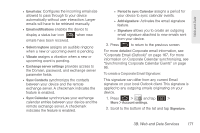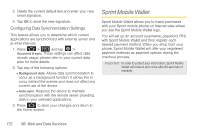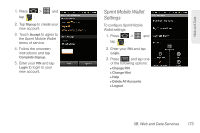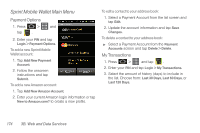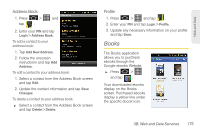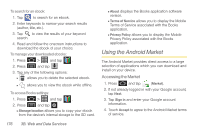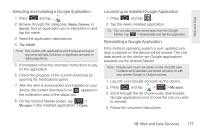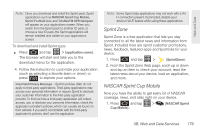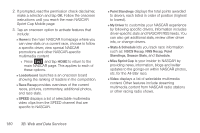Samsung SPH-D600 User Manual (user Manual) (ver.f7) (English) - Page 189
Books, Address Book, Profile
 |
View all Samsung SPH-D600 manuals
Add to My Manuals
Save this manual to your list of manuals |
Page 189 highlights
Web and Data Address Book 1. Press > and tap . 2. Enter your PIN and tap Login > Address Book. To add a contact to your address book: 1. Tap Add New Address. 2. Follow the onscreen instructions and tap Add Address. To edit a contact to your address book: 1. Select a contact from the Address Book screen and tap Edit. 2. Update the contact information and tap Save Changes. To delete a contact to your address book: ᮣ Select a contact from the Address Book screen and tap Delete > Delete. Profile 1. Press > and tap . 2. Enter your PIN and tap Login > Profile. 3. Update any necessary information on your profile and tap Save. Books The Books application allows you to purchase ebooks through the Google ebooks Website. ᮣ Press > and tap . Your downloaded ebooks display on the Books screen. Purchased ebooks display a yellow line under the specific ebook icon. 3B. Web and Data Services 175