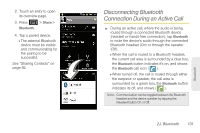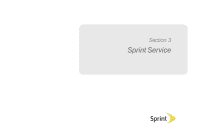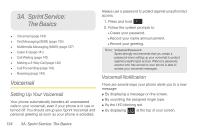Samsung SPH-D600 User Manual (user Manual) (ver.f7) (English) - Page 143
Pairing Bluetooth Devices, Paired Devices
 |
View all Samsung SPH-D600 manuals
Add to My Manuals
Save this manual to your list of manuals |
Page 143 highlights
To change your Bluetooth name: 1. Verify your Bluetooth is active. 2. From the Bluetooth settings page, tap Device name, and enter a new name. 3. Tap OK to complete the rename process. To make your device visible: 1. Verify your Bluetooth is active. 2. From the Bluetooth settings page, tap Discoverable Ⅲ Making your device visible allows it to be detected by other devices for pairing and communication. Note: Your device is visible for up to 120 seconds (2 minutes). This value appears as a countdown within this field. To scan for Bluetooth devices: 1. Verify your Bluetooth is active. 2. From the Bluetooth settings page, tap Scan for devices to search for visible external Bluetoothcompatible devices such as headsets, devices, printers, and computers. Pairing Bluetooth Devices Paired Devices The Bluetooth pairing process allows you to establish trusted connections between your device and another Bluetooth device. When you pair devices, they share a passkey, allowing for fast, secure connections while bypassing the discovery and authentication process. To pair your device with another Bluetooth device: 1. Verify your Bluetooth is active. 2. From the Bluetooth settings page, tap Discoverable. Your device must be visible to successfully pair with an external device. 3. Tap Scan for devices. (Your device will display a list of discovered in-range Bluetooth devices.) 4. Tap a device from the list to initiate pairing. 5. Enter the passkey or PIN code and tap OK. 6. The external device will then have to also accept the connection and enter your device's PIN code. Ⅲ Once successfully paired to an external device, appears within the Status area. Bluetooth 2J. Bluetooth 129