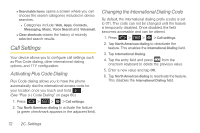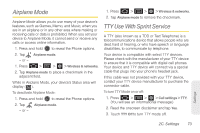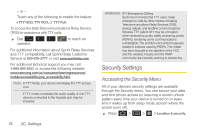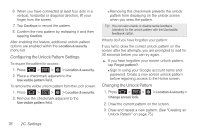Samsung SPH-D600 User Manual (user Manual) (ver.f7) (English) - Page 91
Using a PIN, Using a Password, Calling in Lock Mode, Creating a PINs to Unlock the Screen
 |
View all Samsung SPH-D600 manuals
Add to My Manuals
Save this manual to your list of manuals |
Page 91 highlights
Calling in Lock Mode When your device is locked, you can only receive incoming calls or make calls to 911or Sprint Customer Service. 1. Press to reveal the lock screen. Note: The Unlock Pattern applies if the Require Pattern setting is enabled. 2. Tap Emergency call to reveal the Emergency Keypad to place your emergency call. Ⅲ Draw your unlock pattern to regain access to the full dialer and unlock the device. Using a PIN Creating a PINs to Unlock the Screen 1. Press > > > Location & security. 2. Scroll down to the menu list and tap Set up screen lock > PIN. 3. Use the onscreen keyboard to enter a numeric PIN and tap Continue. 4. Re-enter the same numeric sequence and tap OK. To change your PIN: 1. Press > > > Location & security. 2. Scroll down to the menu list and tap Change screen lock. 3. Use the onscreen keyboard to enter your current numeric PIN and tap Continue. 4. Tap PIN. 5. Use the onscreen keyboard to enter a new numeric PIN and tap Continue. 6. Re-enter the same numeric sequence and tap OK. Using a Password Creating a Password to Unlock the Screen 1. Press > > > Location & security. 2. Scroll down to the menu list and tap Set up screen lock > Password. 3. Use the onscreen keyboard to enter an alphanumeric password and tap Continue. 4. Re-enter the same alphanumeric sequence and tap OK. Settings 2C. Settings 77