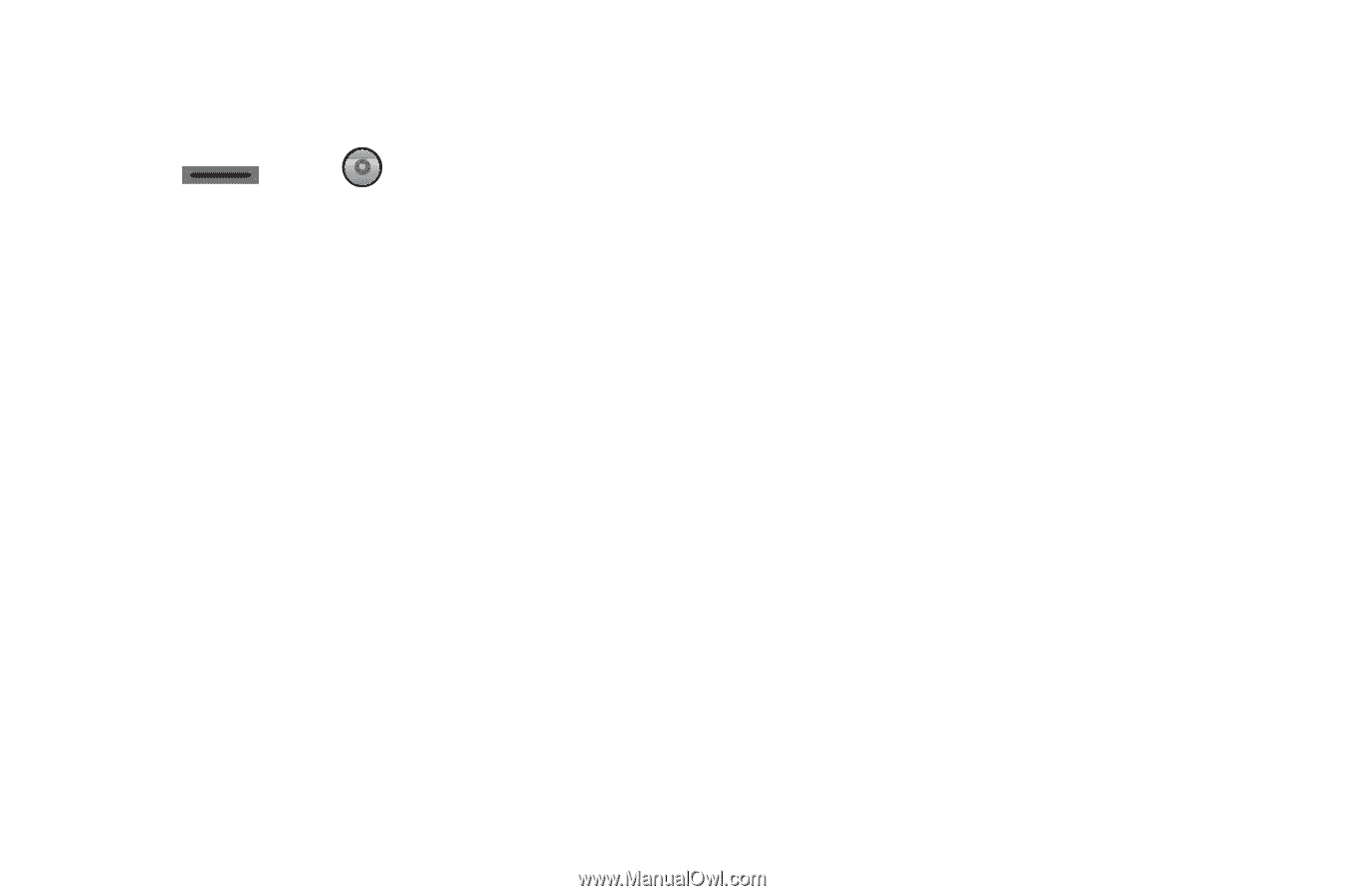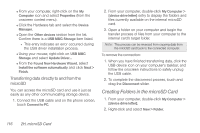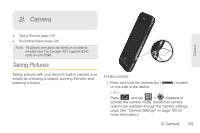Samsung SPH-D600 User Manual (user Manual) (ver.f7) (English) - Page 134
Camera Settings, 2I. Camera
 |
View all Samsung SPH-D600 manuals
Add to My Manuals
Save this manual to your list of manuals |
Page 134 highlights
2. Holding the phone in landscape mode, use the display screen as a viewfinder and aim the camera lens at your subject. 3. Press or tap until the shutter sounds. (Your device automatically saves the picture to the DCIM folder on the microSD card.) Camera Settings To adjust camera settings, touch the camera's panel on the right side and select from the following: Ⅲ Camera settings to access camera hardware settings: ● Focus mode to force the camera to focus on a specific area on the display, even if it's not in the center of the frame. Choose from Auto (default), or Macro. ● Exposure mode to adjust the overall image brightness. Use the onscreen slider to adjust the value. Choose from +2, +1, 0 (default), -1, or -2. 120 2I. Camera ● Scene Mode to select a camera setting for better image capture depending upon the brightness, location, subject, or angle. Choose from: Auto (default), Portrait, Landscape, Night, Beach, Sunset, Fireworks, Sports, Party, Candlelight, Against Light, Dawn, or Text. ● Picture Size to set the size of your image. Choose from: 3M Pixels (default), 2M Pixels, 1.3M Pixels, or VGA . ● Picture quality to set the image quality for your image. Choose from: Superfine (default), Fine, or Normal. ● Color effect to apply different color effects onto images. Choose from: None (default), Mono, Sepia, Negative, or Sketch. ● Select Auto Exposure Mode to set which information within the scene is used to calculate the exposure value. Choose from: Frame Average, Center Weighted (default), or Spot Metering. ● Camera settings to restore the settings to the default parameters.