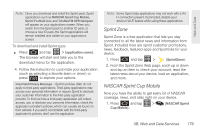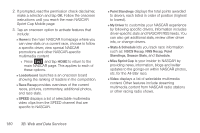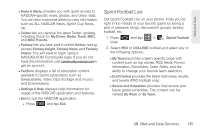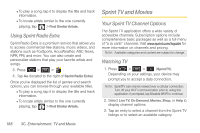Samsung SPH-D600 User Manual (user Manual) (ver.f7) (English) - Page 198
C. Entertainment: TV and Music, Getting Started with Sprint TV, Music, and Movies
 |
View all Samsung SPH-D600 manuals
Add to My Manuals
Save this manual to your list of manuals |
Page 198 highlights
3C. Entertainment: TV and Music ࡗ Getting Started with Sprint TV, Music, and Movies (page 184) ࡗ Sprint Music (page 185) ࡗ Music Player and Downloads (page 185) ࡗ Sprint Radio (page 187) ࡗ Sprint TV and Movies (page 188) ࡗ YouTube (page 189) ࡗ Qik Video (page 189) Getting Started with Sprint TV, Music, and Movies In order to access Sprint applications on your device, such as Sprint TV, you must first download and install the Sprint ID Pack. Once you have installed the Sprint pack, you can switch back to any other pack or install a new pack. The Sprint applications will always be stored on your applications screen. ᮣ Press and tap . On the Choose your ID screen tap Get New > Sprint. Follow the onscreen prompts to install the Sprint ID Pack. - or - Press and tap > Sprint ID > Get New ID. Follow the onscreen prompts to install the Sprint ID Pack. 184 3C. Entertainment: TV and Music