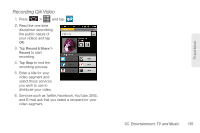Samsung SPH-D600 User Manual (user Manual) (ver.f7) (English) - Page 209
Getting Started with TeleNav GPS Navigator, Registering TeleNav GPS Navigator
 |
View all Samsung SPH-D600 manuals
Add to My Manuals
Save this manual to your list of manuals |
Page 209 highlights
GPS Navigation Getting Started with TeleNav GPS Navigator Before you can use TeleNav GPS Navigator, you must first install the Sprint ID pack. ᮣ Press and tap . On the Choose your ID screen tap Get New > Sprint. Follow the onscreen prompts to install the Sprint ID Pack. - or - Press and tap > > Get a New ID. Follow the onscreen prompts to install the Sprint ID Pack. To install the TeleNav GPS Navigator application: 1. Press and tap > (TeleNav GPS Navigator). Note: Some application might also be located within Sprint Zone > Suggested Apps > More... 2. Tap Install. 3. Tap the NAV.pak file from the download history screen. 4. If prompted to allow installation of blocked content, tap Settings and select Unknown sources. (See "Unblocking Unknown Installations" on page 74.) 5. Tap Install. Registering TeleNav GPS Navigator Before you can use the TeleNav GPS Navigator, your device and service must be registered. 1. Press and tap > . 2. Read the disclaimer and touch Accept to acknowledge the terms of use. 3. Tap each of the onscreen registration fields and enter the required information. Ⅲ First Name, Last Name, and Email (optional). Ⅲ If using the onscreen keyboard, tap Next to store your information. 4. Tap Continue to register your information. 5. Tap Yes to take a brief tour of the Navigation features and functionality, or No, Skip Tour to continue to the main navigation screen. 3D. GPS Navigation 195