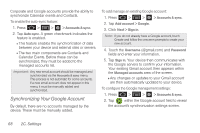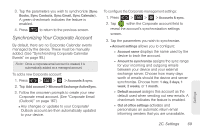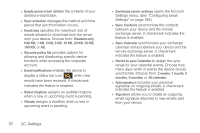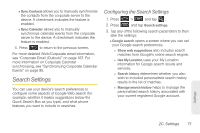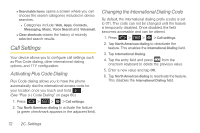Samsung SPH-D600 User Manual (user Manual) (ver.f7) (English) - Page 81
Location Settings, Synchronizing Accounts
 |
View all Samsung SPH-D600 manuals
Add to My Manuals
Save this manual to your list of manuals |
Page 81 highlights
2. Tap either English or Español. All menus are then updated to the new language. Location Settings Your device is equipped with a Location feature for use in connection with location-based services. The Location feature allows the network to detect your position. Turning Location off will hide your location from everyone except 911. Note: Turning Location on will allow the network to detect your position using GPS technology, making some Sprint applications and services easier to use. Turning Location off will disable the GPS location function for all purposes except 911, but will not hide your general location based on the cell site serving your call. No application or service may use your location without your request or permission. GPS-enhanced 911 is not available in all areas. To enable your device's GPS Location feature: 1. Press > > > Location & security. 2. Tap Use GPS satellites. A green checkmark indicates the GPS location feature is enabled. To enable Location via wireless networks: 1. Press > > > Location & security. 2. Tap Use wireless networks. A green checkmark indicates the feature is enabled. Ⅲ This service uses available wireless networks to pinpoint your location within certain applications such as Google Maps (page 192). 3. Tap Agree. Enabling this feature allows Google to collect anonymous location data whether or not any location application or other related feature is active or in use. Ⅲ Tap Use wireless networks > Disagree to disable the collection of data. Enabling this feature can utilize more resources and slow performance. Synchronizing Accounts Your device provides the ability to synchronize data from a variety of different sources or sites. Account types include Google Email, Corporate Exchange Email Server, and Qik Video (page 189). Settings 2C. Settings 67