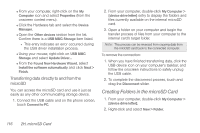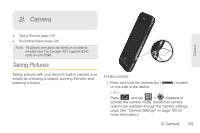Samsung SPH-D600 User Manual (user Manual) (ver.f7) (English) - Page 135
View Your Pictures
 |
View all Samsung SPH-D600 manuals
Add to My Manuals
Save this manual to your list of manuals |
Page 135 highlights
Camera Ⅲ Store location to store the actual location (latitude and longitude) where the image was taken so the photo can later be displayed on Google Maps or used in other social applications. Choose from: On or Off (default). Ⅲ White balance to compensate for color differences found within different lighting conditions. Choose from: Auto (default), Incandescent, Daylight, Fluorescent, or Cloudy. Ⅲ Flash mode to configure flash. Choose from Auto (default), On, or Off. Ⅲ Zoom to adjust the distance of your image. Choose from: 4x, 3x, 2.3x, 1.7x, 1.3x, or 1x. Ⅲ Select camera to toggle between the Back (default) and Front-facing camera modes. Note: Self shot uses the Conquer 4G™'s front-facing camera lens, so you can still use the display screen to see what you're shooting. Image settings Image Viewer Mode View Your Pictures The Gallery is where you can access the Gallery of stored camera images. 1. Press and tap > (Gallery). 2. Select a folder location (ex: Camera) and tap an image to view your picture. ● Pressing from the main Gallery screen reveals gallery-specific options Share, Delete, and More. 2I. Camera 121