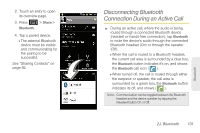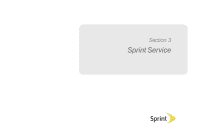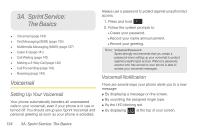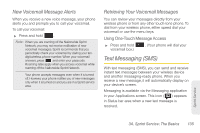Samsung SPH-D600 User Manual (user Manual) (ver.f7) (English) - Page 144
Sending Contacts via Bluetooth - conquer 4g manual
 |
View all Samsung SPH-D600 manuals
Add to My Manuals
Save this manual to your list of manuals |
Page 144 highlights
Note: Due to different specifications and features of other Bluetooth-compatible devices, display and operations may be different, and functions such as transfer or exchange may not be possible with all Bluetoothcompatible devices. Note: Pairing between two Bluetooth devices is a one-time process. Once a pairing has been created, the devices will continue to recognize their partnership and exchange information without having to re-enter a passcode again. To disconnect a paired device: Disconnecting a paired device breaks the connection between the device and your Conquer 4G, but retains the knowledge of the pairing. At a later point when you wish to reconnect the device, there is no need to setup the connection information again. 1. Verify your Bluetooth is active. 2. From the Bluetooth settings page, touch and hold the name of the previously paired device. 3. Tap Unpair to confirm disconnection. Note: Disconnections are manually done but often occur automatically if the paired device goes out of range of your Conquer 4G or it is powered off. Sending Contacts via Bluetooth Depending on your paired devices' settings and capabilities, you may be able to send pictures, Contacts information, or other items using a Bluetooth connection. Note: Prior to using this feature, Bluetooth must first be enabled, and the recipient's device must be visible. In addition to Contact's information, other file types (video, image, or audio) can be sent using Bluetooth. Note: If no devices are detected, tap Scan devices to begin a new search. 1. Press and tap > . 130 2J. Bluetooth