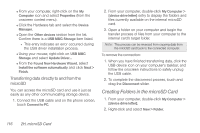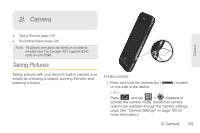Samsung SPH-D600 User Manual (user Manual) (ver.f7) (English) - Page 130
Creating Folders in the microSD Card, Transferring data directly to and from the, microSD - drivers
 |
View all Samsung SPH-D600 manuals
Add to My Manuals
Save this manual to your list of manuals |
Page 130 highlights
Ⅲ From your computer, right-click on the My Computer icon and select Properties (from the onscreen context menu). Ⅲ Click the Hardware tab and select the Device Manager. Ⅲ Open the Other devices section from the list. Confirm there is a USB MMC Storage item listed. ● This entry indicates an error occurred during the USB driver installation process. Ⅲ Using your mouse, right-click on USB MMC Storage and select Update Driver.... Ⅲ From the Found New Hardware Wizard, select Install the software automatically and click Next > Finish. Transferring data directly to and from the microSD You can access the microSD card and use it just as easily as any other communicating storage device. 1. Connect the USB cable and on the phone screen, touch Connect to PC. 2. From your computer, double-click My Computer > [device drive letter] entry to display the folders and files currently available on the internal microSD card. 3. Open a folder on your computer and begin the transfer process of files from your computer to the internal card's target folder. Note: This process can be reversed from copying data from the microSD card back to the connected computer. To remove the connection: 1. When you have finished transferring data, click the USB device icon on your computer's taskbar, and follow the onscreen instructions to safely unplug the USB cable. 2. To complete the disconnect process, touch and drag the Disconnect slider. Creating Folders in the microSD Card 1. From your computer, double-click My Computer > [device drive letter]. 2. Right-click and select New > Folder. 116 2H. microSD Card