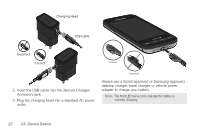Samsung SPH-D600 User Manual (user Manual) (ver.f7) (English) - Page 39
Home Key, Back Key, Search Key, takes you back to your Home - to android 4 4
 |
View all Samsung SPH-D600 manuals
Add to My Manuals
Save this manual to your list of manuals |
Page 39 highlights
Device Basics Ⅲ Search ( ) displays the Google Search box that you can use to search for a key term both on the phone and online. (See "Search Key" on page 25.) ● For example, entering the word "Pa" will display any matching entries from your device's Contacts list, current device applications, online Android/Google apps, or from any online Web page via Google search. Ⅲ More ( ) allows you to manage applications and notifications: ● Manage apps lets you manage your running applications. ● Notifications allows you to open the notifications panel to provide more detailed information about the current onscreen notification icons. (See "Using the Notifications Panel" on page 41.) Home Key The Home key ( ) takes you back to your Home screen (#3 of the 5 total available screens). Back Key The Back key ( ) returns you to the previously active screen. If the onscreen keyboard is currently open, this key closes the keyboard. Search Key The Search key ( ) displays the Google Search box that can be used to search for a key term both on the device and online. In some instances, this key opens a search box specific only to the current application. Search Field Search Options Voice Search (All/Web/Apps/Contacts) Ⅲ Press - or - Press to launch the Google Search box. and tap > . 2A. Device Basics 25