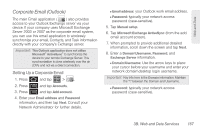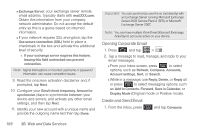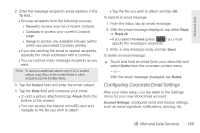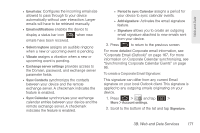Samsung SPH-D600 User Manual (user Manual) (ver.f7) (English) - Page 180
Adjusts the incoming email, parameters, such as username, password,
 |
View all Samsung SPH-D600 manuals
Add to My Manuals
Save this manual to your list of manuals |
Page 180 highlights
4. Press and tap More > Account settings. Note: Press and tap More to access additional setting options such as Text size and View mode (changes the background email page color) 5. This menu provides both field information and settings: Ⅲ Account name: displays your uniquely created account display name. Ⅲ Your name: displays the name used in the From field of your outgoing emails. Ⅲ Email check frequency: Tap to adjust the time interval used by your device to check your email account for new emails. ● Options include: Never, Every 5 minutes, Every 10 minutes, Every 15 minutes, Every 30 minutes, and Every hour. Ⅲ Default account: Assign this account as the default email used for outgoing messages. Ⅲ Email notifications: Activates the email notification icon to appear within the Notifications area of the Status bar when a new Internet mail (Gmail, etc.) is received. 166 3B. Web and Data Services Ⅲ Select ringtone: Plays a selected ringtone once a new email message is received. Ⅲ Vibrate: Activates a vibration once a new email message is received. Ⅲ Incoming settings: Adjusts the incoming email parameters, such as username, password, and other incoming connection parameters (ex: IMAP server). Ⅲ Outgoing settings: Adjusts the outgoing parameters, such as username, password, and other incoming connection parameters (ex: SMTO server). Ⅲ Recent messages: Assign the number of onscreen displayed inbox messages. additional messages must be manually retrieved. Ⅲ Forward with files: Allows you to maintain any attachments while forwarding a current email. Ⅲ Add signature: Activates the email signature feature. Ⅲ Signature: Allows you to create an email signature for your outgoing Gmail emails.