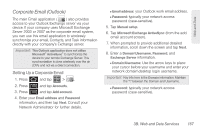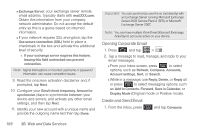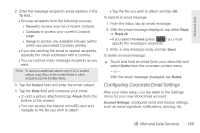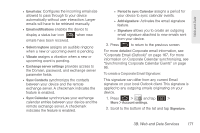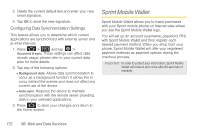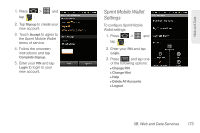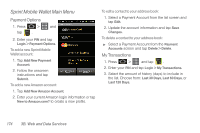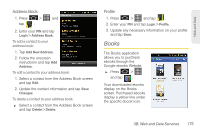Samsung SPH-D600 User Manual (user Manual) (ver.f7) (English) - Page 184
Synchronizing Accounts, To con Corporate Email, settings
 |
View all Samsung SPH-D600 manuals
Add to My Manuals
Save this manual to your list of manuals |
Page 184 highlights
1. Press > and tap > Accounts and sync. 2. Tap within the Corporate account field to reveal the account's synchronization settings screen. 3. Toggle either the Sync Contacts or Sync Calendar fields to force the device to manually resync either the exchange Contacts or Calendar entries. - or - Tap Account settings and configure any other email parameters you wish to synchronize. (See "Synchronizing Accounts" on page 67.) To configure Corporate Email settings: Setting Options 1. Press > and tap > More > Account settings. 170 3B. Web and Data Services 2. Tap the parameters you wish to synchronize. Ⅲ Account settings allows you to configure: ● Account name displays the name used by the device to track the account. ● Amount to synchronize to assign the sync range for your incoming and outgoing emails between your device and your external exchange server. How many days worth of emails should the device and server synchronize. Choose from: 1 day, 3 days, 1 week, 2 weeks, or 1 month. ● Default account assigns this account as the default used when sending out new emails. ● Empty server trash: Allows you to delete your email account's trash bin remotely. ● Sync schedule: Allows you to configure your email sync schedule.